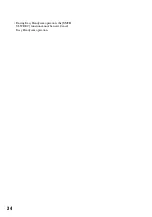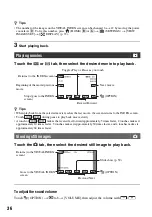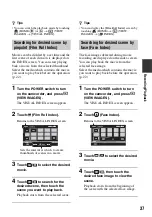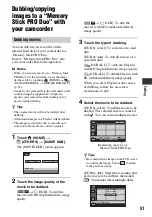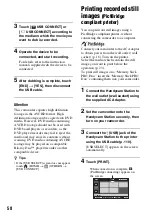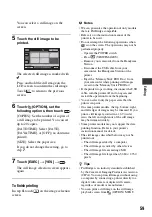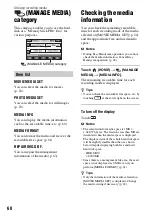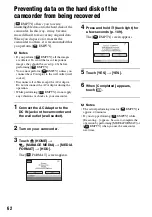47
E
d
it
in
g
Editing
(OTHERS) category
This category enables you to edit the
images on the media. Also, you can enjoy
your camcorder by connecting to other
devices.
DELETE
You can delete images on the media (p. 48).
PHOTO CAPTURE
You can save a selected frame from a
recorded movie as a still image (p. 50).
MOVIE DUB
You can dub movies recorded on the hard
disk to a “Memory Stick PRO Duo” (p. 51).
PHOTO COPY
You can copy still images recorded on the
hard disk to a “Memory Stick PRO Duo”
(p. 52).
EDIT
You can edit the images (p. 53).
PLAYLIST EDIT
You can create and edit a Playlist (p. 54).
You can print still images on a connected
PictBridge printer (p. 58).
USB CONNECT
You can connect the camcorder to a
computer etc., via the USB cable.
See “Operating Guide” for connecting to
the computer.
Item list
(OTHERS) category
TV CONNECT Guide
Your camcorder helps you select the
appropriate connection for your device
(p. 39).