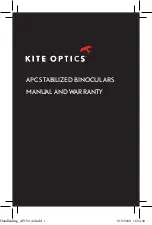2
US
Tips
You can record, play, or edit movies in the
selected image quality only. To record, play, or
edit movies in another image quality, change
this setting.
Selecting the recording mode
You can select a recording mode to record
the high definition image quality (HD)
movies from 4 levels. The recording time
of the media is changed depending on
recording mode.
Touch
(MENU)
[Show
others]
[
REC MODE] (under
[SHOOTING SET] category).
Touch a desired setting.
If you want to record high quality
images with the high definition image
quality (HD), select the FX or FH
mode. If you want to record longer
movies, select the LP mode.
Touch
.
Notes
You cannot create an AVCHD disc from a
movie recorded with [HD FX] mode of
[ REC MODE]. Save a movie recorded with
[HD FX] mode onto Blu-ray discs or external
storage devices (p. 57).
Tips
Movies are recorded with AVCHD 1920
1080/60i format when the FX or FH mode
of the high definition image quality (HD) is
selected. And when the HQ or LP mode of the
high definition image quality (HD) is selected,
movies are recorded with AVCHD 1440
1080/60i format. Movies are recorded with
MPEG-2 format when the standard image
quality (STD) is selected.
You can select the following high definition
image quality (HD) recording mode. “24M”
of [HD FX] is the maximum bit-rate, and the
value other than of [HD FX], such as “17M,” is
an average bit-rate.
[HD FX] (AVC HD 24M (FX))
[HD FH] (AVC HD 17M (FH))
[HD HQ] (AVC HD 9M (HQ)) (the default
setting)
[HD LP] (AVC HD 5M (LP))
The recording mode of the standard image
quality (STD) is limited to the following value.
“9M” is an average bit-rate.
[STD HQ] (STD 9M (HQ))
“M,” such as in “24M,” means “Mbps.”
Prioritizing the subject
When [FACE DETECTION] (p. 77) is set
to [ON] (the default setting), and several
faces are detected, touch the face you want
to record as priority. Focus/color/exposure
are adjusted automatically for the selected
face. Since the face you touched has priority
also with the Smile Shutter function, your
camcorder records a photo automatically
when it detects the smiling face.
High quality
recording
Long time recording