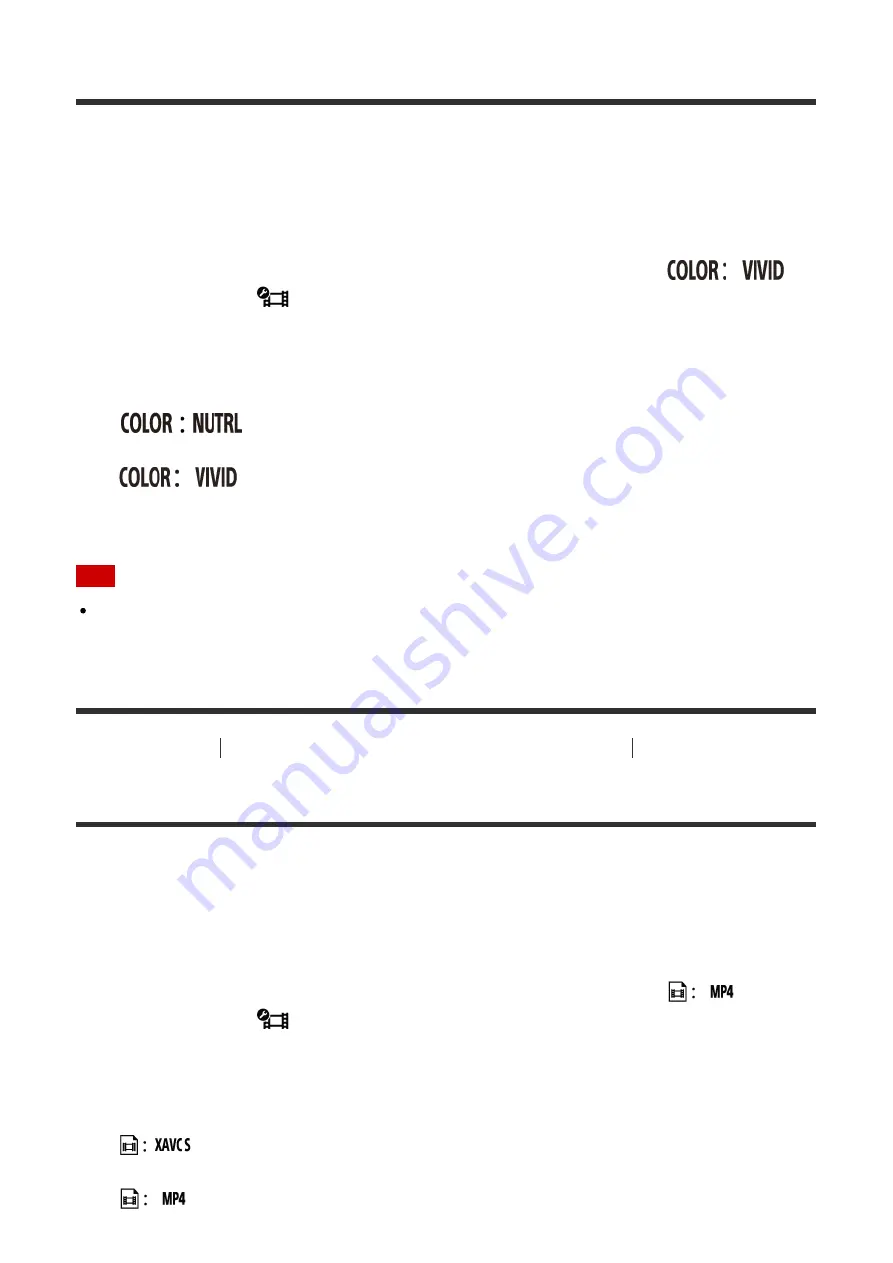
Color Setting
You can change the image color tone when shooting movies.
1. Press the MENU button of the remote control
The list of setting items will be displayed.
2. Press the UP button or DOWN button of the remote control to select
(Color setting) in
(Movie settings), then press the REC/ENTER button of the
remote control
3. Press the UP button or DOWN button of the remote control to select the desired setting
value, then press the REC/ENTER button of the remote control
:
Records in natural colors
You can record in colors that are easy to correct in image editing after shooting.
(default):
Records in vivid colors
You can record in colors to improve a real sense of scale of active scenes.
Note
You may feel that the level of contrast is low when shooting in NUTRL. This is not a
malfunction.
[45] How to Use
Changing the Settings of the Live-View Remote
Movie Settings
Movie Record Format
You can select the movie record format when shooting movies.
1. Press the MENU button of the remote control
The list of setting items will be displayed.
2. Press the UP button or DOWN button of the remote control to select
(Movie
record format) in
(Movie settings), then press the REC/ENTER button of the
remote control
3. Press the UP button or DOWN button of the remote control to select the desired setting
value, then press the REC/ENTER button of the remote control
:
Select this to record high quality movies at a high bit-rate of approximately
50 Mbps. In addition, you can set the time code/user bit.
(default):
Select this when transferring images to your smartphone or






























