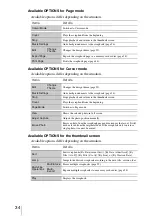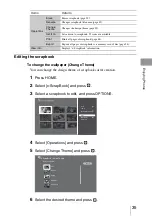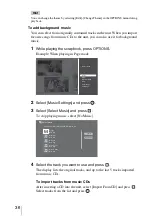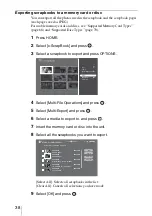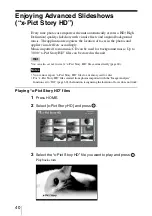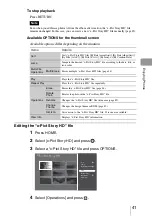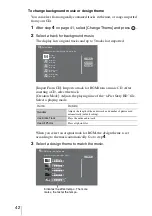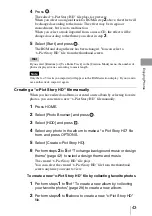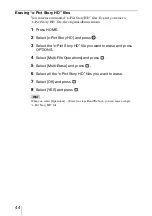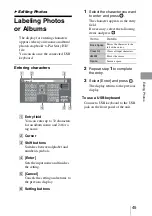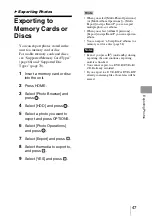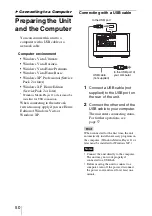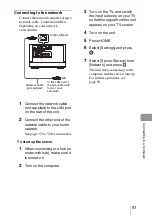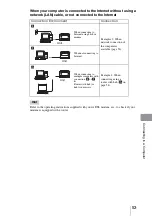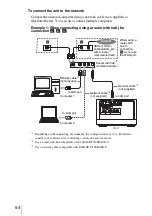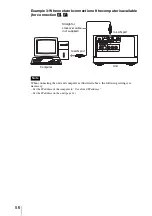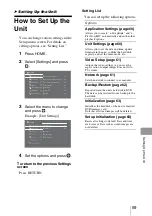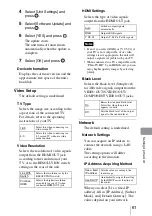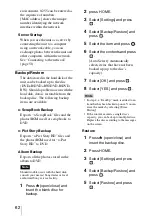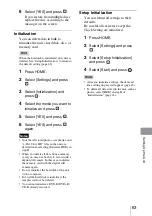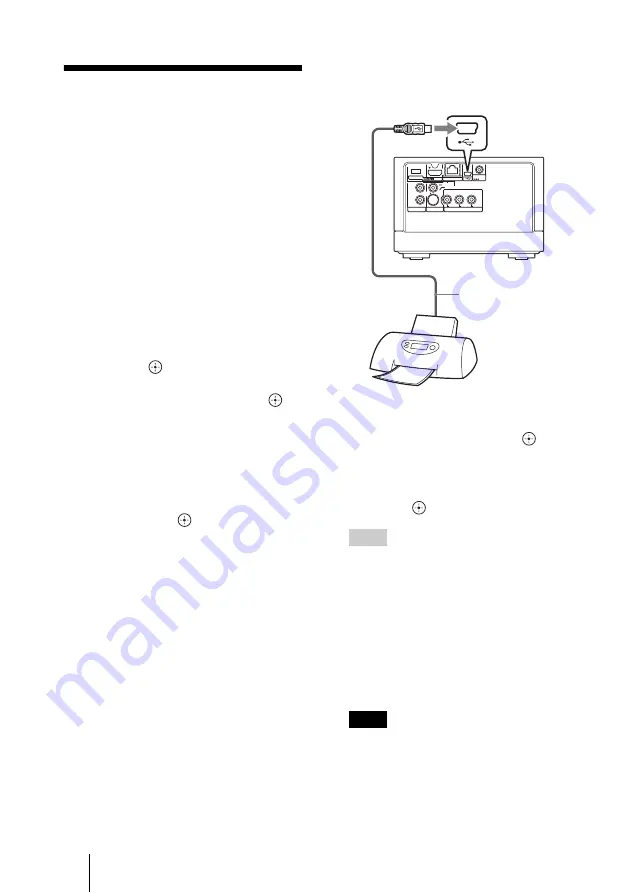
48
B
Printing Photos
Printing Photos
Using a PictBridge
Printer
When you connect a PictBridge*-
compatible printer to the unit, you can
print photos or scrapbooks without
using a computer.
* PictBridge is a unified standard established
by the Camera & Imaging Products
Association (CIPA).
1
Press HOME.
2
Select [Photo Browser] and
press .
3
Select [HDD] and press
.
4
Select a photo you want to
print and press OPTIONS.
5
Select [Photo Operations] (or
[Album Operations]) – [Print],
and press
.
The waiting-for-a-printer-
connection display appears.
6
Connect a PictBridge-
compatible printer to the unit
and turn it on.
7
Select the setting items you
want to set, and press
.
8
After you complete the
settings, select [Print] and
press .
Hints
•
Some printers support printing the shooting
date on a photo. To print the date, set [Print
With Date] to [Yes] in step
7
.
•
When you select [Multi-Photo Operations]
– [Multi-Print] in step
5
, you can print
multiple photos.
•
When you print a scrapbook, select [x-
ScrapBook] in step
2
, and select
[Operations] from the OPTIONS menu in
the thumbnail screen, and then select
[Print].
Notes
•
Connect the printer directly to the unit. If
you connect through a USB hub, the unit
may not work properly.
480i/480p/
720p/1080i
RESOLUTION
OUT
S-VIDEO
VIDEO
L
R
AUDIO OUT
VIDEO OUT
COMPONENT VIDEO OUT
Y
LAN(10/100)
DC IN
16V
P
B
P
R
USB cable (not
supplied)
to USB jack