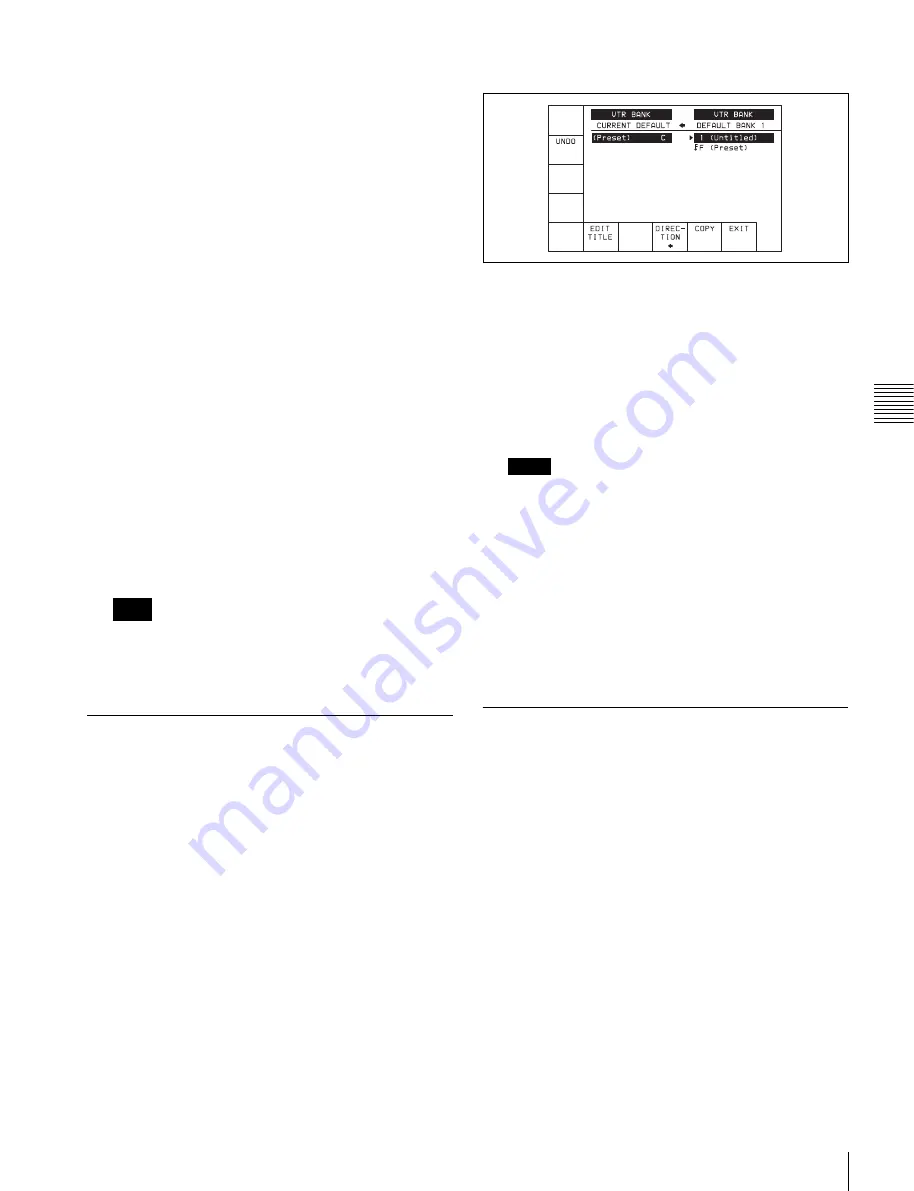
51
4-1 Registering and Storing Menu Settings
C
h
ap
te
r 4
M
enu
Se
tt
in
g
s
can always start operation from powering on with the same
settings.
1
Make the VTR SETUP menu and PF assignment
settings.
2
In the VTR BANK menu, save the current settings in
any VTR bank.
It is preferable to add a title to identify the settings, and
protect the settings not to be overwritten.
3
Press the ALT button.
This switches to the ALT + BANK menu.
4
Press the
[F4]
(POW-ON RECALL) button.
A red “P” appears to the left of the VTR BANK title.
Each time you press the
[F4]
(POW-ON RECALL)
button cycles the VTR bank from SETUP BANK 1 in
sequence to the FACTORY PRESET item, and then to
blank.
5
Press the ALT button, to return to the VTR BANK
menu.
Next time you power on, the settings will
automatically be recalled from SETUP BANK in the
VTR bank with “P” set.
Unless VTR SETUP menu item 116 “ALARM BEEP”
is set to “off” to distinguish the automatic recall from
a normal startup, a beep sound occurs twice.
4-1-10 Saving and Recalling
DEFAULT Settings on a Bank
For each VTR SETUP menu item, you can change the
factory DEFAULT value to a desired value.
For details, see “To change the DEFAULT values in a
menu item” on page 101.
These changed DEFAULT values can be saved in a VTR
BANK of the VTR.
1
Press the SET UP button.
The SETUP menu appears.
2
Press the ALT button.
The ALT + SETUP menu appears.
3
Press the
[F1]
(DEFAULT VTR BANK) button.
The DEFAULT VTR BANK screen appears.
The procedure for saving from CURRENT
DEFAULT to DEFAULT BANK, saving from
DEFAULT BANK or FACTORY PRESET (factory
setting) to CURRENT DEFAULT, changing the title,
or setting protection, is the same as operation on a
VTR bank.
For details, see “4-1-4 VTR Memory Bank Function”
on page 42.
Notes
• The storage region for DEFAULT BANK is one set
only.
• The title name shown in the current area is always
that for the CURRENT SETUP data. When
DEFAULT BANK data with the title changed is
written to CURRENT DEFAULT, the title of the
current area does not change.
Also, when CURRENT DEFAULT settings are
saved in DEFAULT BANK, the title of DEFAULT
BANK is copied from the title of CURRENT
SETUP.
4-1-11 Saving and Recalling
DEFAULT Settings in a “Memory
Stick”
For each VTR SETUP menu item, you can change the
factory DEFAULT value to a desired value.
For details, see “To change the DEFAULT values in a
menu item” on page 101.
The set DEFAULT values can be saved in a “Memory
Stick”.
1
Insert a “Memory Stick”.
2
Press the SET UP button.
The SET UP menu screen appears.
3
Press the ALT button.
Note
Содержание HDCAM-SR SRW5800
Страница 186: ...Sony Corporation SRW 5800 SY 3 286 523 03 1 2007 ...






























