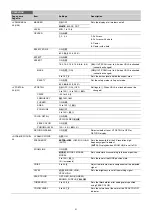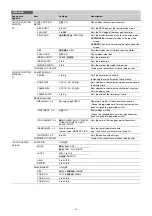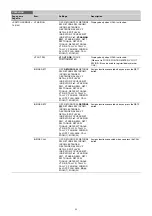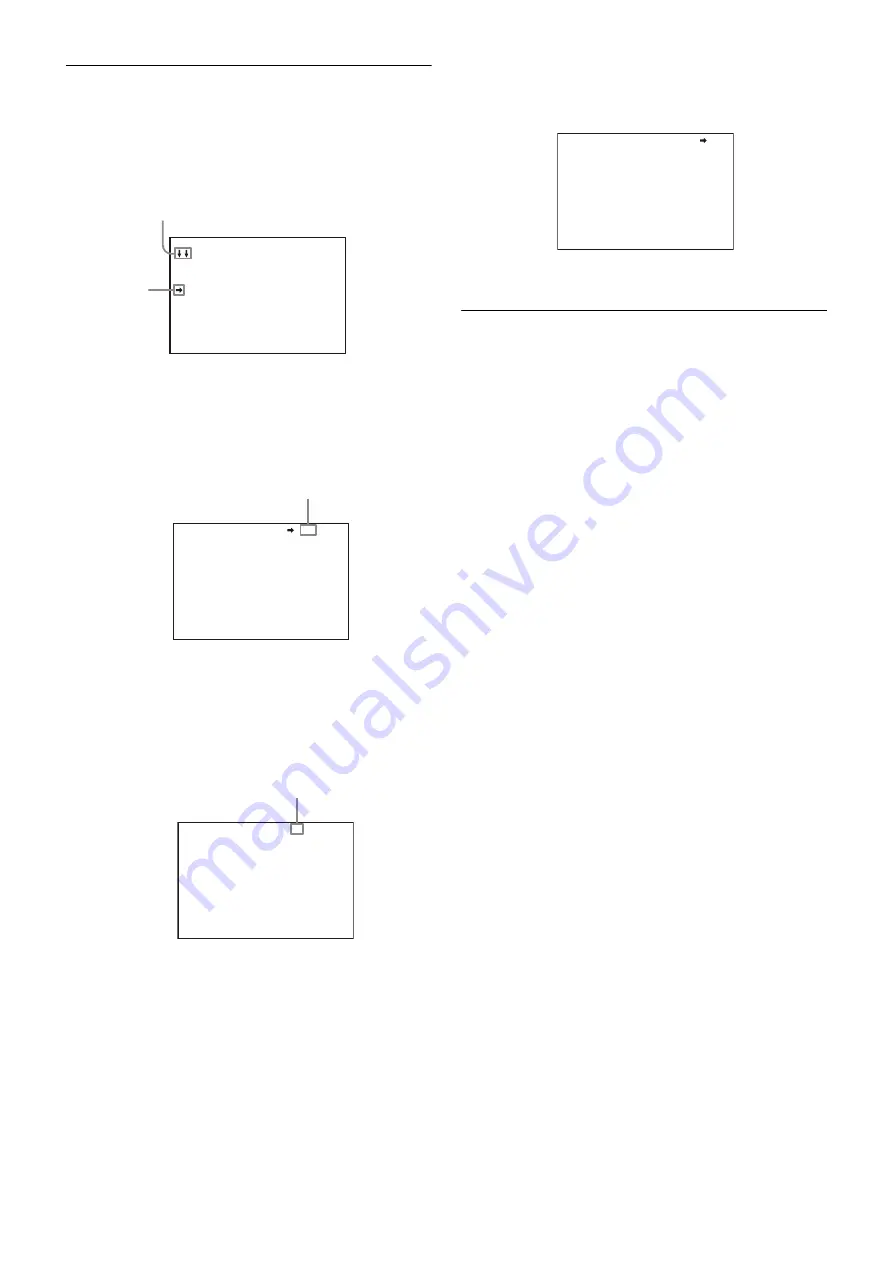
24
Selecting Pages
When selecting a page from a CONTENTS
page
Example: CONTENTS page of the OPERATION menu
Turn the MENU SEL knob/ENTER button to align the arrow
marker (
,
) with the desired page indication, then press the
MENU SEL knob/ENTER button.
The selected page is displayed.
To change the displayed page
1
Check that the arrow marker (
,
) is located at the left
of the page number, then press the MENU SEL knob/
ENTER button.
The arrow marker (
,
) will change to a flashing “
?
” mark.
2
Turn the MENU SEL knob/ENTER button to flip
through the pages.
3
When the desired page is displayed, press the MENU
SEL knob/ENTER button.
The “
?
” mark changes back to the arrow marker (
,
), and
operations with the displayed page are enabled.
To return to the TOP MENU screen
Align the arrow marker (
,
) with “TOP” at the top right of the
menu page then press the MENU SEL knob/ENTER button.
The TOP MENU screen appears.
Setting Menu Items
If a “
?
” mark is flashing at the left of the page number, press
the MENU SEL knob/ENTER button to change it to the arrow
marker (
,
). Setting on the displayed page is enabled.
1
Turn the MENU SEL knob/ENTER button to align the
arrow marker (
,
) with the desired item.
2
Press the MENU SEL knob/ENTER button.
The arrow marker (
,
) will change to a flashing “
?
” mark.
3
Turn the MENU SEL knob/ENTER button to change
the setting value.
When the knob is rotated quickly, the values will change
quickly; when rotated slowly, the values will change slowly.
To reset a changed value
If you press the STATUS/CANCEL switch toward
CANCEL before pressing the MENU SEL knob/ENTER
button, the setting will be returned to its previous value.
To interrupt settings
Set the DISPLAY switch to OFF to turn off the menu
screen display.
The setting operation can be restarted by setting the
DISPLAY switch back to MENU.
4
Press the MENU SEL knob/ENTER button.
The “
?
” mark changes back to the arrow marker (
,
), and
the new setting will be registered.
5
To change other setting items on the same menu
page, repeat steps 1 to 4.
To specify a character string
When you press the MENU SEL knob/ENTER button with the
arrow marker (
,
) pointing to an item for which a character
string, such as a file ID, is to be specified, a cursor and the list
of selectable characters are displayed.
The displayed cursor can be moved by rotating the MENU
SEL knob/ENTER button.
1
Set the cursor to the position where you wish enter a
character, then press the MENU SEL knob/ENTER
button.
Another cursor appears on the character list.
CONTENTS 00 TOP
01.<VF DISPLAY>
02.<'!'IND>
03.<VF MARKER>
04.<VF DETAIL>
05.<FOCUS POSITION METER1
06.<FOCUS POSITION METER2
07.<FOCUS ASSIST>
08.<ZEBRA>
09.<CURSOR>
10.<BOX CURSOR FILE>
If the screen can be scrolled, arrows will indicate
the direction of scrolling.
,
marker
<VF DETAIL> 04 TOP
VF DETAIL : ON 25%
CRISP : 0
FREQUENCY: 9M
FLICKER : OFF
AREA : 70%
ZOOM LINK: ON 100%
COLOR DETAIL : ON BLUE
PEAK COLOR : ON
CHROMA LEVEL: 100%
Page number
<VF DETAIL> ? 04 TOP
VF DETAIL : ON 25%
CRISP : 0
FREQUENCY: 9M
FLICKER : OFF
AREA : 70%
ZOOM LINK: ON 100%
COLOR DETAIL : ON BLUE
PEAK COLOR : ON
CHROMA LEVEL: 100%
Flashes
<VF DETAIL> 04 TOP
VF DETAIL : ON 25%
CRISP : 0
FREQUENCY: 9M
FLICKER : OFF
AREA : 70%
ZOOM LINK: ON 100%
COLOR DETAIL : ON BLUE
PEAK COLOR : ON
CHROMA LEVEL: 100%