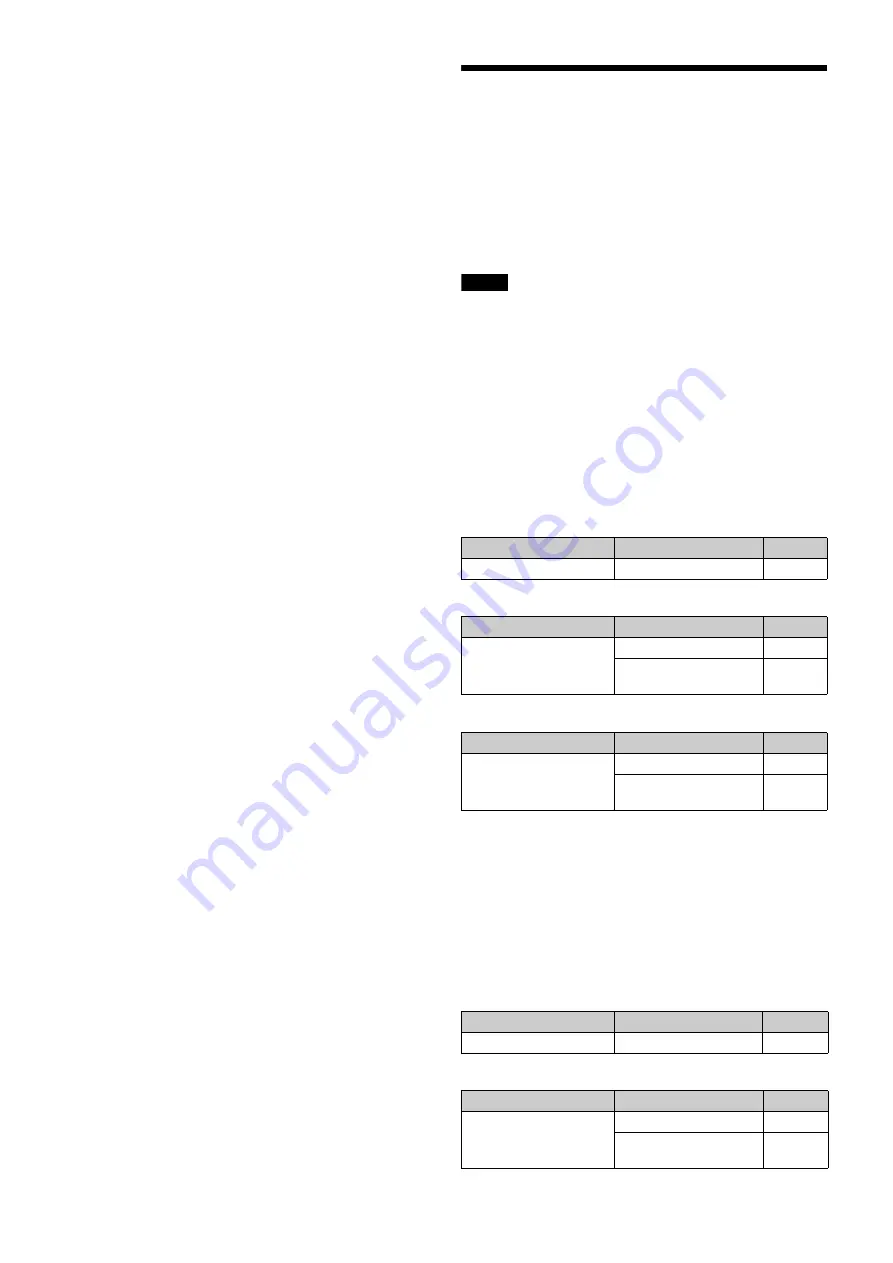
19
INDEX COLOR:
Sets the color of the index.
INDEX WIDTH:
Sets the width of the index.
MARKER WIDTH:
Sets the width of the marker.
To set the adjustment sensitivity and display content
You can set the adjustment sensitivity and configure the
display in the adjusted state using ADJUSTED SIGN on
the <FOCUS POSITION METER2> page.
SENSE:
Sets the adjustment sensitivity. Increasing the
value increases the sensitivity (making
determination of adjusted state more precise).
NAME DISP:
Turns the display of the marker name in the
adjusted state on/off (DISPLAY screen only).
FRAME DISP:
Turns the display of a color frame
(adjustment frame) on the screen in the adjusted
state on/off.
FRAME WIDTH:
Sets the width of the adjustment frame.
To configure the marker display settings
You can set the marker display using MARKER CONFIG
on the <FOCUS POSITION METER2> page.
REG:
Registers a marker at the index position.
DISP:
Turns the marker display on/off.
COLOR:
Sets the color of the marker. This also sets the
color of the adjustment frame.
NAME:
Sets the name of the marker.
POS:
Adjusts the marker position manually.
4
Turn the MENU SEL knob/ENTER button to display
the desired setting and press the MENU SEL knob/
ENTER button.
5
To finish the adjustment, set the DISPLAY switch to
OFF to exit Menu mode.
Marker registration
You can register a marker for the focus position meter using
RET/ASSIGNABLE buttons A, B, and C.
Setting the Camera
Outputs
You can specify video signals directly output from the camera,
with menu operations.
You can display the signal name by attaching a label
(supplied) for the configured output signal name to the
connector label area.
Notes
• The MAIN (camera picture), RET (return video), or VF (the
same picture as that displayed on the viewfinder screen)
setting is common to SD-SDI and VBS. Different signals
cannot be output.
• The output is 1080i, even if the format setting is 720P.
Outputting the signal being shot (camera
picture)
The same textual information as that displayed on the
viewfinder screen can be added to the output signal by setting
CHARACTER to “ON” on the <SDI OUT> or <TEST OUT>
page.
To output as HD-SDI
To output as SD-SDI
To output as VBS
Constantly outputting a return video
• When a camera control unit is connected, one of the signals
being supplied to the camera control unit can be output from
the camera.
• The last selected return signal is output.
• The same textual information as that displayed on the
viewfinder screen can be added to the output signal by
setting CHARACTER to “ON” on the <SDI OUT> or <TEST
OUT> page.
To output as HD-SDI
To output as SD-SDI
Menu page
Item
Setting
<SDI OUT>
SDI-MONI OUT
MAIN
Menu page
Item
Setting
<SDI OUT>
SDI-MONI OUT
SD-SDI
DOWN CONVERTER
SELECT
MAIN
Menu page
Item
Setting
<TEST OUT>
OUTPUT
VBS
DOWN CONVERTER
SELECT
MAIN
Menu page
Item
Setting
<SDI OUT>
SDI-MONI OUT
RET
Menu page
Item
Setting
<SDI OUT>
SDI-MONI OUT
SD-SDI
DOWN CONVERTER
SELECT
RET






























