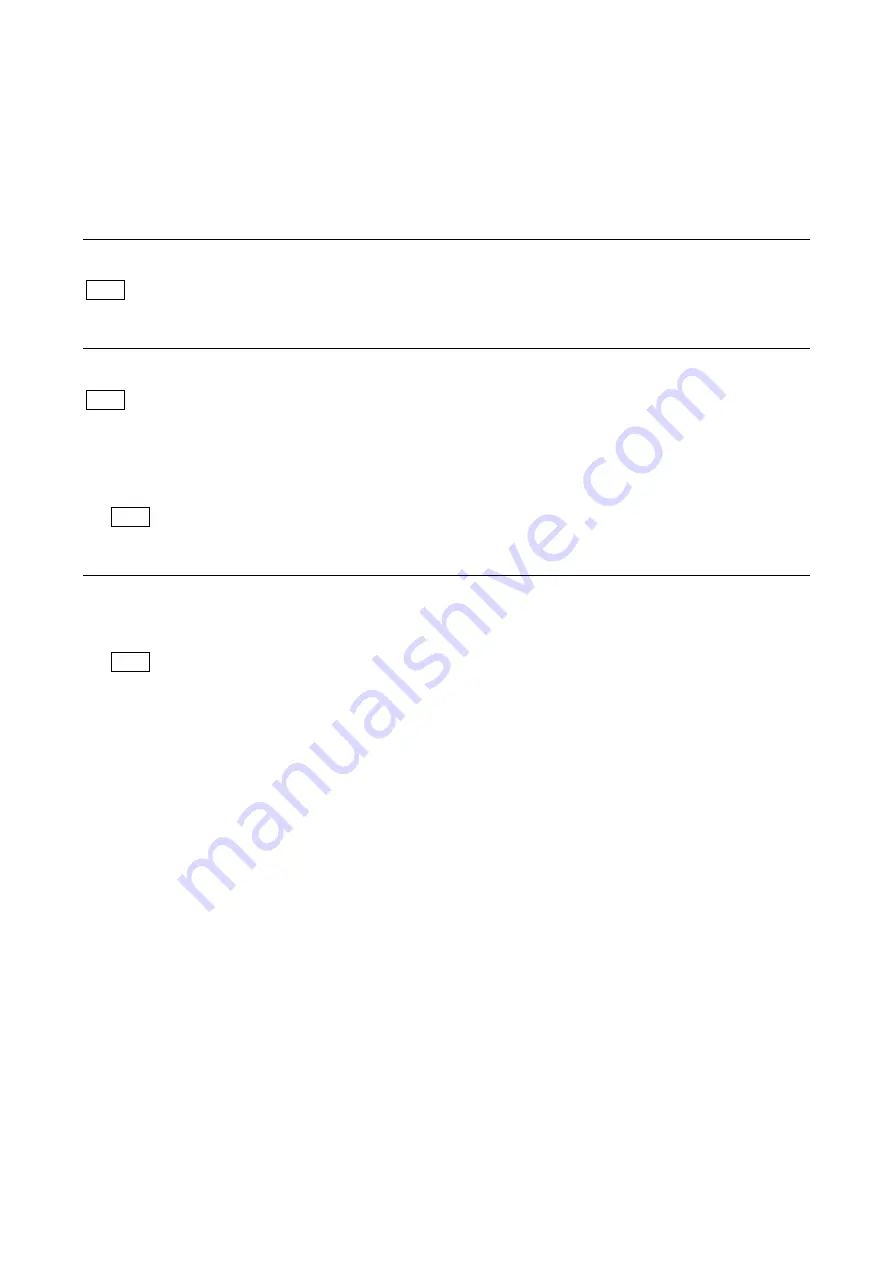
106
6-3. Forced Version Update
If the version of program or data cannot be updated from the ROM VERSION page of the DIAGNOSIS menu, the software or PLD
data version can be updated by the “forced version update”.
6-3-1. Forced Version Upgrade of Software or PLD Data
Equipment required
USB DRIVE (COMMERCIALLY AVAILABLE)
For recommended USB drive, refer to
“
Using a USB Drive
”
on the operating instructions.
Preparation
Copy the software or PLD data version update data file to the USB drive using the following procedure.
As for how to obtain the data files for update, contact your local Sony Sales Office/Service Center.
1. Create the following directory in the USB drive.
\MSSONY\PRO\CAMERA\HDCP50
2. Copy the data file for update to be updated to the directory created.
Do not copy the software or PLD data that is not to be updated.
Procedure
1. Connect the USB drive that contains the program for update to the USB connector of this unit.
2. While pressing the MENU SEL knob/ENTER button and the VTR button of the lens, turn on the power of the unit.
Each data file for update copied in the USB drive is updated.
The version update progress status is displayed on the monitor connected to the SDI MONI connector.
3. Upon completion of the version update, a message “UPDATE SUCCEEDED” appears.
4. Turn off and on the power of the unit and confirm that the version has been updated on the “ROM VERSION” page of the
DIAGNOSIS menu.
Tip
Note
Note
Tip






























