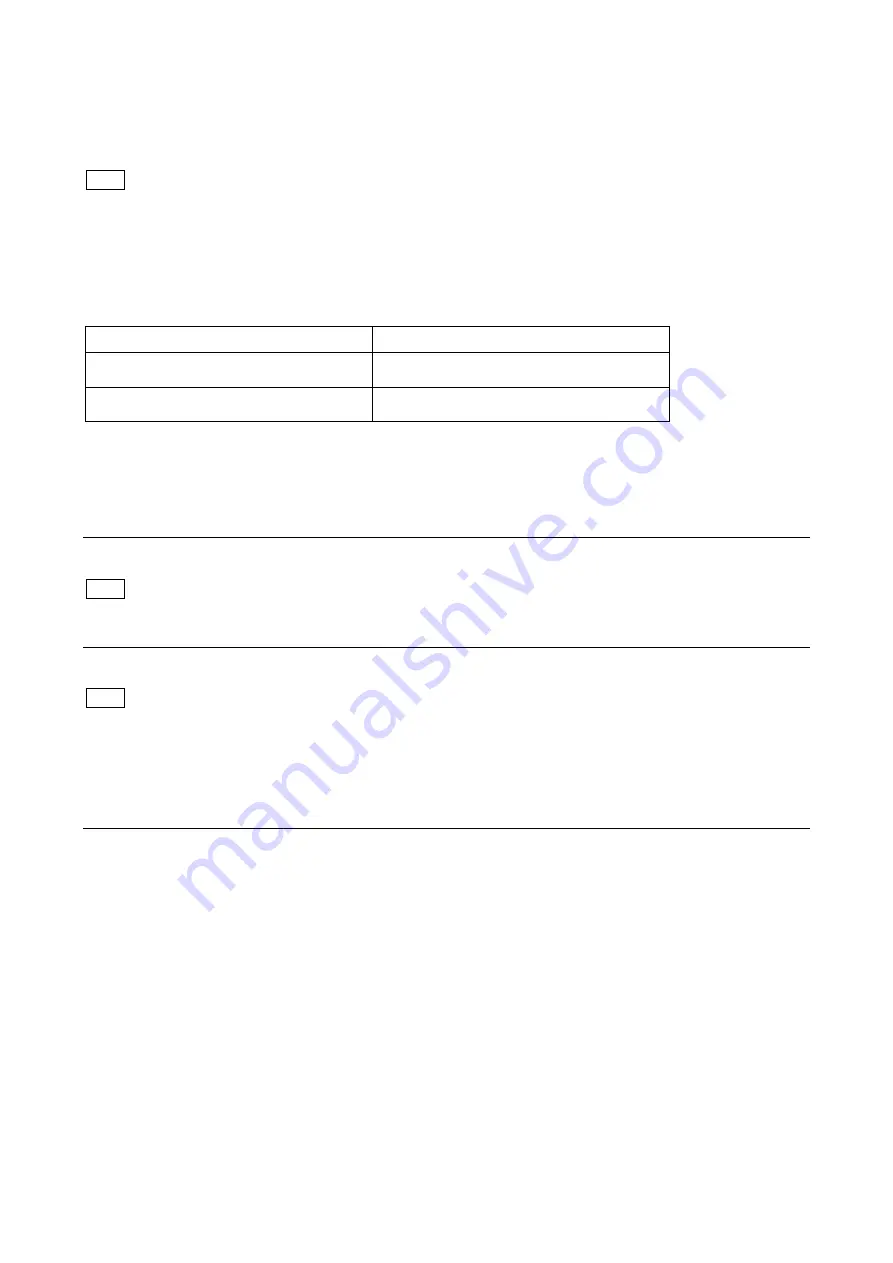
105
6-2. PLD
This unit uses the PLD (Programmable Logic Device) that supports USB drive to write and rewrite the internal data.
If the part listed below needs to be replaced or to be upgraded, contact your local Sony Sales Office/Service Center.
The part numbers of PLD (or ROM for PLD) shown in “Section 10 Spare Parts” are the ones in which data is not written yet.
Therefore, if part replacement is required, write the data by the following procedure.
In the case of the PLD type that runs on the program stored in external ROM, not a data writing but instead parts replacement is
needed only if the specific PLD is defective.
6-2-1. Corresponding PLD
PLD (Ref. No./Board Name)
File Name
IC1001/SY-471
IC1002/SY-471
*1
hdcp50_sy.pkg
IC300/VIF-77
IC509/VIF-77
*2
hdcp50_vif.pkg
*1: IC1002/SY-471 is the ROM for IC1001/SY-471.
*2: IC509/VIF-77 is the ROM for IC300/VIF-77.
6-2-2. Upgrading PLD Data
Equipment required
USB DRIVE (COMMERCIALLY AVAILABLE)
For recommended USB drive, refer to
“
Using a USB Drive
”
on the operating instructions.
Preparation
Copy the PLD update data to the USB drive using the following procedure.
As for how to obtain the data file for update (hdcp50_sy.pkg, hdcp50_vif.pkg), contact your local Sony Sales Office/Service Center.
1. Create the following directory in the USB drive.
\MSSONY\PRO\CAMERA\HDCP50
2. Copy the data files for PLD update to be updated to the directory created.
Procedure
1. Connect the USB drive that contains the program for update to the USB connector of this unit.
2. Turn on the power of the unit.
3. Display the “ROM VERSION” page of the DIAGNOSIS menu.
4. Confirm that the cursor “?” is displayed to the left of D02, and then press the ENTER button long.
5. Updatable items become selectable. Select the PLD to be updated and then press the ENTER button.
6. A message “VERSION UP OK?” appears. Select “YES”.
7. The unit restarts automatically and the version update starts.
Upon completion of the version update, a message “UPDATE SUCCEEDED” appears.
8. Turn off and on the power of the unit and confirm that the version has been updated on the “ROM VERSION” page of the
DIAGNOSIS menu.
Note
Tip
Note






























