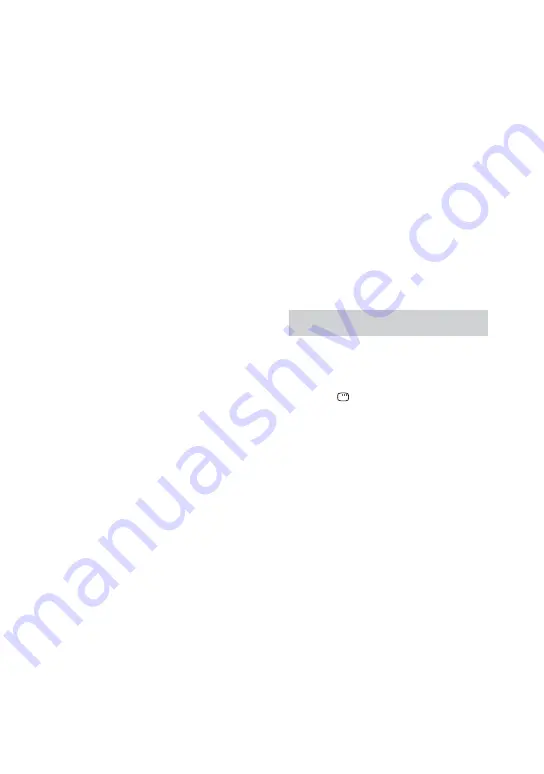
MHC-GZR333i/LBT-LCD77Di.GB.4-181-572-11(1)
7
GB
2
Press FU/
repeatedly
to select “DVD” (or press DVD on
the unit), then load the disc you
want to transfer.
If you have loaded the disc, press
DISC SKIP repeatedly (or DISC 1
DISC 3 on the unit) to select the disc.
When the system automatically starts
playback, press
twice to cancel
resume playback.
3
Set the USB device to stand by
for transferring.
USB TRANSFER:
Press REC TO USB on the unit.
REC1:
Start playback of the track or MP3 file
you want to transfer, then press REC
TO USB on the unit.
The USB device stands by for
transferring.
4
Start transferring.
Press ENTER.
Transferring starts.
When the transfer is completed,
access to the USB device and the disc
player stops automatically.
To stop transferring
Press
.
To remove the USB device
1
Press
to stop playback.
2
Press
to turn off the system.
3
Remove the USB device.
Using the on-screen display
You can also transfer music using the
on-screen display.
1
Press DISPLAY when playback
is stopped.
The Control Menu appears on the TV
screen.
Содержание HCD-GZR333I
Страница 1: ......
Страница 134: ...134GB Language code list The language spellings conform to the ISO 639 1988 E F standard ...
Страница 135: ...135GB Additional Information Parental Control area code list ...
Страница 143: ...Additional Information 143GB ...






























