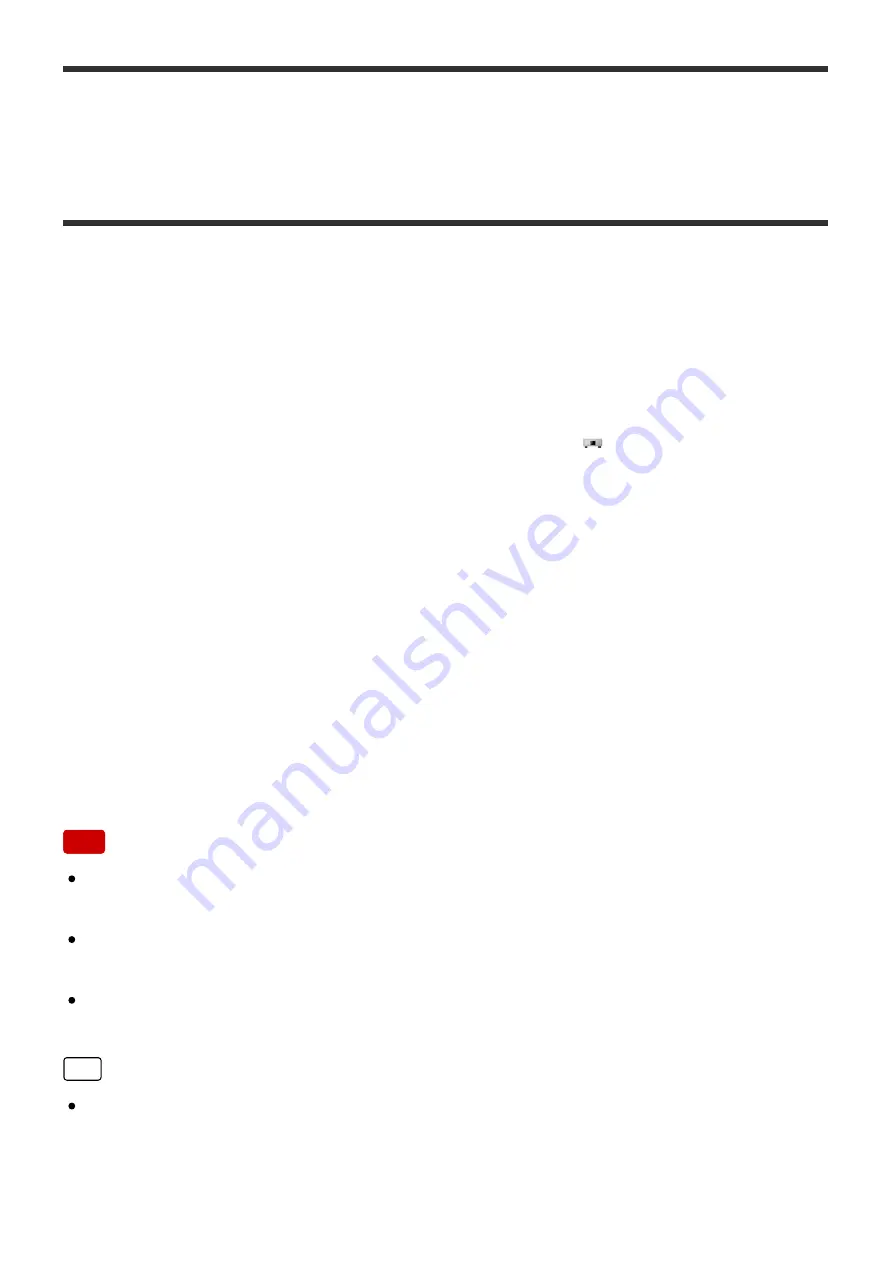
[18] Backups
Backing up music files in the HDD AUDIO PLAYER to your
computer (for Windows)
It is recommended that you copy music files in the HDD AUDIO PLAYER to your
computer as a backup before you bring the HDD AUDIO PLAYER for repair or if you
do not have the original music files in your computer.
You need to use the HAP Music Transfer application installed in your computer for
the backup. Make sure that the HDD AUDIO PLAYER is turned on.
1. Open the context menu of HAP Music Transfer from
(the HAP Music
Transfer icon) on the task tray of your computer and then select [Explore HAP].
The Explorer window opens and icon(s) of the available shared folder(s) appear.
([HAP_Internal] appears for the internal hard disk drive and [HAP_External]
appears for the external hard disk drive if one is connected.)
2. Select [HAP_Internal] (to select the internal hard disk drive) or [HAP_External]
(to select the external hard disk drive), and then keep selecting folders until you
reach the folder that contains the music files you want to back up.
3. Copy the music files from the HDD AUDIO PLAYER to the desired folder in your
computer by drag and drop.
Note
Do not transfer music files while backing up music files in Explorer using HAP
Music Transfer.
Do not transfer music files from your smartphone or tablet while backing up music
files in Explorer.
Set the [Auto Standby] function of the HDD AUDIO PLAYER to [Off] when you
make a backup.
Hint
If you want to back up all of the content in the internal or external hard disk drive,
copy all of the folders (or files) that are located directly under [HAP_Internal] or
[HAP_External] to your computer.















































