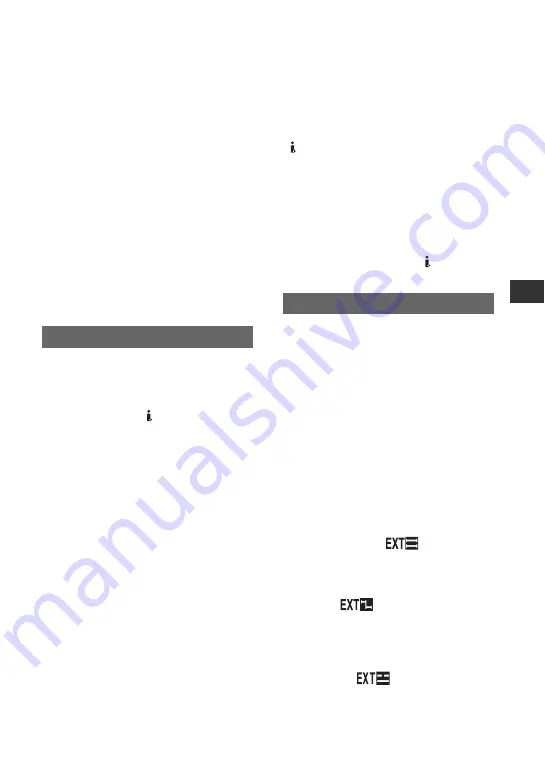
83
U
sin
g
th
e
M
e
n
u
x
SD-SDI SET
VIDEO INDEX
Adds a video index signal that includes
information on aspect ratio and signal
format to SDI output signals. The default
setting is [ON].
RP188 ATC
Adds an Ancillary Time Code (ATC) to
the SDI output signal. The default setting
is [ON].
VITC LINESEL
Selects the vertical blanking interval line
of the SD video signal, in which the
vertical interval time code (VITC) is
recorded, between 9 and 22. The default
setting is 19.
x
HDV
t
DV CONV
When you set this function to [ON], you can
convert HDV format signals to DV format
signals and output the DV format signals to an
external device via the HDV/DV (i.LINK)
jack. You can output DV format signals
without any format conversion. The default
setting is [OFF].
x
DOWN CONVERT
You can set a down convert type when you
set [HDV
t
DV CONV] to [ON] to
convert HDV format signals to DV format
signals.
B
SQUEEZE
Outputs a horizontally compressed image
while maintaining its original height.
EDGE CROP
Outputs the central portion of the original
image by cropping its right and left edges.
x
DOWN CONV AU
B
CH1,CH2
Outputs audio signals from CH1 and CH2.
CH3,CH4
Outputs audio signals from CH3 and CH4.
b
Notes
• When you set [HDV
t
DV CONV] to [ON]
during 4-channel audio recording on an HDV
device, only audio in the channel selected in
[DOWN CONV AU] is outputted from the
HDV/DV (i.LINK) jack.
• For i.LINK connection, see [VCR HDV/DV]
(p. 80).
• Disconnect the i.LINK cable before setting
[i.LINK SET]. Otherwise, the connected video
device may not be able to recognize the video
signal from your camcorder.
• Even when you select [CH3,CH4] during
HDV2CH recording, only audio in CH1 and
CH2 will be outputted from the HDV/DV
(i.LINK) jack.
You can connect your camcorder to an
HDV/DVCAM/DV compatible device
(digital HD video camera recorder, digital
video camera recorder, hard disc recorder,
etc.) with an i.LINK cable, and record
movies on your camcorder and the
connected device simultaneously, or
continue recording from your camcorder to
the connected device.
Refer also to the instruction manuals
supplied with the connecting devices.
x
REC CTL MODE
B
OFF
Does not record on a connected device.
SYNCHRONOUS
(
)
Records movies, sound and time code on a
connected device in synchronization with
your camcorder.
RELAY
(
)
Records movies, sound and time code on a
connected device when a tape on your
camcorder reaches close to the end during
recording.
EXT ONLY
(
)
You can operate an external recording
unit
*
with the REC START/STOP button
of your camcorder.
i.LINK SET
EXT REC CTRL
Continued
,
Содержание HANDYCAM HVR-S270P
Страница 115: ...115 Additional Information 2 Remove dust inside the eye piece and viewfinder with a blower ...
Страница 135: ......






























