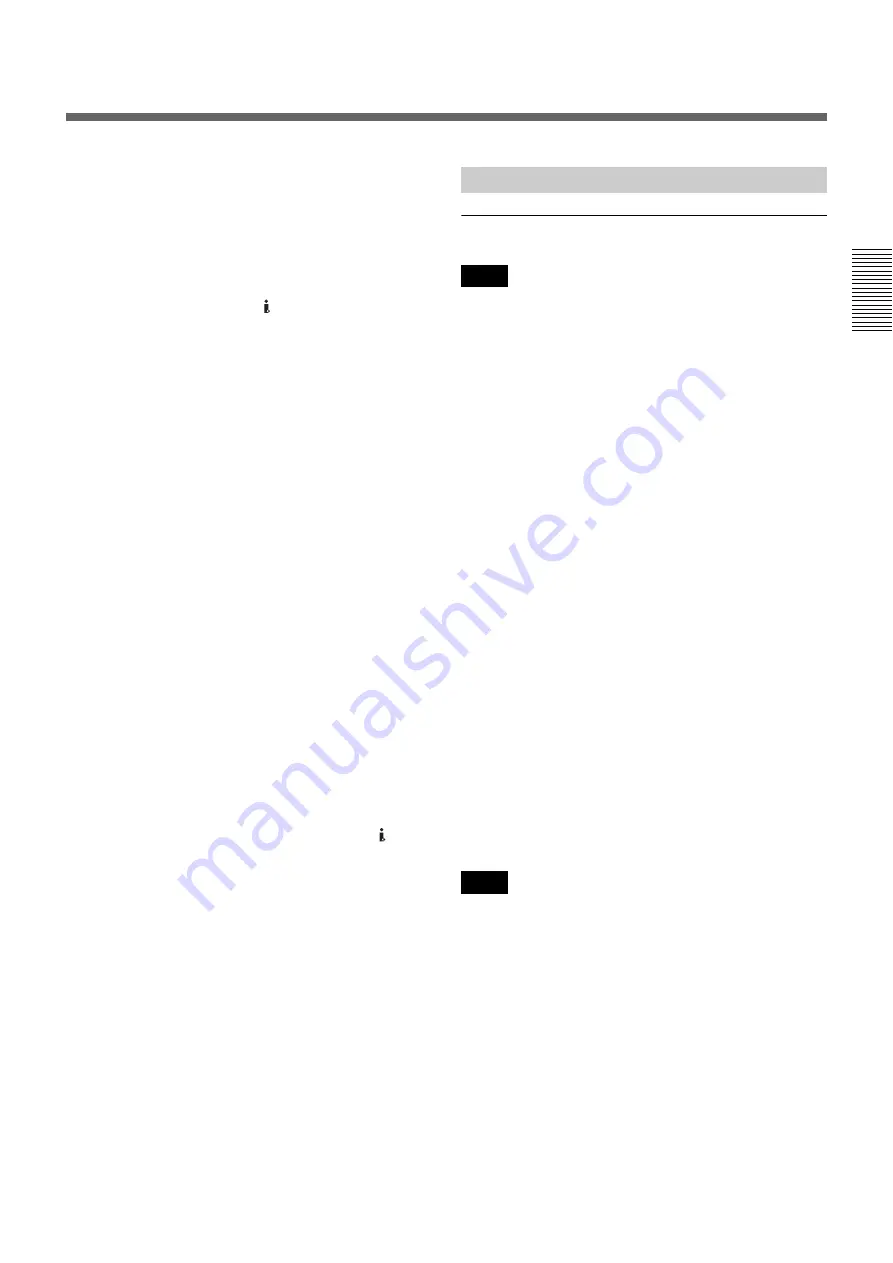
Chapter 2
Playback and Recording
49
Chapt
er
2
P
la
y
bac
k
and Rec
o
rd
ing
• With an HDV/DV connection, data codes (recording
date/time, camera data) recorded on the source tape are
transmitted to the recorder (the unit). As a result, when
you play back a recorded tape on the unit and press the
DATA CODE button on the Remote Commander, the
same data codes as those recorded on the source tape
are displayed on the monitor screen.
• If no picture appears via the HDV/DV jack,
disconnect the i.LINK cable, then reconnect it.
• The unit cannot record video or audio separately.
• If you record a picture in DVCAM/DV in the playback
pause mode, the picture may be rough.
When recording is set to HDV, the picture is not
recorded.
• If the unit is connected to a device equipped with an
i.LINK jack, when you intend to disconnect or
reconnect the i.LINK cable, turn off the device and
pull out the plug of its power cord from the AC outlet
beforehand. If you connect or disconnect the i.LINK
cable while the device is connected to the AC outlet,
high-voltage current (8 to 40 V) is output from the
i.LINK jack of the device to the unit, which may cause
a malfunction.
• If you restart recording after a pause or stop, the
images recorded before and after restarting operation
will not be continuous.
• If you connect the output connectors of the unit to the
input connectors of a player or that of a monitor, a
humming noise may be generated or the image may be
distorted. If these phenomena occur, use the INPUT
SELECT switch to select a signal that is not being
input, or disconnect the cables.
• The unit cannot record MPEG2 signals except 1080/
60i, 1080/24p, 1080/30p, 1080/50i, 1080/25p of HDV.
• When you record HDV signals input from the HDV/
DV jack, the connection between the recorded signals
pauses for about one second.
• The unit cannot record color bar output in the
progressive system. Color bar outputs are recorded in
1080/60i or 1080/50i format according to the setting in
[60i/50i SEL] of the [OTHERS] menu
.
Preparation on the recorder (the unit)
• Before recording, set the date and time on the unit so
that the recording time can be written into the search
signal. You can set the date and time by setting
[CLOCK SET] in the [OTHERS] menu
.
• Editing may not be possible with a signal that is
copyright protected.
• During recording, the tape transport control buttons
(except STOP and PAUSE) are disabled to prevent the
tape running mode from being changed by an incorrect
operation. To disable the STOP and PAUSE buttons,
set the KEY INH switch to ON after the unit starts
recording. In this case, set the KEY INH switch to OFF
first, then stop or pause the recording.
1
Turn the power of the monitor on, then set the
monitor’s input according to the input signals.
2
Set up the player to play back a tape.
For details, refer to the instruction manual of the player.
3
Turn the unit on.
4
When the player is connected to IN jacks on the unit,
set [60i/50i SEL] in the [OTHERS] menu according
to the input signals.
When you input 60i system signals, set [60i/50i
SEL] to [60i]. When you input 50i system signals,
set [60i/50i SEL] to [50i]
.
• Do not change the [60i/50i SEL] setting during
recording.
• When you select S VIDEO or VIDEO with the INPUT
SELECT switch, if the field frequency of the input
signal is different from that of the [60i/50i SEL]
setting, the picture goes blank.
Settings for Recording
Notes
Notes
















































