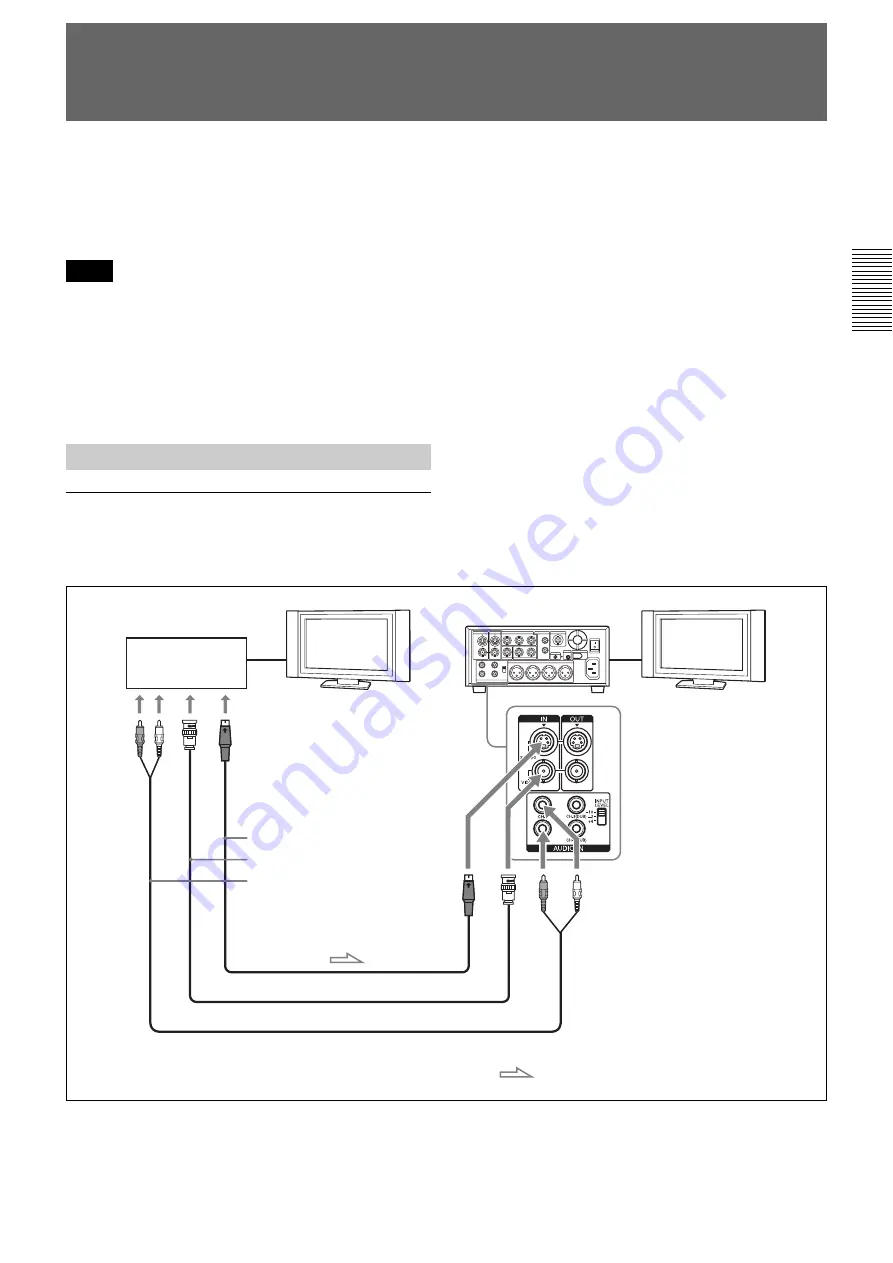
Chapter 2
Playback and Recording
47
Chapt
er
2
P
la
y
bac
k
and Rec
o
rd
ing
Using the Unit as a Videocassette Recorder
This section describes the connections, settings and
operations necessary to perform recording on the unit.
The same settings and operations apply when you are
using the unit for dubbing.
• For connection of editing devices, refer to the
instruction manual of the editing controller and that of
the editing software you use.
• Edit functions are specified by the editing software.
For details on the editing methods, refer to the
instruction manual of the editing software.
For details, see also page 67 and 68.
To video equipment without an i.LINK jack
You can connect the unit to video equipment without an
i.LINK jack. Use the unit as a recorder as follows.
Connect either an S-video cable or a video cable.
Notes
Connections for Recording
Player
Monitor
HVR-M35 (rear panel)
S-video output
Video output
Audio output
S-video cable (not supplied)
Video cable (not supplied)
Audio cable (not supplied)
: Signal flow
Monitor
















































