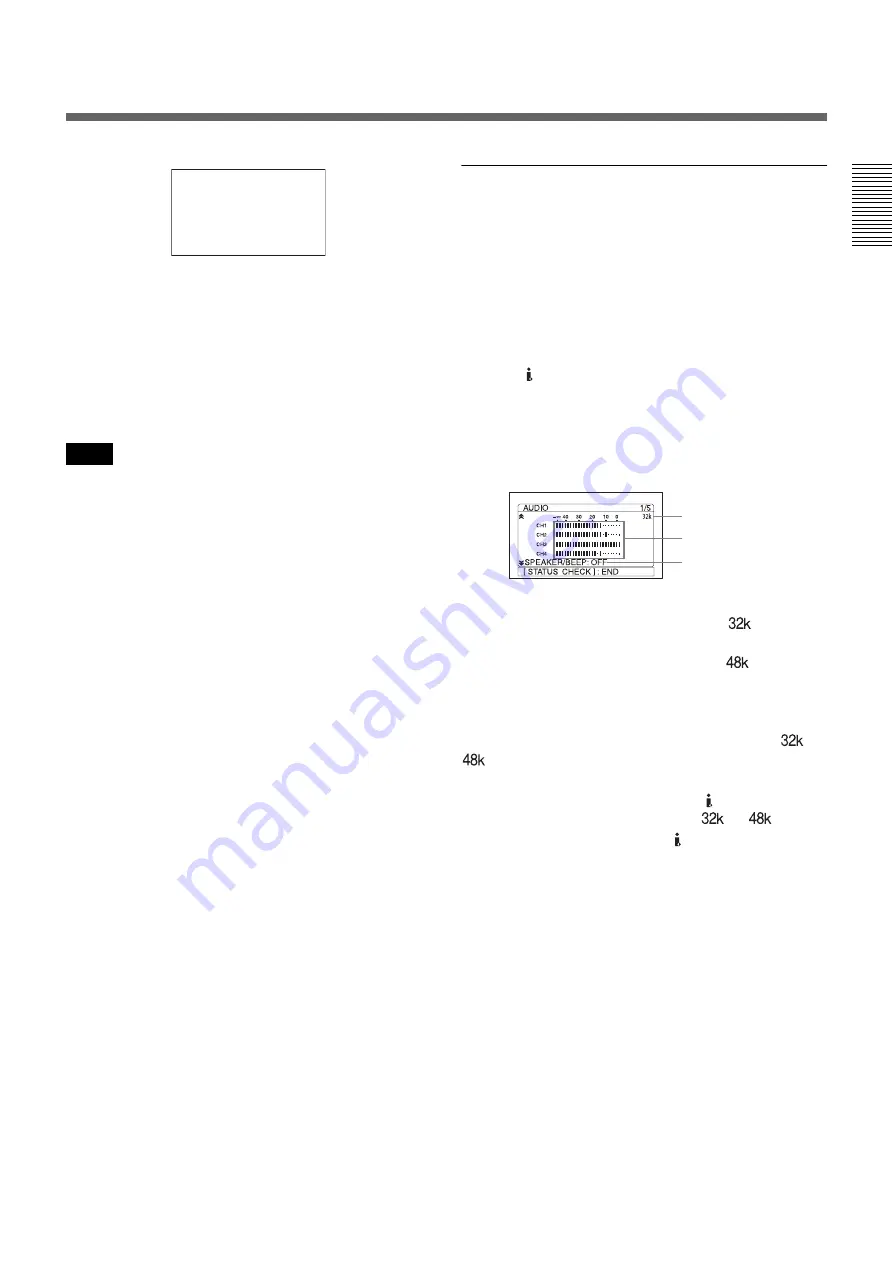
Chapter 1
Overview
27
Cha
p
te
r 1
O
v
e
rv
ie
w
When the count value of the counter is negative, “–”
appears as the first digit (leftmost digit). When that
value is positive, the first digit is blank. When the
format of the displayed time code is the drop frame
mode, the drop frame indicator is displayed as a period
between the minutes and seconds (i.e., 00:12.58:00).
When user bits are displayed, the space between hour,
minute, and second is blank.
• In the playback mode, if the tape has a portion where
recorded signals are not continuous:
– The count value of the counter may not advance
correctly from that portion.
– The displayed value of the time code or user bits may
be temporarily inaccurate.
• When the unit plays back a part of the tape where the
recorded systems of 60i (including 24p and 30p) and
50i (including 25p) are mixed, the displayed value of
the counter may be inaccurate.
• When the unit plays back a part of the tape where the
recording format has been changed among HDV,
DVCAM and DV, the displayed value may be
inaccurate.
• The counter operates on a ±12-hour cycle. You cannot
make the counter operate on a 24-hour cycle.
• The count value of the counter consists of seven digits.
The tens place of the “hour” is not displayed. (i.e., If
the actual count value is “11:22:11:22”, the displayed
value will be “1:22:11:22.”) However, the unit
recognizes that the hours value is “11.”
Setting the time counter
You can adjust the settings of the time counter display
in [COUNTER SET] in the [DISPLAY SET] menu.
DISPLAY :
Selects whether to display the time
counter or not.
SIZE :
Selects the size of the time counter.
COLOR :
Selects the color of the time counter.
For details on [COUNTER SET], see page 77.
STATUS CHECK screen
To display the STATUS CHECK screen, press the
STATUS CHECK button.
Each time you press the
J
/
j
button, the STATUS
CHECK screen switches in the order of AUDIO,
OUTPUT, ASSIGN, and CUSTOM REPEAT.
To hide the STATUS CHECK screen, press the
STATUS CHECK button again.
While an HVR-DR60 or an HVR-MRC1 is connected
using the HDV/DV jack, the device information can
be displayed using the
J
/
j
buttons of the unit.
Audio setting screen
The audio setting screen is displayed when the STATUS
CHECK screen is set to [AUDIO].
Audio status icon
During recording in DV mode, displays
when you
select [FS32K] for [AUDIO MODE] in the [AUDIO
SET] menu. When you select [FS48K],
is
displayed. During recording in HDV mode, displays the
audio mode with either
2CH
or
4CH
.
During DV format playback or audio dubbing, displays
the audio mode recorded on the tape with either
or
. During HDV format playback, displays the audio
mode recorded on the tape with either
2CH
or
4CH
.
When DV signals are input from the HDV/DV jack,
displays the audio mode with either
or
. When
HDV signals are input from the HDV/DV jack,
displays the audio mode with either
2CH
or
4CH
.
Audio setting indicator
You can check the setting of [SPEAKER/BEEP] in the
[OTHERS] menu.
For details on available settings, see “SPEAKER/BEEP” in
the “OTHERS” menu on page 84.
Audio level meter
The audio level meter can be used to confirm and adjust
the audio level. The audio level meter is displayed in
different patterns, depending on the settings of [AUDIO
MODE] and the AUDIO MONITOR SELECT switch.
Notes
00:10:26:12
Audio status icon
Audio level meter
Audio setting indicator
(Continued)









































