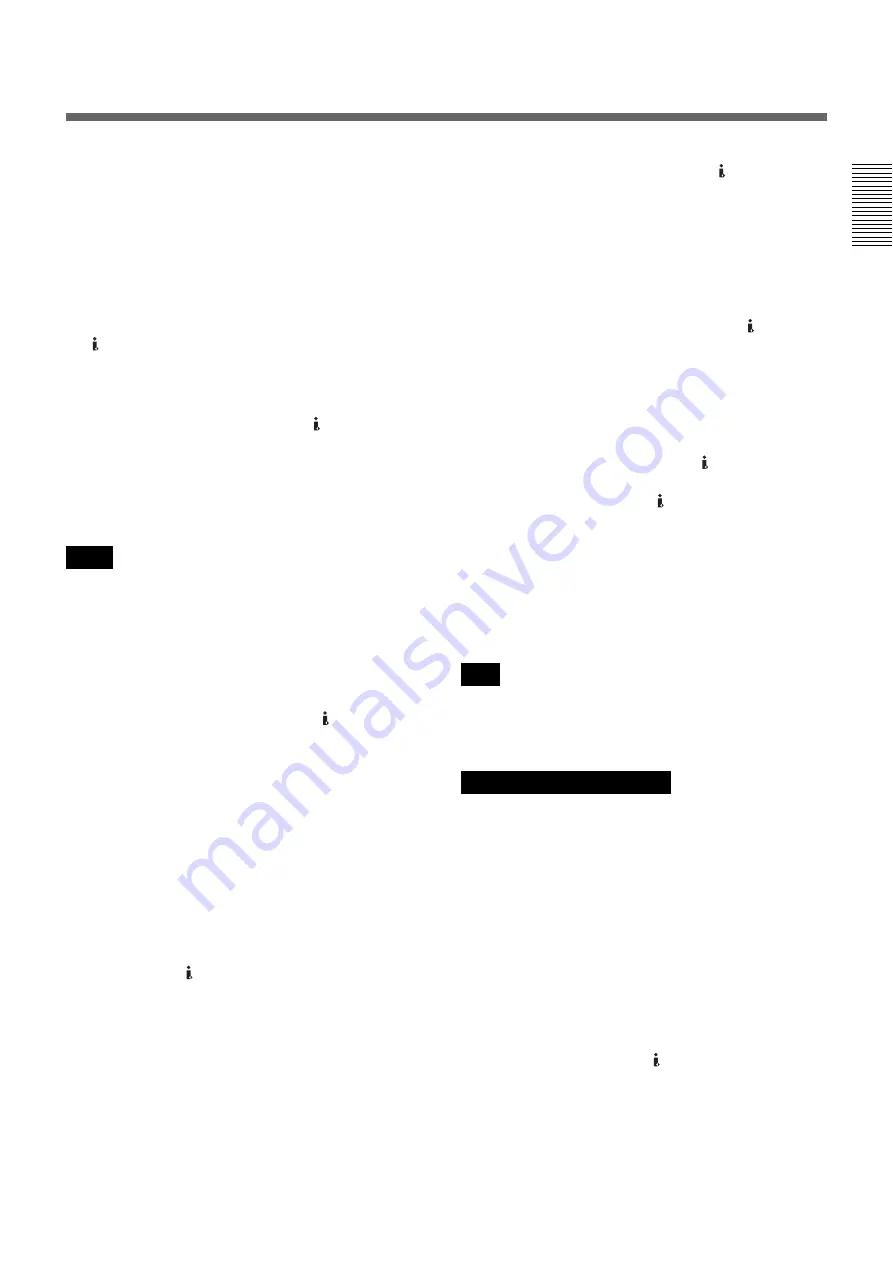
Chapter 1
Overview
17
Cha
p
te
r 1
O
v
e
rv
ie
w
e
POWER (main power) switch
The main power switch of the unit. When this switch is
in the “
|
” position, the ON/STANDBY lamp on the front
panel lights up in green. (In the standby mode, the ON/
STANDBY lamp lights up in red.)
When you do not intend to use the unit for a long time,
press the “
a
” (OFF) marked side of the POWER
switch.
f
HDV/DV jack (6-pin)
Use this jack to input/output digital signals that comply
with the i.LINK standard. Use this jack when a device
connected to the unit has an i.LINK jack. If you connect
the unit and another device using the HDV/DV jack,
you can minimize deterioration of picture quality during
recording, dubbing, or capturing still pictures, all by
means of digital signals processing.
For details, refer to the instruction manual of the external
device.
• When you connect a computer and the unit with an
i.LINK cable, check the direction of the jack. If you
forcibly insert the jack, the terminal may be damaged
or cause the unit to malfunction.
• This jack is only compatible with HDV (1080i)/
DVCAM/DV signals.
For details, see “About i.LINK” on page 102.
• If video signals have been input to the HDV/DV jack
and you output these video signals to the S VIDEO
OUT or VIDEO OUT jacks, the sync and burst of the
corresponding EE picture is not synchronized.
• If the unit is connected to a device equipped with an
i.LINK jack, when you intend to disconnect or
reconnect the i.LINK cable, turn off the device and
pull out the plug of its power cord from the AC outlet
beforehand. If you connect or disconnect the i.LINK
cable while the device is connected to the AC outlet,
high-voltage current (8 to 40 V) is output from the
i.LINK jack of the device to the unit. This may cause a
malfunction.
• Even though the HDV/DV jack of the unit is a 6-pin
type, no power is supplied.
For details on each setting when HDV/DV signals are input,
see “HDV/DV SEL” (page 72).
• A video signal which is input from the HDV/DV jack
will be output directly to the HD/SD SDI OUT jack,
the COMPONENT OUT jacks, the S VIDEO OUT
jack, and the VIDEO OUT jack with the jitter of the
i.LINK signal. This jitter may be displayed on the
connected monitor. Be aware of this jitter when you
connect other recording device to these jacks. This
jitter will not appear on a recording with the unit.
• When SD-quality signals are input via the HDV/DV
jack, no signal is output from the HD/SD SDI OUT
jack. However, input HD-quality signals are output
from the HD/SD SDI OUT jack.
• When you change the video format setting of [SDI/
CMPNT] in [VIDEO OUT] of the [IN/OUT REC]
menu, the video signal output from the S VIDEO OUT
jack, the VIDEO OUT jack, or the HDV/DV jack
may be distorted.
For details on the output of the HDV/DV jack, see “Notes
on all video output jacks” (page 17).
g
CONTROL S jack
Connect this jack to a DSRM-10 remote control unit
(not supplied) to operate the unit.
You can also use a DSRM-20 (no longer manufactured:
not supplied).
When you use a CONTROL S device, set
[COMMANDER] in the [OTHERS] menu to
[CONTROL S].
• When you change the video format setting of [SDI/
CMPNT] and [DOWN CONVERT] of [VIDEO OUT]
in the [IN/OUT REC] menu, [ALLSCAN MODE] in
the [DISPLAY SET] menu, or [HDV
t
DV CONV]
and [DOWN CONVERT] of [i.LINK SET] in the [IN/
OUT REC] menu, the image may be distorted for a
moment. Also, the above settings may cause
restrictions on the video output of the unit.
For details, refer to the table on page 91 and the instructions
for each menu setting.
• When you change the video format setting of [SDI/
CMPNT] of [VIDEO OUT] in the [IN/OUT REC]
menu, the video signals output from S VIDEO OUT
jack, VIDEO OUT jack, or HDV/DV jack may be
distorted.
Notes
Note
Notes on all video output jacks
(Continued)













































