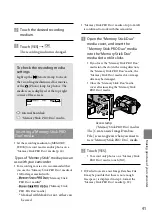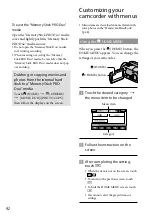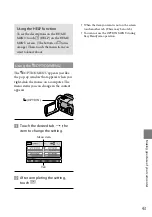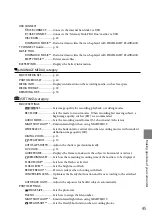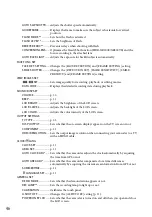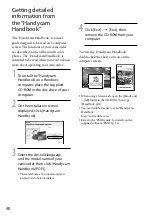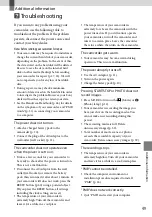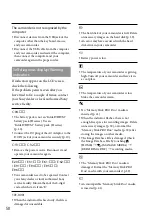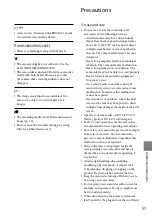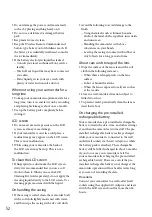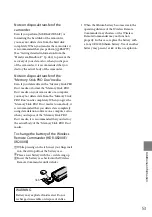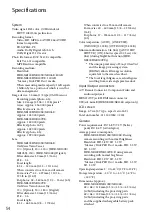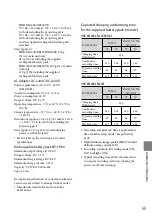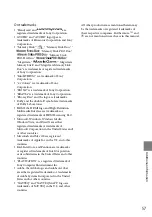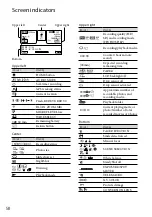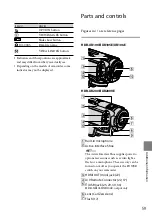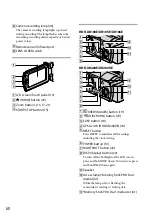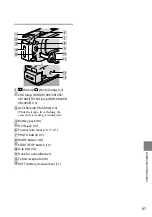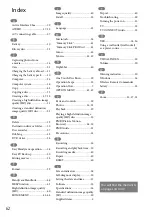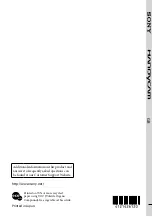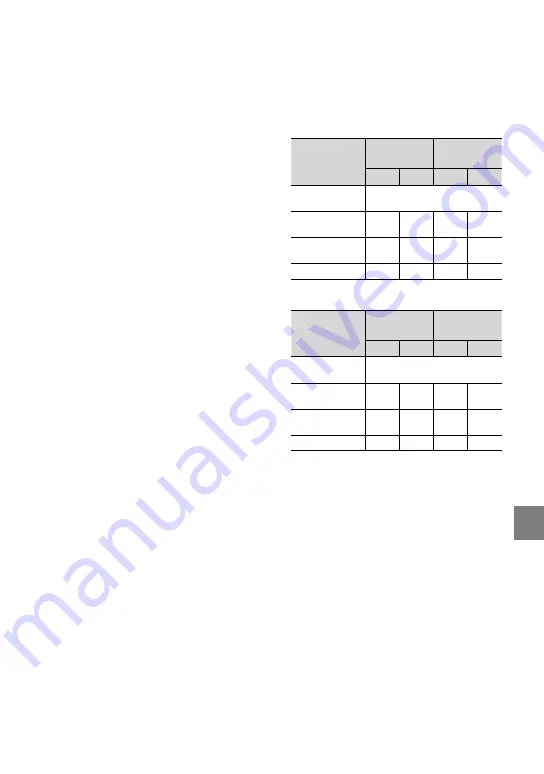
55
Additional inf
or
ma
tion
HDR-XR200E/XR200VE:
70
68
122 mm (2 7/8
2 3/4
4 7/8 in.)
(w/h/d) including the projecting parts
70
68
133 mm (2 7/8
2 3/4
5 1/4 in.)
(w/h/d) including the projecting parts,
and the supplied rechargeable battery pack
attached
Mass (approx.):
HDR-XR100E/XR105E/XR106E: 330 g
(11 oz) main unit only
410 g (14 oz) including the supplied
rechargeable battery pack
HDR-XR200E/XR200VE: 390 g (13 oz) main
unit only
470 g (1 lb) including the supplied
rechargeable battery pack
AC Adaptor AC-L200C/AC-L200D
Power requirements: AC 100 V - 240 V,
50 Hz/60 Hz
Current consumption: 0.35 A - 0.18 A
Power consumption: 18 W
Output voltage: DC 8.4 V
*
Operating temperature: 0
C to 40
C (32 °F to
104 °F)
Storage temperature: –20
C to + 60
C (-4 °F to
+ 140 °F)
Dimensions (approx.): 48
29
81 mm (1 15/16
1 3/16
3 1/4 in.) (w/h/d) excluding the
projecting parts
Mass (approx.): 170 g (6.0 oz) excluding the
power cord (mains lead)
*
See the label on the AC Adaptor for other
specifications.
Rechargeable battery pack NP-FH60
Maximum output voltage: DC 8.4 V
Output voltage: DC 7.2 V
Maximum charge voltage: DC 8.4 V
Maximum charge current: 2.12 A
Capacity: 7.2 Wh (1 000 mAh)
Type: Li-ion
Design and specifications of your camcorder and
accessories are subject to change without notice.
Manufactured under license from Dolby
Laboratories.
Expected charging and running time
for the supplied battery pack (minute)
HDR-XR100E/XR105E/XR10E
Recording media
Hard disk
“Memory Stick PRO
Duo” media
HD
SD
HD
SD
Charging time
(full charge)
135
Continuous
recording time
110
135
120
140
Typical recording
time
55
65
60
70
Playback time
150
170
170
195
HDR-XR200E/XR200VE
Recording media
Hard disk
“Memory Stick PRO
Duo” media
HD
SD
HD
SD
Charging time
(full charge)
135
Continuous
recording time
105
130
120
140
Typical recording
time
50
65
60
70
Playback time
145
160
170
195
Recording and playback time is approximate
time available using a fully charged battery
pack.
High definition image quality (HD)/Standard
definition image quality (SD)
Recording condition: Recording mode [SP],
LCD backlight [ON]
Typical recording time shows the time when
you repeat recording start/stop, turning the
power on/off and zooming.
Содержание Handycam HDR-XR100E
Страница 63: ...63 ...