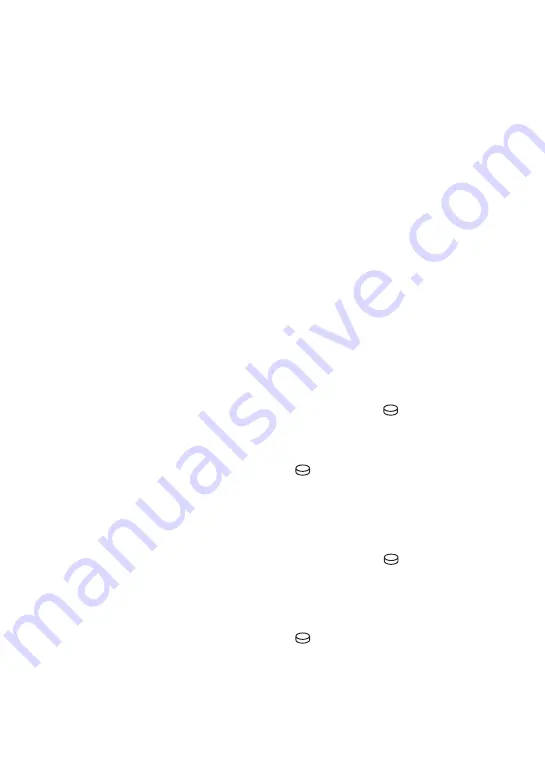
5
Notes on using the Hard Disk Drive Handycam
Save all your recorded image data
• To prevent your image data from being lost,
save all your recorded images on external
media. It is recommended that you save the
image data on a disc such as DVD-R using your
computer (p. 45). Also, you can save your
image data using a VCR, or a DVD/HDD
recorder (p. 53).
• It is recommended that you save your image
data periodically, after recording.
Do not apply shock or vibration to your
camcorder
• The hard disk of the camcorder may not be
recognized, or recording or playback may not be
possible.
• Especially, during recording/playback, do not
apply shock. After recording, do not apply
vibration or shock to the camcorder, while the
ACCESS lamp is lit.
• When using the shoulder belt (not supplied), do
not crash the camcorder against an object.
On the drop sensor
• To protect the internal hard disk from the shock
by dropping, the camcorder has the drop sensor
function (p. 75). When a drop occurs, or under a
non-gravity condition, the block noise made
when this function is activated by the camcorder
may also be recorded. If the drop sensor catches
a drop repeatedly, recording/playback may be
stopped.
Notes on battery pack/AC Adaptor
• While the ACCESS lamp is lit, be sure to avoid
the following. They may cause malfunctions.
– Removing the battery pack
– Removing the AC Adaptor (while charging
the battery pack using the AC Adaptor)
• Be sure to remove the battery pack or the AC
Adaptor after turning off the POWER switch.
Note on operating temperatures
• When the temperature of the camcorder
becomes extremely high or extremely low, you
may not be able to record or play back on the
camcorder, due to the protection features of the
camcorder being activated in such situations. In
this case, an indicator appears in the viewfinder
(HDR-SR7E/SR8E) or on the LCD screen
(p. 92).
When the camcorder is connected to a
computer
• Do not try to format the hard disk of the
camcorder using a computer. If you do so, your
camcorder may not operate correctly.
Note on using the camcorder at high
altitudes
• Do not turn on the camcorder in a low-pressure
area, where the altitude is more than 3,000
meters (9,800 feet). Doing so may damage the
hard disk drive of your camcorder.
Note on disposal/transfer
• Even if you perform [
FORMAT] (p. 57) or
formatting the hard disk of the camcorder, you
may not delete data from the hard disk
completely. When you transfer the camcorder, it
is recommended that you perform
[
EMPTY] (p. 60) to prevent the recovery of
your data.
In addition to the above, when you dispose of
the camcorder, it is recommended that you
destroy the actual body of the camcorder.
If you cannot record/play back
images, perform [
FORMAT]
• If you repeat recording/deleting images for a
long time, fragmentation of data occurs on the
hard disk. Images cannot be saved or recorded.
In such a case, save your images on some type
of external media first, and then perform
[
FORMAT] (p. 57).
Fragmentation
1
Glossary (p. 114)






































