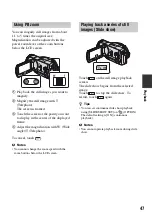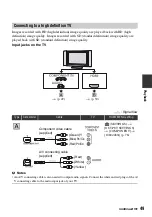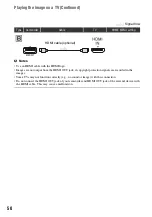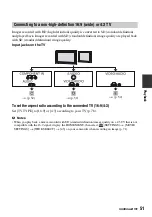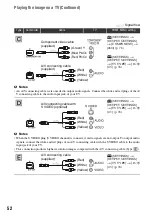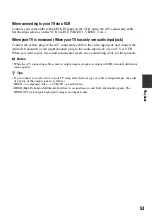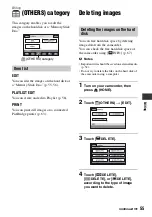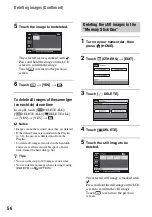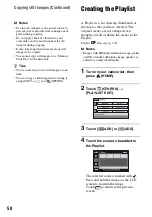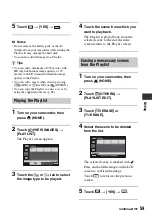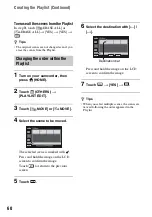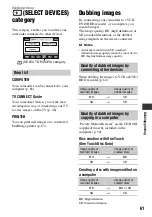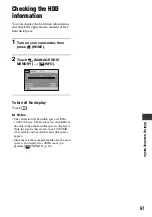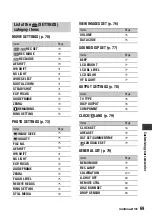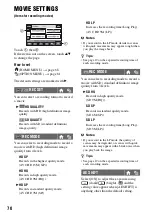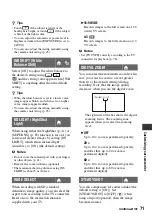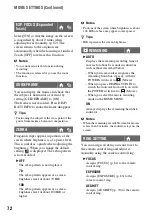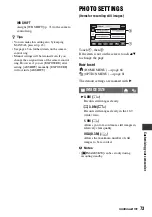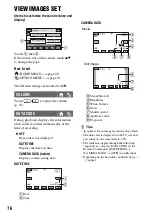61
D
u
b
b
ing/
pri
n
ting
Dubbing/printing
(SELECT DEVICES)
category
This category enables you to utilize your
camcorder connected to other devices.
COMPUTER
Your camcorder can be connected to your
computer (p. 88).
TV CONNECT Guide
Your camcorder advises you of the most
advantageous way of connecting your TV
to view images on the TV (p. 48).
PRINTER
You can print still images on a connected
PictBridge printer (p. 63).
Dubbing images
By connecting your camcorder to a VCR,
DVD/HDD recorder, or a computer, you
can dub images.
The image quality, HD (high definition) or
SD (standard definition), of the dubbed
image depends on the device connected.
b
Notes
• An image recorded with SD (standard
definition) image quality cannot be converted to
HD (high definition) image quality.
When dubbing the images to VCR or DVD/
HDD recorder (p. 62).
“Picture Motion Browser” on the CD-ROM
(supplied) must be installed on the
computer (p. 90).
Disc creation with One Touch
(One Touch Disc Burn)
Creating a disc with images edited on
a computer
HD: High definition
SD: Standard definition
Item list
(SELECT DEVICES) category
Quality of dubbed images by
connecting other devices
Image quality of
recorded images
Image quality of
dubbed images
HD
t
SD
SD
t
SD
Quality of dubbed images by
copying in a computer
Image quality of
recorded images
Image quality of
created discs
HD
t
HD
SD
t
SD
Image quality of
recorded images
Image quality of
created discs
HD
t
HD or SD
SD
t
SD