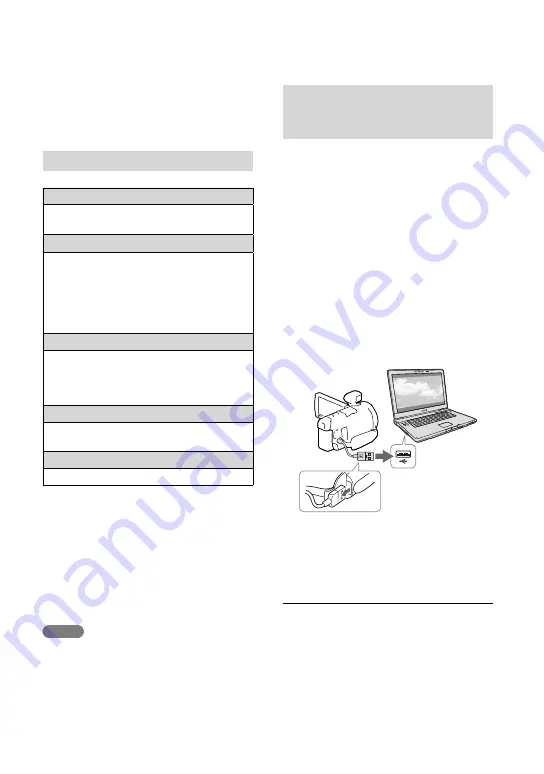
GB
Preparing a computer
(Windows)
For information on your camcorder model,
see the following page:
Functions and equipment
p.11
Checking the computer system
OS
*
1
Microsoft Windows XP SP3
*
2
/Windows Vista
SP2
*
3
/Windows 7 SP1/Windows 8
CPU
*
4
Intel Core Duo 1.66 GHz or faster, or Intel
Core 2 Duo 1.66 GHz or faster (Intel Core
2 Duo 2.26 GHz or faster is required when
processing FX or FH movies, and Intel Core
2 Duo 2.40 GHz or faster is required when
processing PS movies.)
Memory
Windows XP: 512 MB or more (1 GB or
more is recommended)
Windows Vista/ Windows 7/Windows 8:
1 GB or more
Hard disk
Disk volume required for installation:
Approximately 500 MB
Display
Minimum 1,024 × 768 dots
*
1
Standard installation is required. Operation is
not assured if the OS has been upgraded or in a
multi-boot environment.
*
2
64-bit editions and Starter (Edition) are not
supported. Windows Image Mastering API
(IMAPI) Ver.2.0 or newer is required to use disc
creation function, etc.
*
3
Starter (Edition) is not supported.
*
4
Faster processor is recommended.
Notes
Operation with all computer environments is
not assured.
Installing the “PlayMemories
Home” software in your
computer
1
Access the following download
site using an Internet browser on
your computer, then click [Install]
[Run].
www.sony.net/pm
2
Install according to the on-screen
instructions.
When the on-screen instructions
prompting you to connect the camcorder
to a computer appear, connect the
camcorder to your computer with the
Built-in USB Cable.
When the installation completes,
“PlayMemories Home” starts up.
Notes on installation
If the “PlayMemories Home” software is
already installed on your computer, connect the
camcorder to your computer. Functions that
can be used with this camcorder will then be
available.
If the “PMB (Picture Motion Browser)”
software is installed on your computer, it will
be overwritten by the “PlayMemories Home”
software. In this case, you cannot use some
Built-in USB Cable






























