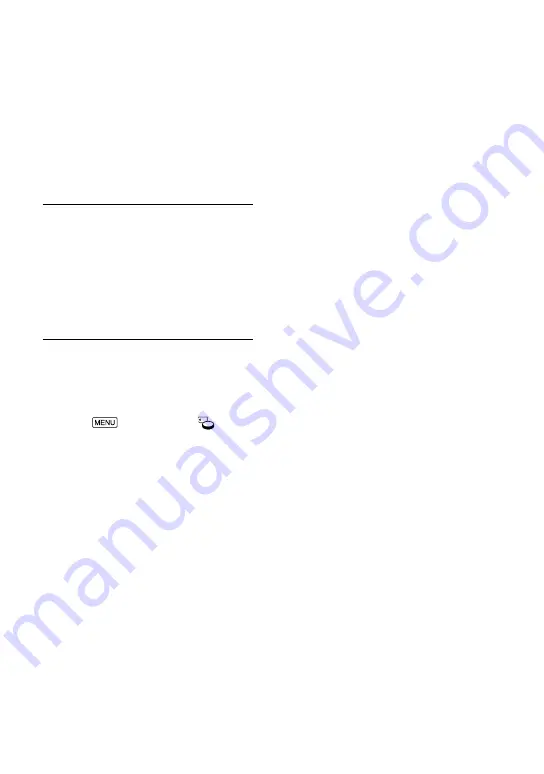
GB
However, even if the pre-installed
rechargeable battery is not charged, the
camcorder operation other than date
recording will not be affected.
How to charge the pre-installed
rechargeable battery
Connect your camcorder to a wall outlet
(wall socket) using the supplied AC
Adaptor, and leave it with the LCD screen
closed for more than 24 hours.
Note on disposal/transfer the
ownership of the camcorder
Even if you delete all movies and still
images, or perform [Format] (p. 52),
data on the internal memory may not be
completely erased. It is recommended that
you select
[Setup]
[
Media
Settings]
[Format]
[Empty] to
prevent the recovery of your data.
Specifications
System
Signal format:
NTSC color, EIA standards (HDR-PJ650V/
PJ660/PJ660V)
PAL color, CCIR standards (HDR-PJ650E/
PJ650VE/PJ660E/PJ660VE)
HD TV
Movie recording format:
AVCHD (AVCHD format Ver.2.0
compatible):
Video: MPEG-4 AVC/H.264
Audio: Dolby Digital 2ch/5.1ch Dolby Digital
5.1 Creator
*
1
MPEG-2 PS:
Video: MPEG-2 (Video)
Audio: Dolby Digital 2ch/5.1ch Dolby Digital
5.1 Creator
*
1
MP4:
Video: MPEG-4 AVC/H.264
Audio: MPEG-4 AAC-LC 2ch
*
1
Manufactured under license from Dolby
Laboratories.
Photo file format:
DCF Ver.2.0 Compatible
Exif Ver.2.3 Compatible
MPF Baseline Compatible
Recording media (Movie/Photo):
Internal memory
HDR-PJ650E/PJ650V/PJ650VE: 32 GB
HDR-PJ660/PJ660E/PJ660V/PJ660VE: 64 GB
“Memory Stick PRO Duo” media
SD card (Class 4 or faster)
The capacity that a user can use (Approx.)
HDR-PJ650E: 31.1 GB
*
3
HDR- PJ650V/PJ650VE: 28.1 GB
*
2
HDR-PJ660/PJ660E: 62.4 GB
*
3
HDR-PJ660V/PJ660VE: 59.4 GB
*
2
*
2
1 GB equals 1 billion bytes, 2.8 GB is
used for pre-installed map and another
portion is used for data management
functions. Only pre-installed
demonstration movie may be deleted.
*
3
1 GB equals 1 billion bytes, a portion of
which is used for system management
and/or application files. Only pre-
installed demonstration movie may be
deleted.
Viewfinder:
Electronic viewfinder (color)
Image device:
4.6 mm (1/3.91 type) CMOS Sensor
Recording pixels (photo, 16:9):
Содержание Handycam HDR-PJ650E
Страница 75: ......



























