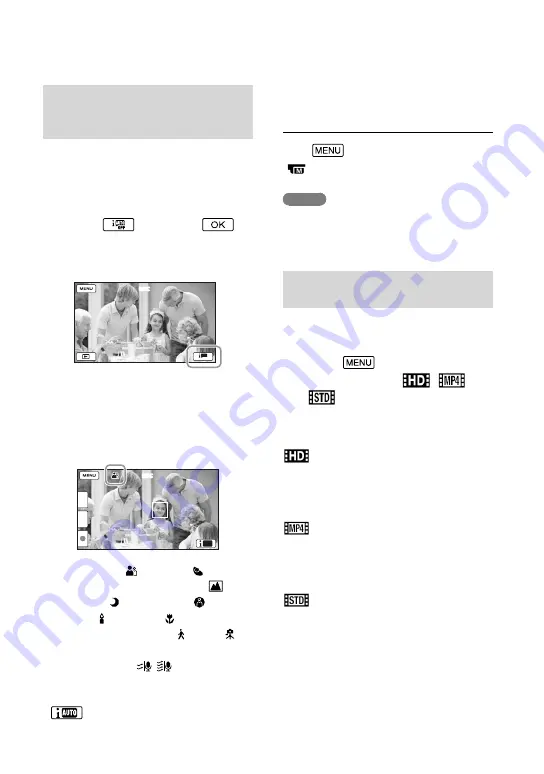
GB
Selecting the suitable setting
automatically for the recording
situation (Intelligent Auto)
Your camcorder records movies after
selecting the most suitable setting for the
subjects or the situation automatically.
([On] is the default setting.)
1
Select
[On]
at
the right bottom of the recording
screen of movies or photos.
REC
AUTO
OFF
REC
2
Point the camcorder toward the
subject and start recording.
The icons that correspond to the
conditions detected are displayed.
REC
W
T
REC
AUTO
Face detection:
(Portrait), (Baby)
Scene detection:
(Backlight),
(Landscape), (Night Scene),
(Spotlight), (Low light), (Macro)
Camera-shake detection:
(Walk),
(Tripod)
Sound detection:
, (Auto Wind
NR)
To cancel the Intelligent Auto function, select
[Off].
To record images brighter than those
recorded using the Intelligent Auto
function
Select
[Camera/Mic]
[
Manual Settings]
[Low Lux].
Notes
The camcorder may not detect the expected
scene or subject, depending on the recording
conditions.
Selecting the recording format
of movies
Your camcorder can record movies with
three different recording formats.
1
Select
[Image
Quality/Size]
[
/
/
Setting].
2
Select the desired image setting.
HD Quality
:
This format is a high definition digital
video camera format. Enjoy beautiful
images on a big screen.
MP4
:
This format is easy for playing back your
movies on a smartphone, for uploading to a
network or for uploading to the Web.
STD Quality
:
This format is a standard definition digital
video camera format. This is useful for
saving your movies to a DVD.
Содержание Handycam HDR-PJ650E
Страница 75: ......
















































