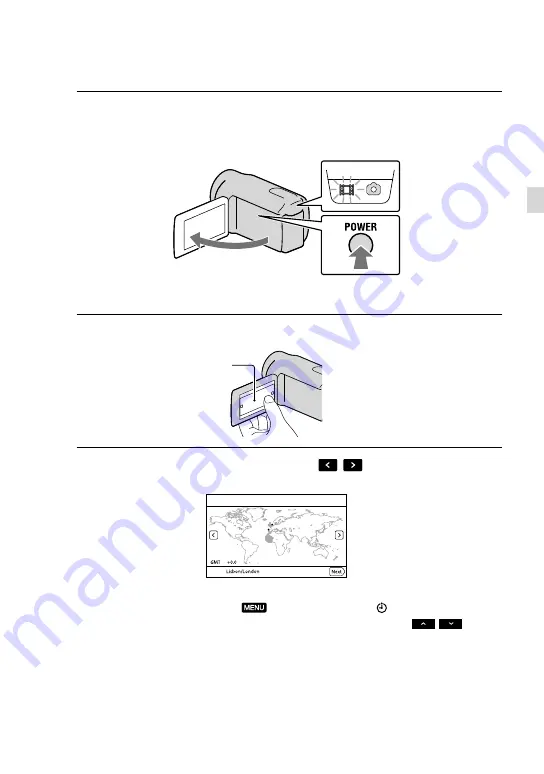
1
GB
G
etting star
ted
Step 2: Turning the power on, and setting the
date and time
1
Open the LCD screen of your camcorder.
To turn on your camcorder when the LCD screen is open, press POWER.
2
Select the desired language, then touch [Next].
3
Select the desired geographical area with
/
, then touch [Next].
To set the date and time again, touch
(MENU)
[Setup]
[ (Clock Settings)]
[Date
& Time Setting]
[Date & Time]. When an item is not on the screen, touch
/
until
the item appears.
Touch the button on the
LCD screen
MODE lamp
POWER button
Содержание Handycam HDR-PJ50E
Страница 75: ......






























