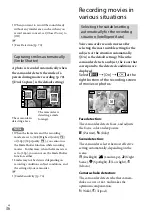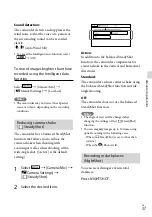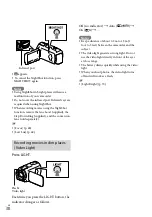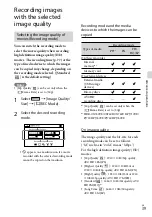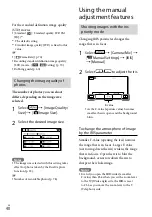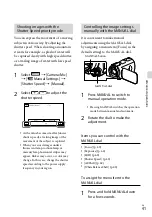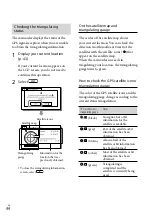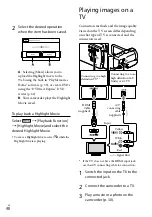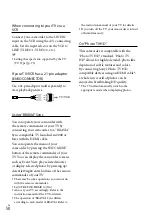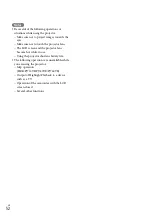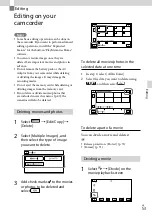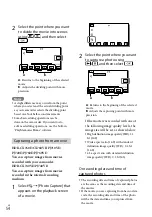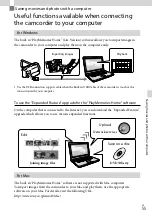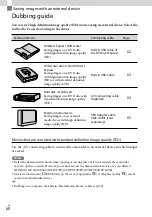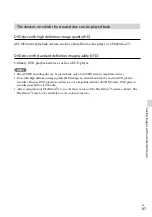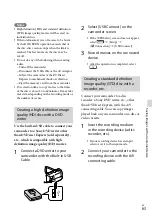0
GB
When connecting to your TV via a
VCR
Connect your camcorder to the LINE IN
input on the VCR using the A/V connecting
cable. Set the input selector on the VCR to
LINE (VIDEO 1, VIDEO 2, etc.).
Setting the aspect ratio supported by the TV:
[TV Type] (p. 71)
If your TV/VCR has a 21-pin adaptor
(EUROCONNECTOR)
Use a 21-pin adaptor (sold separately) to
view playback pictures.
Using “BRAVIA” Sync
You can operate your camcorder with
the remote commander of your TV by
connecting your camcorder to a “BRAVIA”
Sync compatible TV launched in 2008 or
later with the HDMI cable.
You can operate the menu of your
camcorder by pressing the SYNC MENU
button of the remote commander of your
TV. You can display the camcorder screens
such as Event View, play selected movies
or display selected photos by pressing up/
down/left/right/enter buttons of the remote
commander of your TV.
There may be some operations you cannot do
with the remote commander.
Set [CTRL FOR HDMI] to [On].
Also set your TV accordingly. Refer to the
instruction manual of the TV for details.
The operation of “BRAVIA” Sync differs
according to each model of BRAVIA. Refer to
the instruction manual of your TV for details.
If you turn off the TV, your camcorder is turned
off simultaneously.
On “Photo TV HD”
This camcorder is compatible with the
“Photo TV HD” standard. “Photo TV
HD” allows for highly-detailed, photo-like
depiction of subtle textures and colors.
By connecting Sony’s Photo TV HD-
compatible devices using an HDMI cable
*
,
a whole new world of photos can be
enjoyed in breathtaking HD quality.
*
The TV will automatically switch to the
appropriate mode when displaying photos.
TV/VCR
Содержание Handycam HDR-CX730E
Страница 95: ...95 GB Others Index ...