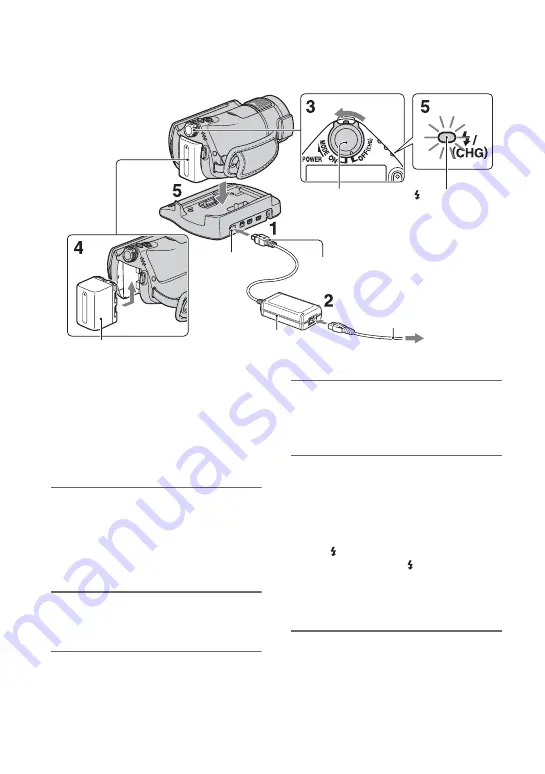
6
Step 2: Charging the battery pack
You can charge the “InfoLITHIUM”
battery pack (H series) after
attaching it to your camcorder.
b
Notes
• Your camcorder operates only with an
“InfoLITHIUM” battery pack (H series).
1
Connect the AC Adaptor to the
DC IN jack on the Handycam
Station.
Be sure that the
v
mark on the DC plug
is facing up.
2
Connect the mains lead to the AC
Adaptor and the wall socket.
3
Slide the POWER switch in the
direction of the arrow to OFF
(CHG) (the default setting).
4
Attach the battery pack by sliding
it in the direction of the arrow
until it clicks.
5
Place the camcorder on the
Handycam Station as shown
above, and insert it into the
Handycam Station securely, all
the way to the bottom.
The /CHG (charge) lamp lights up and
charging starts. The /CHG (charge)
lamp turns off when the battery pack is
fully charged. Remove the camcorder
from the Handycam Station.
POWER
switch
/CHG lamp
DC IN jack
DC plug
AC Adaptor
Mains lead
To the wall socket
Battery pack







































