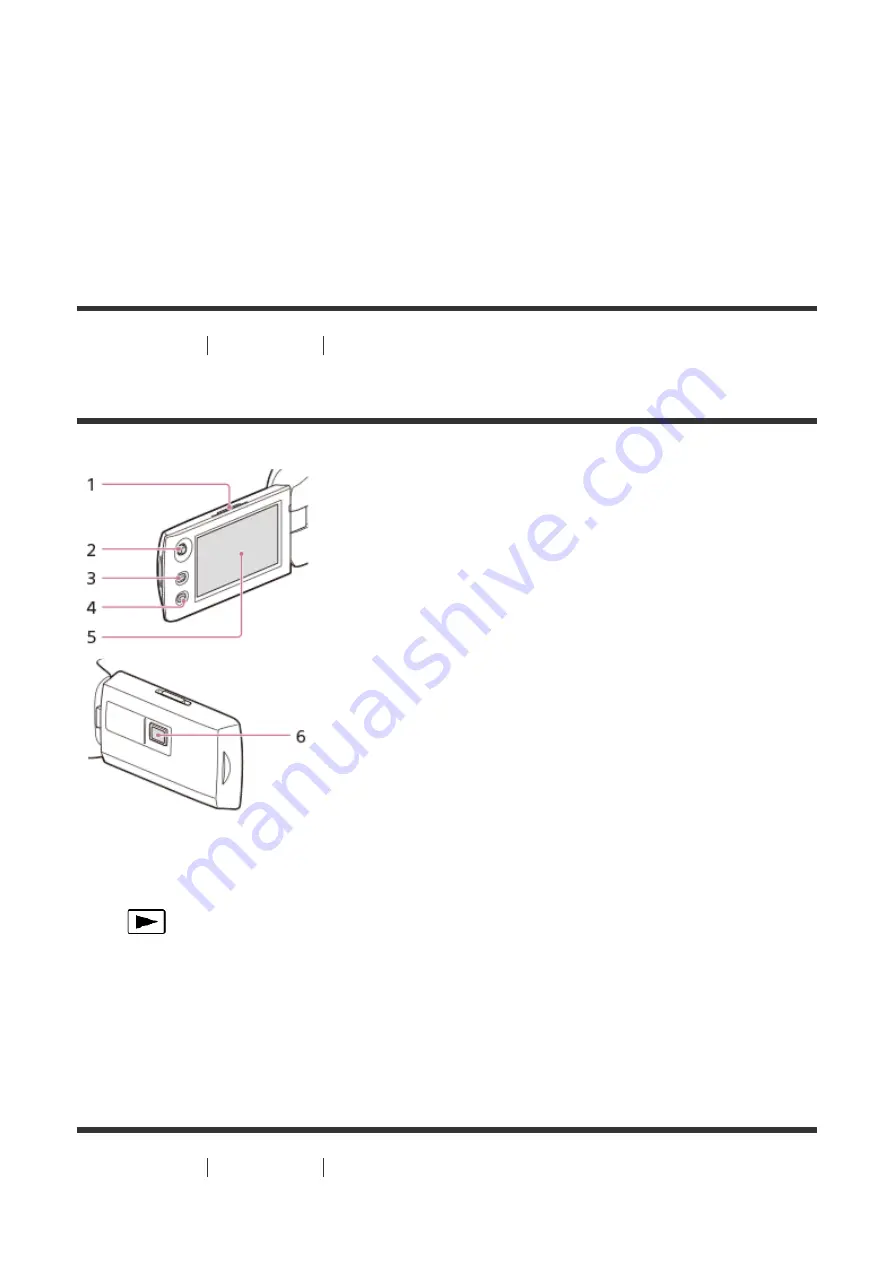
1. Power zoom lever
2. PHOTO button
3. N mark (HDR-CX440/PJ410/PJ440)
NFC: Near Field Communication
4. LENS COVER switch
5. Lens (ZEISS lens)
6. Built-in microphone
[3] How to Use
Before use
Parts and controls
Parts and controls (LCD monitor)
1. PROJECTOR FOCUS lever (HDR-PJ410/PJ440)
2. Multi-selector
3.
(View Images) button
4. PROJECTOR button (HDR-PJ410/PJ440)
5. LCD monitor
If you rotate the LCD panel 180 degrees, you can close the LCD monitor with
the screen facing out. This is convenient during playback operations.
6. Projector lens (HDR-PJ410/PJ440)
[4] How to Use
Before use
Parts and controls
Parts and controls (side)






























