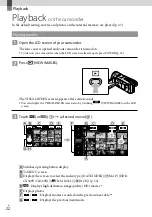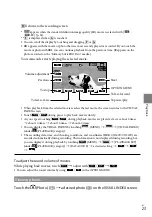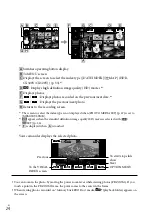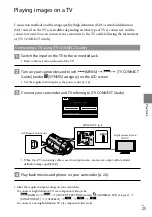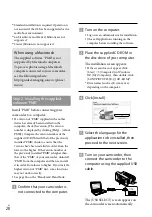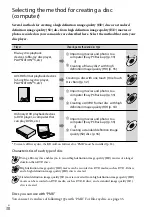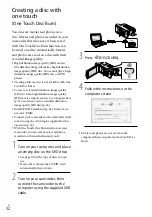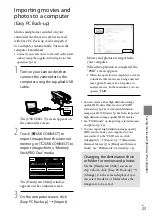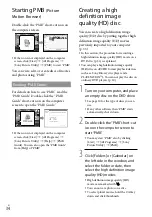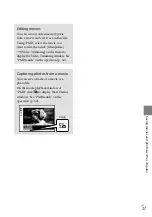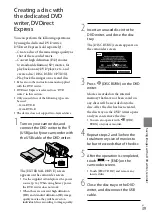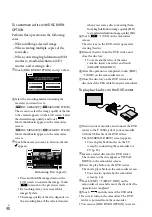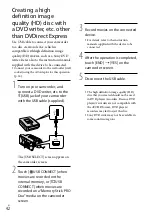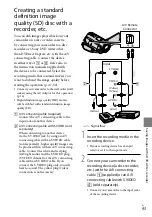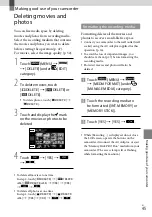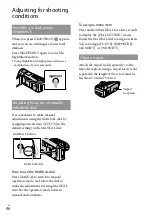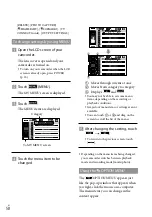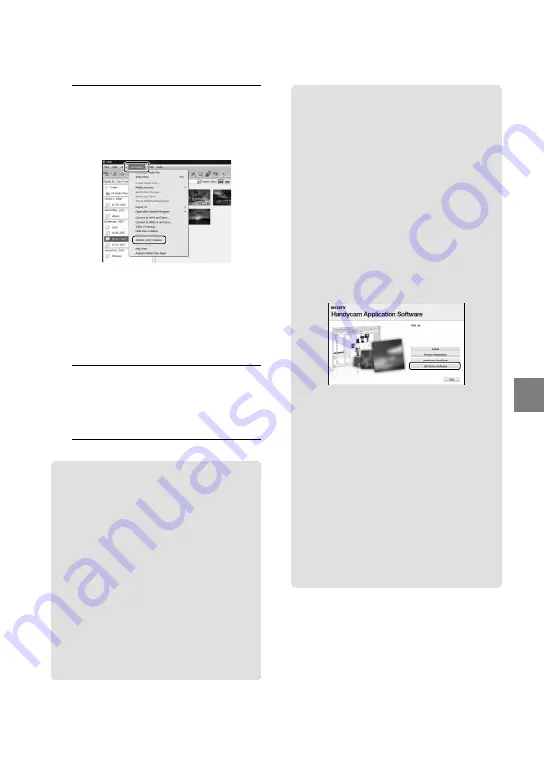
Sa
ving mo
vies and phot
os with a c
omput
er
US
4
At the top of the window, click
[Manipulate]
[AVCHD (HD)
Creation].
The window used to select movies
appears.
To add movies to the previously selected
ones, select the movies in the main
window and drag and drop onto the
window for selecting movies.
5
Follow the instructions on the
screen to create a disc.
It may take a long time to create a disc.
Playing a high definition image
quality (HD) disc on a computer
You can play back high definition image
quality (HD) discs using “Player for
AVCHD” that is installed together with
“PMB.”
To start “Player for AVCHD” Click [Start]
[All Programs]
[Sony Picture
Utility]
[Player for AVCHD].
See the “Player for AVCHD” help on the
operation.
Movies may not be played smoothly
depending on the computer environment.
Creating a Blu-ray disc
You can create a Blu-ray disc with a high
definition image quality (HD) movie
previously imported to a computer
(p. 33).
To create a Blu-ray disc, the BD Add-on
Software for “PMB” must be installed.
Click [BD Add-on Software] on the
installation screen of “PMB,” and install
this plug-in according to the on-screen
instructions.
Connect your computer to the internet
when you install [BD Add-on Software].
Place an empty Blu-ray disc in the disc
drive, and click [Manipulate]
[Blu-
ray Disc (HD) Creation] in step 4 of
“Creating a high definition image quality
(HD) disc” (p. 34). Other procedures
are the same as that for creating a high
definition image quality (HD) disc.
Your computer must support the creation of
Blu-ray discs.
BD-R (unrewritable) and BD-RE
(rewritable) media are available for creating
Blu-ray discs. You cannot add contents to
either type of disc after creating the disc.