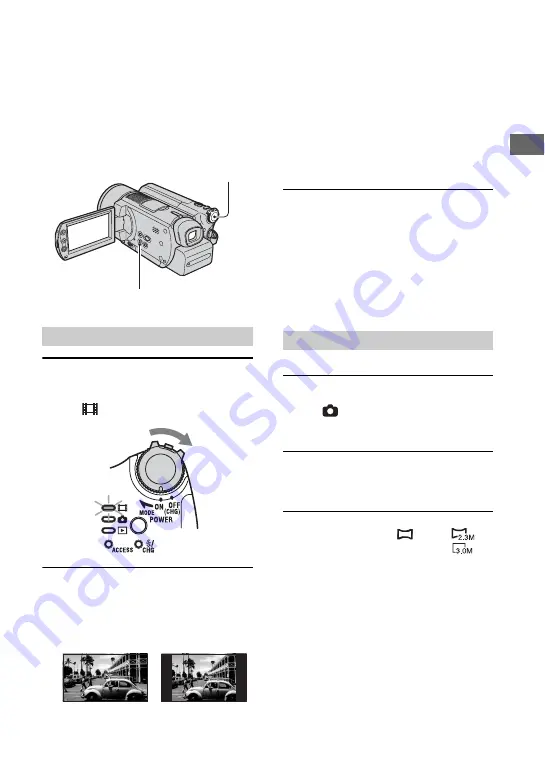
21
G
By recording in the 16:9 (wide) mode, you
can enjoy wide-angle, high-resolution
images.
• If you intend to view images on a wide TV,
recording in the 16:9 (wide) mode is
recommended.
1
Slide the POWER switch in the
direction of the arrow to light up
the
(Movie)
lamp.
2
Press WIDE SELECT repeatedly to
select the desired screen aspect
ratio.
*
When viewing on the LCD screen. The image
may look different in the viewfinder.
• You cannot change the aspect ratio in the
following cases:
– while recording movies
– when [D. EFFECT] is set to [OLD
MOVIE] (p.56)
• Differences in the angle of view between
16:9(wide) and 4:3 vary depending on the
zoom position.
To play back images after connecting
your camcorder to a TV
Set [TV TYPE] to [16:9] or [4:3] according
to your TV (16:9/4:3) (p.40).
• When viewing 16:9 (wide) images with [TV
TYPE] set to [4:3], images may appear rough
depending on subjects.
1
Slide the POWER switch to light up
the
(Still) lamp.
The image size ratio changes to 4:3.
2
Press WIDE SELECT repeatedly to
select the desired setting.
• Still image size is set to [
2.3M] (
)
when 16:9 (wide) is selected. [3.0M] (
) is
set in maximum mode when 4:3 is selected.
• The number of recordable still images is 9,999.
Step 7: Selecting the aspect ratio (16:9 or 4:3) of
the recording image
Movies
POWER switch
WIDE SELECT
16:9 (wide)*
4:3*
Still images
Содержание Handycam DCR-SR100E
Страница 9: ...9 ...
Страница 23: ...23 Easy Handycam using your camcorder with automatic settings ...
Страница 31: ...31 Recording Playback ...
Страница 45: ...45 Recording Playback ...






























