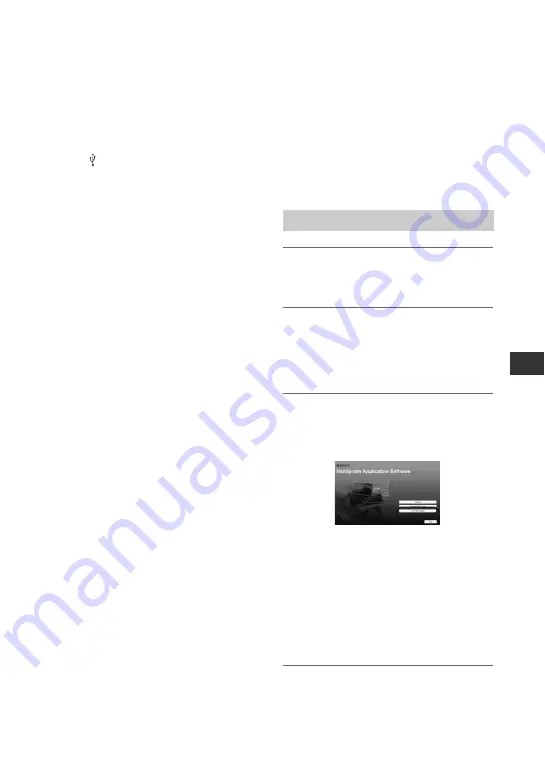
47
U
si
n
g
a
Co
m
p
ut
er
Hard disk:
Disc volume required for
installation: Approximately 350 MB
Display:
DirectX 7 or later-compatible
video card, Minimum 1024 × 768 dots,
High Color (16 bit color)
Others:
USB port (This must be
provided as standard), DV Interface
(IEEE1394, i.LINK) (to connect via an
i.LINK cable), disc drive (You need a
CD-ROM drive to install the “Picture
Motion Browser”.)
b
Notes
• Operations are not guaranteed on all the
recommended environments.
For example, other open or background
applications running on currently may limit
product performance.
Installing the “First
Step Guide” and
software
You need to install the “First Step Guide”
and software to your Windows computer
before connecting your camcorder
to the computer.
The installation is
required only for the first time.
Contents to be installed and procedures
may differ depending on your OS.
1
Confirm that your camcorder is
not connected to the computer.
2
Turn on the computer.
• Log on as an Administrator for installation.
• Close all applications running on the
computer before installing the software.
3
Place the supplied CD-ROM in the
disc drive of your computer.
The installation screen appears.
If the screen does not appear
1
Click [Start], then click [My
Computer]. (For Windows 2000,
double-click [My Computer].)
2
Double-click [SONYPICTUTIL (E:)]
(CD-ROM) (disc drive).
*
4
Click [FirstStepGuide].
Installing the “First Step Guide”
*
Drive names (such as (E:)) may vary
depending on the computer.
Continued
,






























