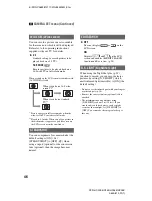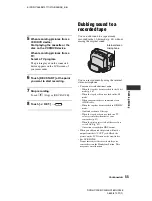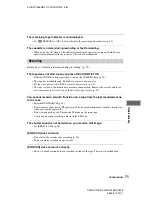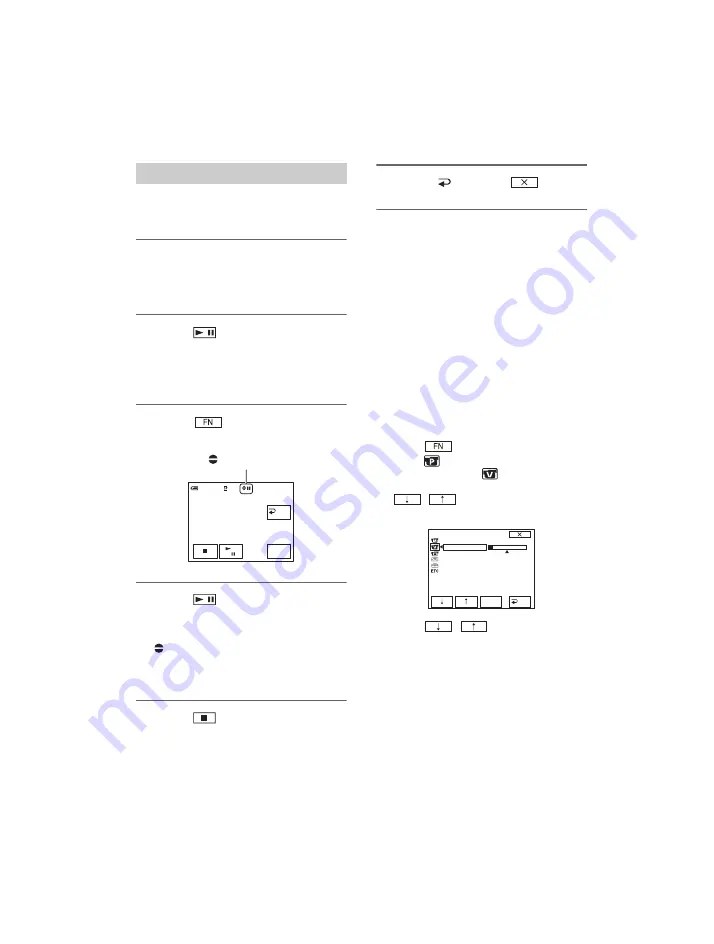
56
DCR-HC23E/HC24E/HC26E/HC35E
2-659-812-
11
(1)
E:\SONY\2659812111\01GB05BAS_E.fm
Insert a recorded cassette into your
camcorder beforehand.
1
Slide the POWER switch
repeatedly to turn on the PLAY/
EDIT lamp.
2
Touch
(Play/Pause) to play
back the tape, then touch it again
at the point where you want to
start recording the sound.
3
Touch
t
[PAGE3]
t
[A
DUB CTRL]
t
[AUDIO DUB].
4
Touch
(Play) and start
playing back the audio you want
to record at the same time.
appears while recording the new
sound in stereo 2 (ST2) during the
playback of the tape.
5
Touch
(Stop) when you want
to stop recording.
To dub on other scenes, repeat step
2
to
select scenes, then touch [AUDIO
DUB].
6
Touch [
RET.]
t
.
• You can only record additional audio over a
tape recorded on your camcorder. The sound
may deteriorate when you dub audio on a tape
recorded on other camcorders (including other
camcorders (DCR-HC23E/HC24E/HC26E/
HC35E)).
• For DCR-HC24E/HC35E:
To set the end point for audio dubbing,
beforehand, press ZERO SET MEMORY on the
Remote Commander at the scene at which you
want to stop audio dubbing during playback.
After step 2 to 4, the recording stops
automatically at the selected scene.
To check the recorded sound
1
Play back the tape on which you have
recorded audio (p. 23).
2
Touch
t
[PAGE1]
t
[MENU].
3
Select
(PLAYER SET) for the DCR-
HC23E/HC24E, or
(VCR SET) for
the DCR-HC26E/HC35E, then touch
/
to select [AUDIO MIX],
then touch [EXEC].
4
Touch
/
to adjust the balance
of the original sound (ST1) and the new
sound (ST2), then touch [EXEC].
• The original sound (ST1) is output at the default
setting.
• Audio balance adjustment returns to the default
setting after 12 hours of turning the power off.
Recording sound
RET.
0:00:00:00
60min
AUDIO
DUB
0:00:00:00
60min
A DUB CTRL
X
appears.
ST1
ST2
VCR SET
HiFi SOUND
AUDIO MIX
EXEC
RET.
Dubbing sound to a recorded tape (Continued)