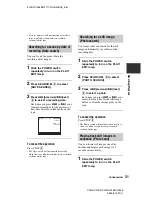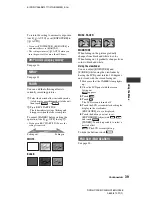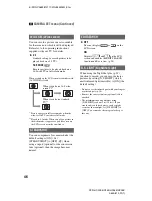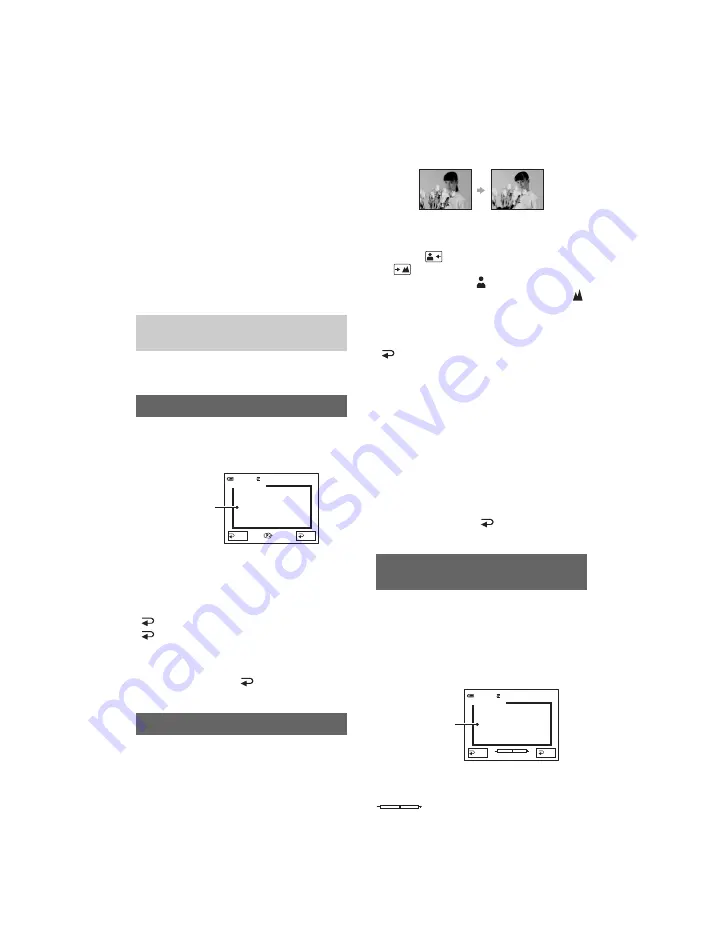
38
DCR-HC23E/HC24E/HC26E/HC35E
2-659-812-
11
(1)
E:\SONY\2659812111\01GB04MEN_E.fm
Operation button items
Available operation buttons vary depending
on the position of the lamp and the display
(PAGE).
The default settings are marked with
B
.
The indicators in parentheses appear when
the items are selected.
The available functions during Easy
Handycam operation are marked with
*
.
See page 36 for details on selecting
button items.
[PAGE1]
You can select and adjust the focal point to
aim it at a subject not located in the center
of the screen.
Touch the point where you want to focus on
in the frame.
9
appears.
To adjust the focus automatically, touch
[
AUTO] or set [FOCUS] to
[
AUTO].
• If you set [SPOT FOCUS], [FOCUS] is
automatically set to [MANUAL].
• The setting returns to [
AUTO] when you
turn the power off for more than 12 hours.
You can adjust the focus manually. You can
select this function also when you want to
focus on a certain subject intentionally.
1
Touch [MANUAL].
9
appears.
2
Touch
(focusing on close subjects)/
(focusing on distant subjects) to
sharpen the focus.
appears when the
focus cannot be adjusted any closer, and
appears when the focus cannot be adjusted
farther away.
To adjust the focus automatically, touch
[
AUTO] in step
1
.
• It is easier to focus on the subject by moving the
power zoom lever towards T (telephoto) to
adjust the focus, then towards W (wide angle) to
adjust the zoom for recording. When you want
to record a subject at close range, move the
power zoom lever to W (wide angle), then
adjust the focus.
• The minimum possible distance between
camcorder and subject while maintaining sharp
focus is about 1 cm (about 13/32 in.) for wide
angle and about 80 cm (about 2 5/8 feet) for
telephoto.
• The setting returns to [
AUTO] when you
turn the power off for more than 12 hours.
You can adjust and fix the exposure to the
subject, so that it is recorded in suitable
brightness even when there is strong
contrast between the subject and the
background, such as subjects in the
spotlight on stage.
Touch the point where you want to fix and
adjust the exposure on the screen.
appears.
When the CAMERA lamp lights
up
SPOT FOCUS
FOCUS
OK
AUTO
SPOT FOCUS
0:00:00
STBY
60min
Touch here
SPOT METER (Flexible spot
meter)
OK
AUTO
SPOT METER
0:00:00
STBY
60min
Touch here