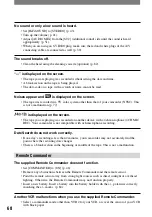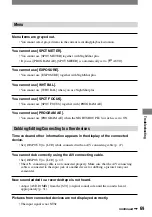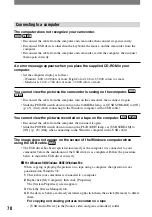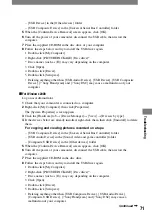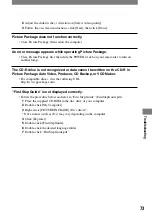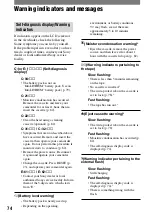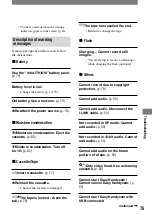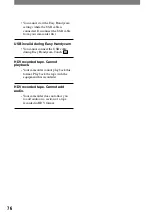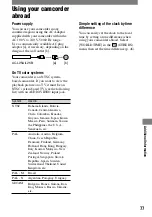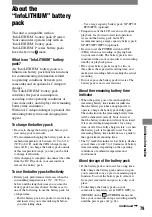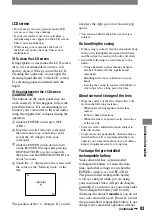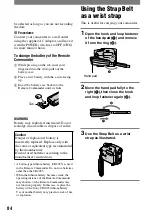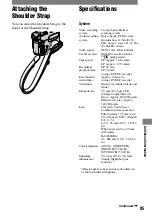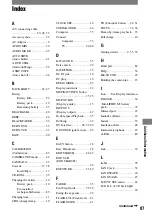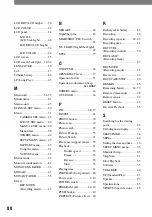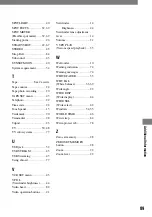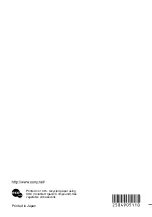82
DCR-HC21 2-584-905-11(1)
battery out of children's reach. If the battery
is accidentally swallowed, consult a doctor
immediately.
• If the battery electrolytic liquid has leaked,
– consult your local authorized Sony service
facility.
– wash off any liquid that may have contacted
your skin
– if any liquid gets in your eyes, wash with
plenty of water and consult a doctor.
When not using your camcorder for a
long time
• Occasionally turn it on and let it run such as by
playing back tapes for about 3 minutes.
• Use up the battery pack completely before
storing it.
Moisture condensation
If your camcorder is brought directly from
a cold place to a warm place, moisture may
condense inside your camcorder, on the
surface of the tape, or on the lens. In this
state, the tape may stick to the head drum
and be damaged or your camcorder may
not operate correctly. If there is moisture
inside your camcorder, [
Moisture
condensation. Eject the cassette.] or [
Moisture condensation. Turn off for 1H.]
appears. The indicator will not appear when
the moisture condenses on the lens.
If moisture condensation has occurred
None of the functions except cassette
ejection will work. Eject the cassette, turn
off your camcorder, and leave it for about
one hour with the cassette lid open. Your
camcorder can be used again if
or
does not appear when the power is turned
on again.
If moisture starts to condense, your
camcorder sometimes cannot detect
condensation. If this happens, the cassette
is sometimes not ejected for 10 seconds
after the cassette lid is opened. This is not
a malfunction. Do not close the cassette lid
until the cassette is ejected.
Note on moisture condensation
Moisture may condense when you bring
your camcorder from a cold place into a
warm place (or vice versa) or when you use
your camcorder in a humid place as shown
below.
• When you bring your camcorder from a ski
slope into a place warmed up by a heating
device.
• When you bring your camcorder from an
air conditioned car or room into a hot place
outside.
• When you use your camcorder after a squall or
a shower.
• When you use your camcorder in a hot and
humid place.
How to prevent moisture condensation
When you bring your camcorder from a
cold place into a warm place, put your
camcorder in a plastic bag and seal it
tightly. Remove the bag when the air
temperature inside the plastic bag has
reached the surrounding temperature (after
about one hour).
Video head
• When the video head becomes dirty, you cannot
record pictures normally, or distorted picture or
sound is played back.
• If the following problem occurs, clean the video
heads for 10 seconds with the Sony DVM-
12CLD cleaning cassette (optional).
– Mosaic-pattern noise appears on the playback
picture or the screen is displayed in blue.
– Playback pictures do not move.
– Playback pictures do not appear or the sound
breaks off.
– [Dirty video head. Use a cleaning cassette.]
appears on the screen during recording.
– [Dirty video head. Use a cleaning cassette.]
appears on the screen during playback.
• The video head suffers from wear after long
use. If you cannot obtain a clear image even
after using a cleaning cassette, it might be
because the video head is worn. Please contact
your Sony dealer or local authorized Sony
service facility to have the video head replaced.