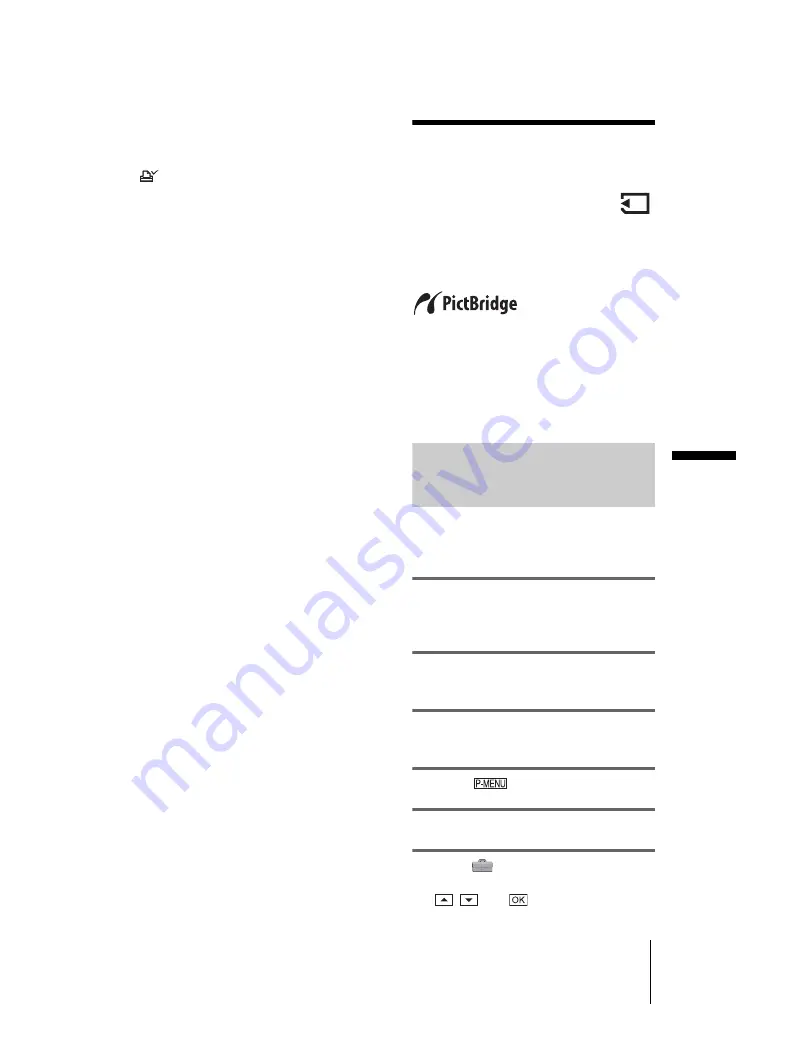
E:\##SONY\0525 830335S DCR-HC1000(GB)\206739111DCRHC1000CEH\01UC07DABB.fm
master:Right
Du
bb
in
g/
Ed
iti
n
g
DCR-HC1000E
2-067-391-11(1)
Dubbing/Editing
103
To cancel the Print mark
Follow steps 1 to 5, then touch the image to
cancel the Print mark.
disappears from the image.
b
Note
• If you mark images on your camcorder when the
“Memory Stick Duo” already has some images with
the Print mark put on other devices, the information
of the images with the Print mark put on the other
device may be changed.
Printing recorded
images (PictBridge
compliant printer)
By using a PictBridge compliant printer, you
can easily print still images recorded on the
camcorder without using a computer.
z
Tip
• PictBridge is an industry standard established by the
Camera & Imaging Products Association (CIPA).
You can print still images without using a computer
by connecting a printer directly to a digital video
camera or digital still camera, regardless of model
manufacturer.
Connect your camcorder to the
printer
b
Note
• Connect the supplied AC Adaptor to the wall socket
for the power supply.
1
Insert the “Memory Stick Duo” on
which still images are stored into your
camcorder.
2
Set the paper in the printer, and turn
on the power.
3
Slide the POWER switch repeatedly to
select the PLAY/EDIT mode.
4
Touch .
5
Touch [MENU].
6
Select
(STANDARD SET), then
[USB-PLY/EDT] by touching
/
and
.
,
continued






























