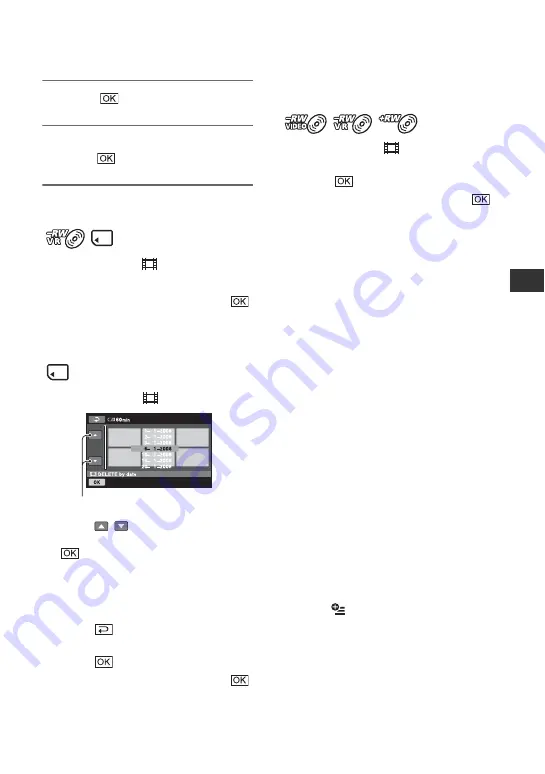
47
E
d
it
in
g
5
Touch
t
[YES].
6
When [Completed.] appears,
touch
.
To delete all movies at one time
1
In step
, touch [
DELETE ALL].
2
Touch [YES]
t
[YES].
3
When [Completed.] appears, touch
.
To delete all the movies recorded on
the same day at one time
1
In step
touch [
DELETE by date].
2
Touch
/
to select the recording
date of the desired movies, then touch
.
The movies recorded on the selected
date are displayed on the screen.
Touch the movie on the screen to
confirm.
Touch
to return to the previous
screen.
3
Touch
t
[YES].
4
When [Completed.] appears, touch
.
To delete the most recently recorded
movie
1
touch [
LAST SCENE
DEL].
2
Touch
t
[YES].
3
When [Completed.] appears, touch
.
You cannot delete the most recently
recorded movie:
– if you remove the disc from your
camcorder after recording.
– if you turn off your camcorder after
recording.
b
Notes
• Do not remove the battery pack or the AC
Adaptor from your camcorder while deleting
movies.
• Do not remove the “Memory Stick PRO Duo”
while deleting movies from the “Memory Stick
PRO Duo.”
• If the deleted movie is included in a Playlist
(p. 52), the movie is deleted also from the
Playlist.
• You cannot delete movies from the “Memory
Stick PRO Duo” if the movies are protected by
another device.
• Even if you delete unnecessary movies from the
disc, the remaining disc capacity may not
increase as much as you can make additional
recording.
z
Tips
• To delete all images recorded on the media and
recover all the recordable space of the media,
format the media (p. 65).
• You can delete a movie when viewing it by
touching (OPTION).
Previous/Next date
Continued
,






























