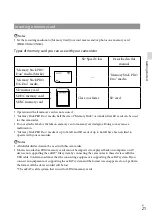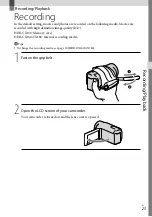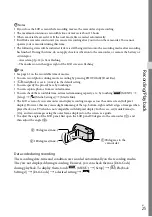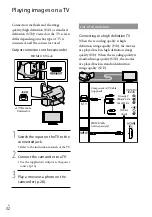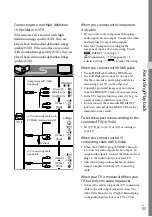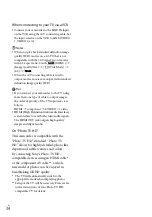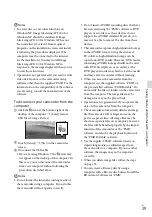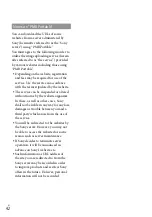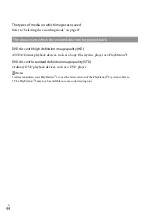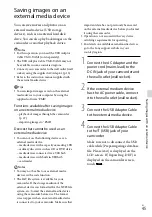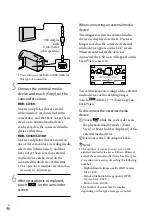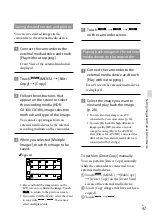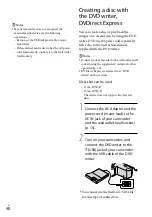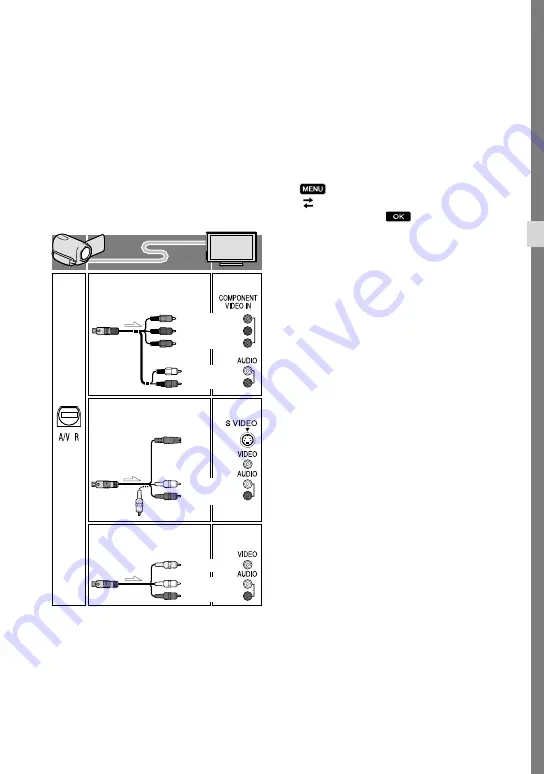
US
Rec
or
ding/P
la
yback
Connecting to a non-high-definition
16:9 (wide) or 4:3 TV
When movies are recorded with high
definition image quality (HD), they are
played back in standard definition image
quality (STD). When movies are recoded
with standard image quality (STD), they are
played back in standard definition image
quality (STD).
When you connect with component
A/V cable
If you connect only component video plugs,
audio signals are not output. Connect the white
and red plugs to output audio signals.
Select the [Component] setting for the
component input jack you are using. Touch
(MENU)
[Setup]
[ (Connection)]
[Component]
a desired setting
to make the setting.
When you connect with HDMI cable
Use an HDMI cable with the HDMI logo.
Use an HDMI mini connector on one end
(for the camcorder), and a plug suitable for
connecting your TV on the other end.
Copyright-protected images are not output
from the HDMI OUT jack of your camcorder.
Some TVs may not function correctly (e.g., no
sound or image) with this connection.
Do not connect the camcorder HDMI OUT
jack to an external device HDMI OUT jack, as
malfunction may result.
To set the aspect ratio according to the
connected TV (16:9/4:3)
Set [TV Type] to [16:9] or [4:3] according to
your TV.
When you connect with A/V
connecting cable with S-Video
When the S VIDEO plug (S VIDEO channel)
is connected, audio signals are not output. To
output audio signals, connect the white and red
plugs to the audio input jack of your TV.
This connection produces higher resolution
images compared with the A/V connecting
cable.
When your TV is monaural (When your
TV has only one audio input jack)
Connect the yellow plug of the A/V connecting
cable to the video input jack and connect the
white (left channel) or red (right channel) plug
to the audio input jack of your TV or VCR.
(Green) Y
(Blue)P
B
/C
B
(Red)P
R
/C
R
(White)
(Red)
(Yellow)
(White)
(Red)
(White)
(Red)
(Yellow)
Component A/V Cable
(supplied)
A/V connecting cable with
S VIDEO (sold separately)
A/V connecting cable
(supplied)
Содержание HANDYCAM CX130
Страница 73: ...73 US Quick reference ...
Страница 143: ......