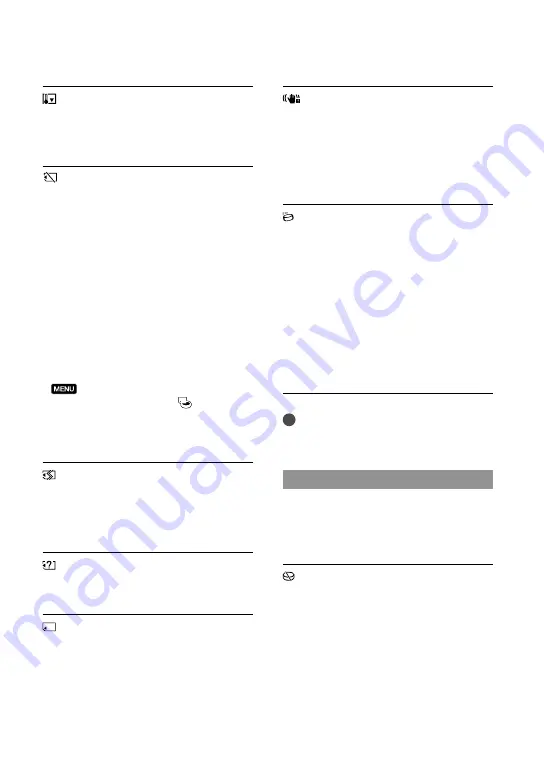
7
GB
(Low temperature warning)
Fast flashing
The temperature of your camcorder is
extremely low. Make the camcorder warm.
(Warning indicator pertaining to
memory card)
Slow flashing
Free spaces for recording images are running
out. For the type of memory card you can use
with your camcorder, see page 19.
No memory card is inserted (p. 18).
Fast flashing
There are not enough free spaces for recording
images. After storing the images on other
media (p. 45), delete unnecessary images, or
format the memory card (p. 66).
The image data base file may be damaged.
Check the data base file by selecting
(MENU)
[Show others]
[REPAIR IMG.DB F.] (under [MANAGE
MEDIA] category)
the recording
medium (DCR-SR15E/SR20E).
The memory card is damaged.
(Warning indicators pertaining to
memory card formatting)
The memory card is damaged.
The memory card is not formatted correctly
(p. 66).
(Warning indicator pertaining to
incompatible memory card)
Incompatible memory card is inserted (p. 19).
(Warning indicator pertaining to
the write-protect of the memory card)
Access to the memory card was restricted on
another device.
(Warning indicator pertaining to
camera-shake warning)
The camcorder is unsteady, so camera-shake
easily occurs. Hold the camcorder steady with
both hands and record the image. However,
note that the camera-shake warning indicator
does not disappear.
(Warning indicator pertaining to drop
sensor)
The drop sensor function (p. 69) is activated,
and has detected that the camcorder has
been dropped. Therefore, the camcorder is
taking steps to protect the internal hard disk.
Recording/playback may be disabled as a
result.
The drop sensor function does not guarantee
the protection of the internal hard disk under
all possible situations. Use the camcorder
under stable conditions.
Tips
You may hear a melody when some warning
indicators appear on the screen.
Description of warning messages
If messages appear on the screen, follow the
instructions.
Recording media
HDD format error.
The internal recording media of the
camcorder is set differently from the default
format. Performing [MEDIA FORMAT]
(p. 66) may enable you to use your camcorder.
This will delete all data in the internal
recording media.
















































