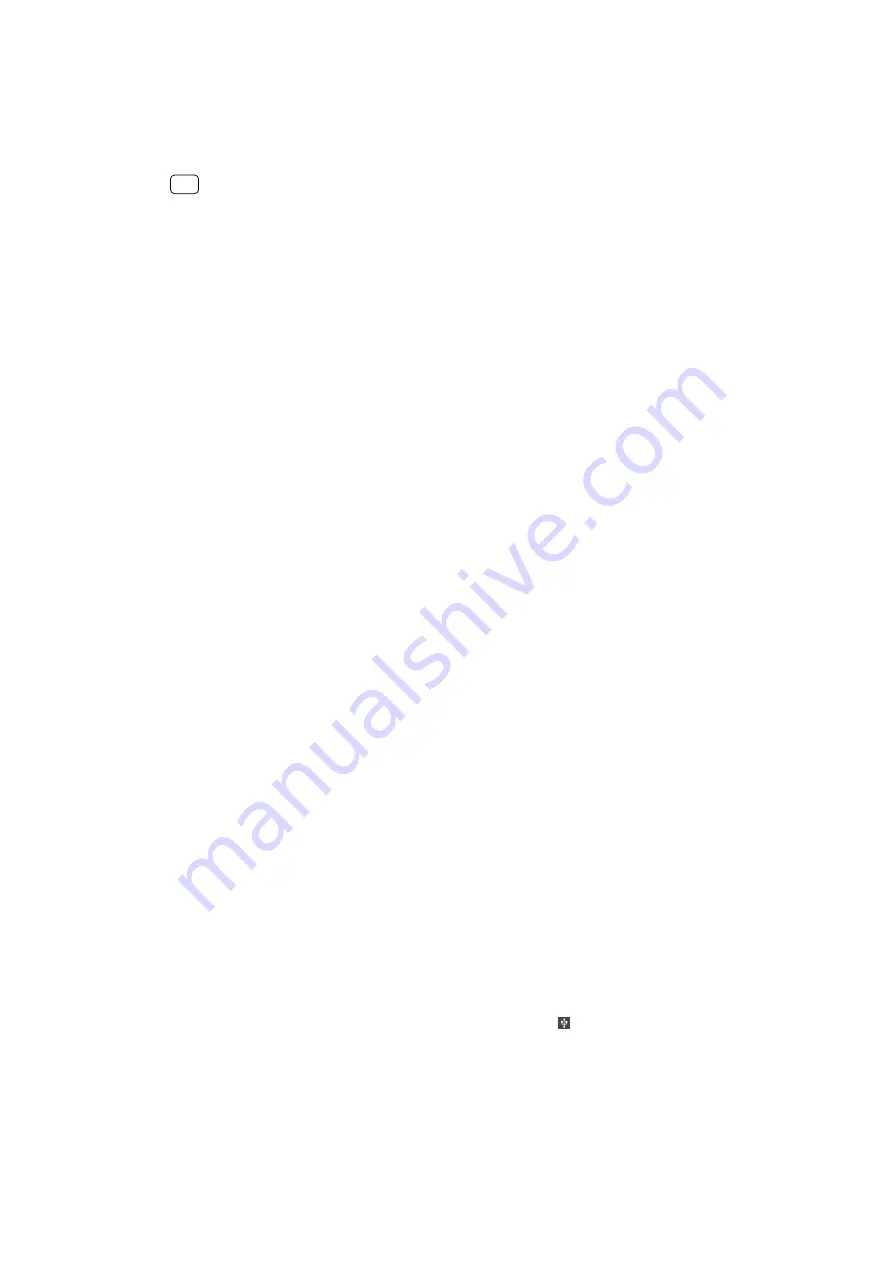
To find the MAC address for your device
1
Find and tap Settings > Network & Internet > Wi-Fi.
2
Tap Wi‑Fi preferences > Advanced.
The MAC address is displayed in the list.
Hint
The Wi-Fi Mac address is also displayed under Settings > System > About phone > Status >
Wi‑Fi MAC address.
Wi-Fi Protected Setup™
Wi-Fi Protected Setup is a wireless networking standard that helps you establish
secure wireless network connections. Wi-Fi Protected Setup makes it easy for you
to set up WPA™ (Wi-Fi Protected Access®) encryption to secure your network. You
can also add new devices to an existing network without entering long passwords.
Use one of these methods to enable Wi-Fi Protected Setup:
•
Push button method – simply push a button on a Wi-Fi Protected Setup-supported
device, for example, a router.
•
PIN method – your device creates a random PIN, which you enter on the Wi-Fi
Protected Setup-supported device.
To connect to a Wi-Fi network using a Wi-Fi Protected Setup button
1
Find and tap Settings > Network & Internet > Wi-Fi.
2
Turn on Wi-Fi if it is not already on.
3
Tap Wi‑Fi preferences > Advanced > WPS Push Button, then tap the Wi-Fi
Protected Setup button on the Wi-Fi Protected Setup-supported device.
To connect to a Wi-Fi network using a Wi-Fi Protected Setup PIN
1
Find and tap Settings > Network & Internet > Wi-Fi.
2
Turn on Wi-Fi if it is not already on.
3
Tap Wi‑Fi preferences > Advanced > WPS PIN Entry.
4
On the Wi-Fi Protected Setup-supported device, enter the PIN that appears on your
device.
Sharing your mobile data connection
You can share your mobile data connection with other devices in several ways.
•
USB tethering: share your mobile data connection with a single computer using a
USB cable.
•
Portable hotspot: share your mobile data connection with up to 10 other devices
simultaneously, including devices that support Wi-Fi Protected Setup technology.
•
One-touch portable hotspot: touch devices to start sharing your mobile
connection over Wi-Fi.
•
Bluetooth tethering: share your mobile data connection with up to four other
devices via Bluetooth.
To share your data connection using a USB cable
1
Connect your device to a computer using the USB cable.
2
Find and tap Settings > Network & Internet > Hotspot & tethering.
3
Tap the USB tethering switch, then tap OK if prompted. (USB sharing icon) is
displayed in the status bar once you are connected.
4
To stop sharing your data connection, tap the USB tethering switch or disconnect
the USB cable.
49
Internet version. For personal use only.
Содержание H3413
Страница 1: ...User guide Xperia XA2 Plus H3413 H4413 H4493 ...
Страница 17: ...17 Internet version For personal use only ...






























