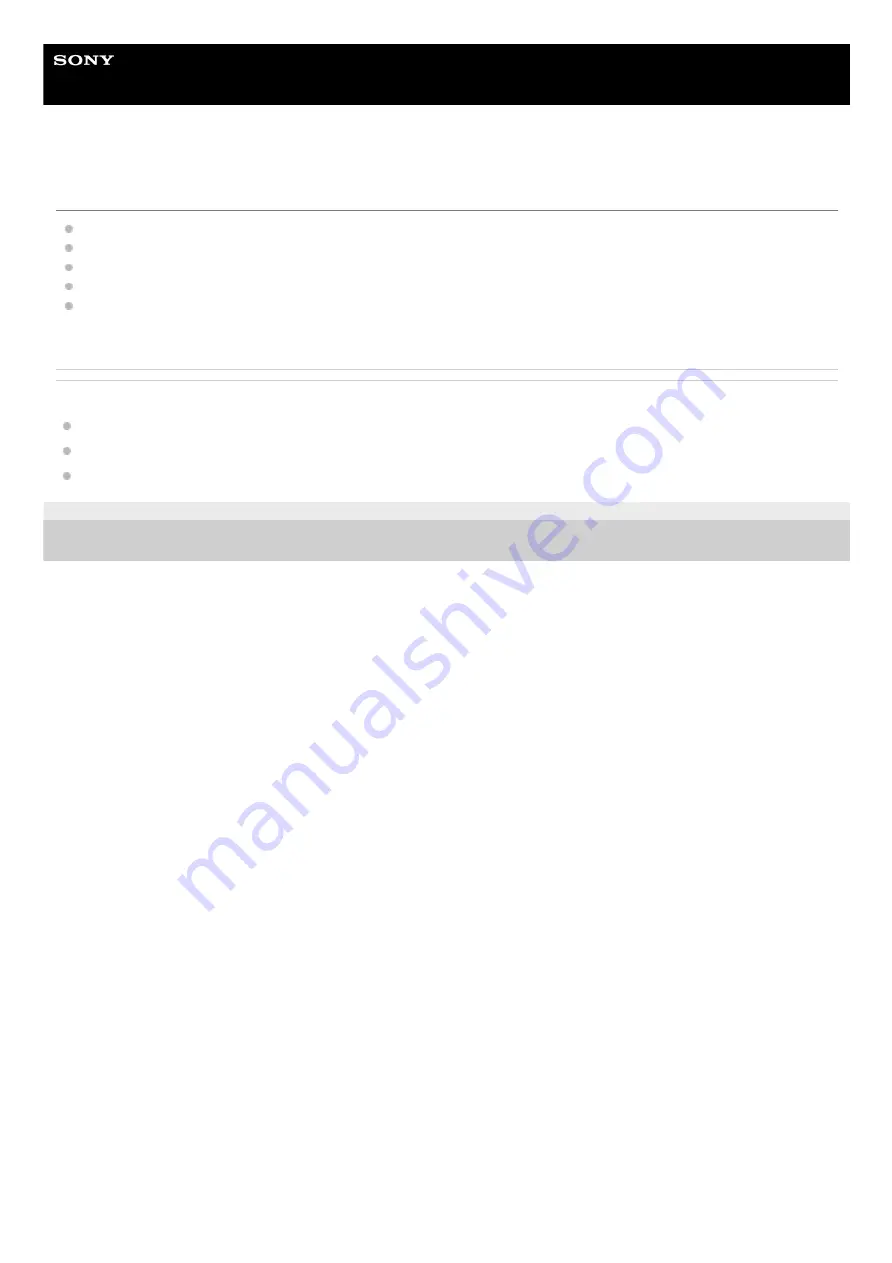
Wireless Stereo Headset
h.ear in 3 Truly Wireless (WF-H800)
Cannot hear a person on a call.
Check that both the headset and the connected device (i.e., smartphone) are turned on.
Turn up the volume of the connected device if it is too low.
Check the audio settings of the Bluetooth device to make sure the sound is output from the headset during a call.
Use the Bluetooth device to re-establish the connection. Select HFP or HSP for the profile.
While listening to music with the headset, stop playback and press the button on either the left or right unit to respond
to an incoming call.
Related Topic
How to make a wireless connection to Bluetooth devices
5-007-451-11(1) Copyright 2019 Sony Corporation
91




































