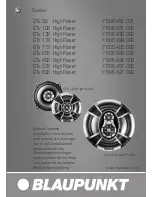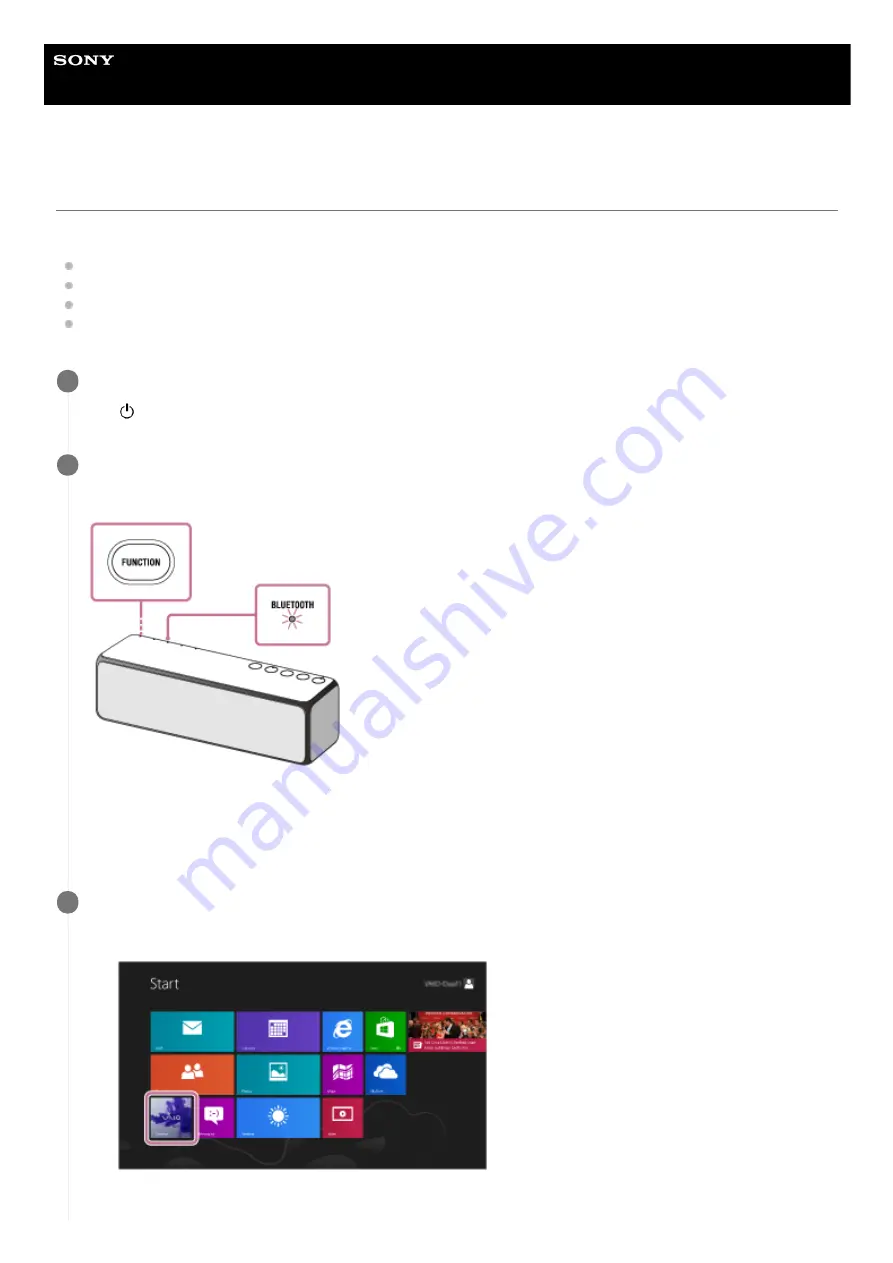
Wireless Speaker
h.ear go 2 (SRS-HG10)
Connecting with a paired PC (Windows 8.1)
Do the following before starting.
If you have connected the speaker with the other device, turn off the BLUETOOTH function on the device.
Turn down the volume of the PC.
Stop playback on the PC to avoid any sudden loud sound from the speaker.
Activate the BLUETOOTH function on your PC. For details how to activate the BLUETOOTH function, refer to the
operating instructions of the PC.
Turn the speaker on.
The (power) indicator lights up in green.
1
Press the FUNCTION button repeatedly until the BLUETOOTH indicator flashes.
The speaker enters the BLUETOOTH mode.
When you turn on the BLUETOOTH mode, the speaker will try to make a BLUETOOTH connection with the last
connected BLUETOOTH device. If the device is nearby, the BLUETOOTH connection establishes automatically and
the BLUETOOTH indicator stays lit. When you want to connect another BLUETOOTH device, terminate the current
BLUETOOTH connection by operating the currently connected BLUETOOTH device.
2
Search for the speaker by the PC.
3
Select [Desktop] from the Start screen.
1.
95
Содержание h.ear go 2
Страница 9: ...Help Guide Wireless Speaker h ear go 2 SRS HG10 Parts and controls Top and bottom Rear 9 ...
Страница 26: ...4 735 503 11 1 Copyright 2018 Sony Corporation 26 ...
Страница 99: ...4 735 503 11 1 Copyright 2018 Sony Corporation 99 ...
Страница 107: ...Connecting two speakers Speaker Add function 4 735 503 11 1 Copyright 2018 Sony Corporation 107 ...
Страница 117: ...4 735 503 11 1 Copyright 2018 Sony Corporation 117 ...
Страница 144: ...Installing Hi Res Audio Player to a PC 4 735 503 11 1 Copyright 2018 Sony Corporation 144 ...
Страница 162: ...4 735 503 11 1 Copyright 2018 Sony Corporation 162 ...
Страница 185: ...4 735 503 11 1 Copyright 2018 Sony Corporation 185 ...
Страница 189: ...4 735 503 11 1 Copyright 2018 Sony Corporation 189 ...