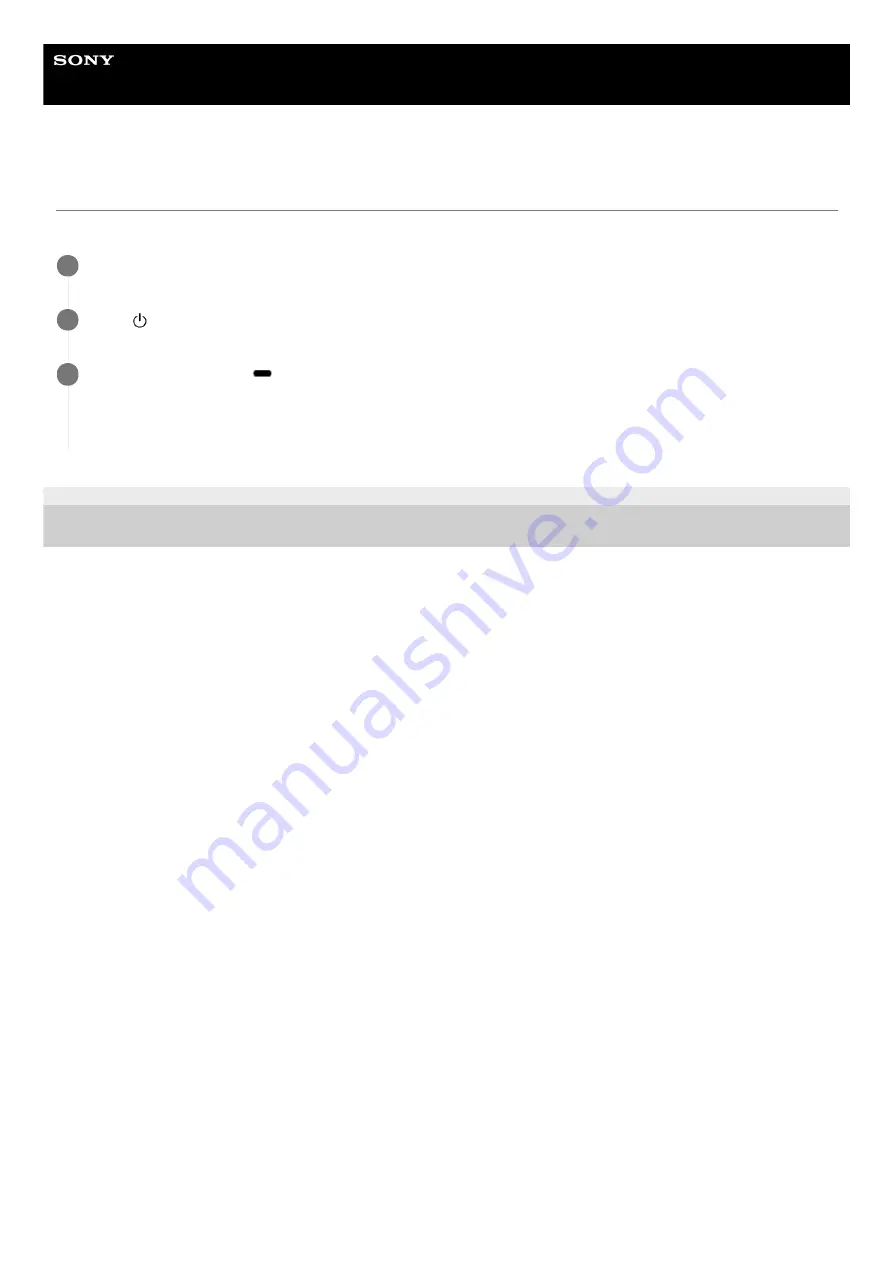
Home Audio System
GTK-XB72
System does not operate properly.
Reset the system to factory default settings.
4-748-029-41(1) Copyright 2019 Sony Corporation
Unplug the AC power cord (mains lead) from the system, then plug it back in.
1
Press
(power) to turn on the system.
2
Hold down FUNCTION/
PAIRING and – (volume) on the system for more than 5 seconds.
After all the indicators on the system flash for more than 3 seconds, all user-configured settings, such as the pairing
registration information, are reset to factory default settings.
3
95
Содержание GTK-XB72
Страница 5: ...4 748 029 41 1 Copyright 2019 Sony Corporation 5 ...
Страница 6: ...Help Guide Home Audio System GTK XB72 Parts and controls Front Rear Speaker Lights 1 6 ...
Страница 18: ...Related Topic Deactivating the demonstration mode 4 748 029 41 1 Copyright 2019 Sony Corporation 18 ...
Страница 23: ...Related Topic Terminating the BLUETOOTH connection After use 4 748 029 41 1 Copyright 2019 Sony Corporation 23 ...
Страница 67: ...4 748 029 41 1 Copyright 2019 Sony Corporation 67 ...















