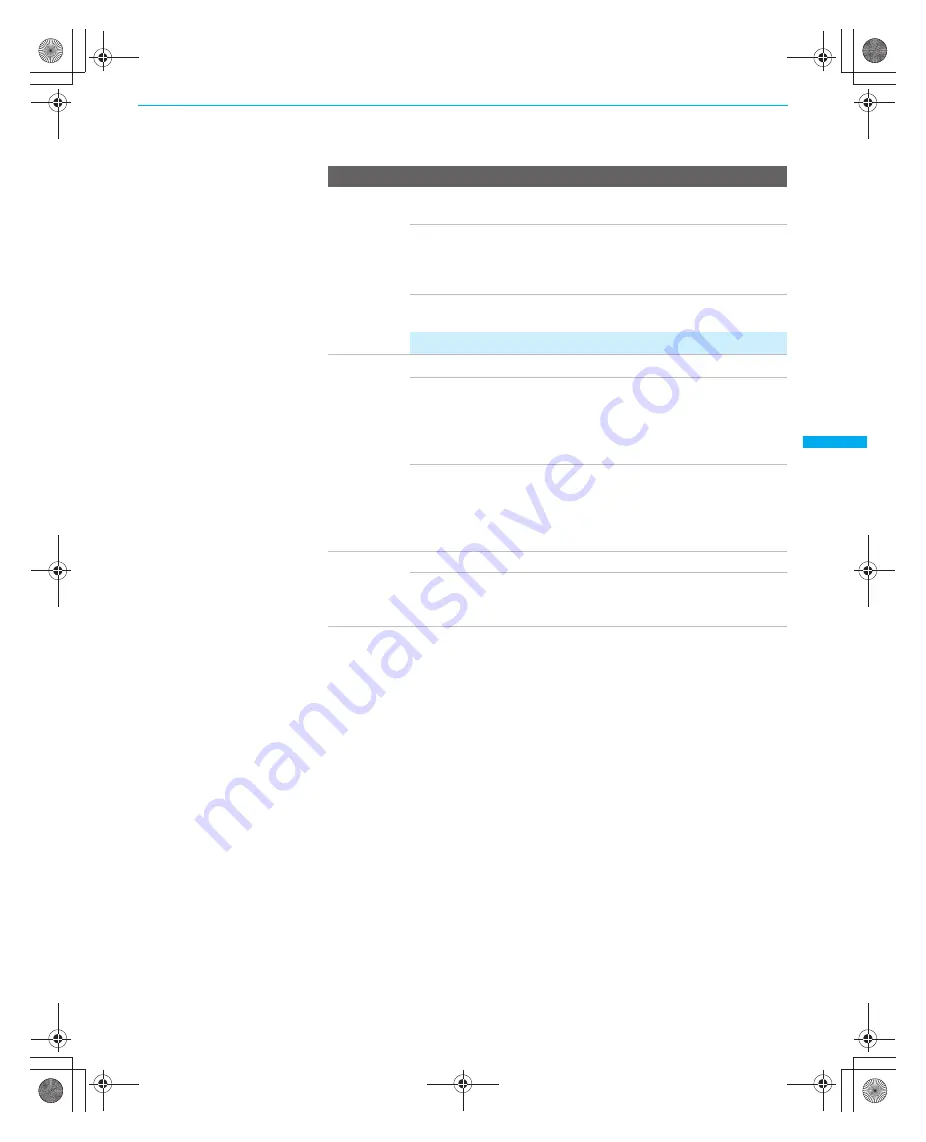
Using the Menus
103
Using the
Menus
KDF-WE/WF655
2-059-370-
14
(2)
MTS
Enjoy stereo,
bilingual and
mono
programs
Stereo
Select for stereo reception when viewing a program
broadcast in stereo.
Auto SAP
Select to automatically switch to second audio
programs when a signal is received. (If no SAP
signal is present, the LCD projection TV remains in
Stereo mode.)
Mono
Select for mono reception. (Use to reduce noise
during weak stereo broadcasts.)
✍
MTS is available only for analog programs.
Audio Out
This option can be set only when the
Speaker
option is set to
Off
.
Easy control
of volume
adjustments
Variable
The LCD projection TV’s speakers are turned off
and the audio output of the LCD projection TV is
fixed. Use your audio receiver’s volume control to
adjust the volume (and other settings) through your
audio system.
Fixed
The LCD projection TV’s speakers are turned off
and the audio output of the LCD projection TV is
fixed. Use your audio receiver’s volume control to
adjust the volume (and other settings) through your
audio system.
Speaker
On
Select to turn on the LCD projection TV speakers.
Off
Select to turn off the LCD projection TV speakers
and listen to the TV’s sound only through your
external audio system speakers.
Option
Description
01COV.book Page 103 Thursday, February 17, 2005 8:01 PM






























