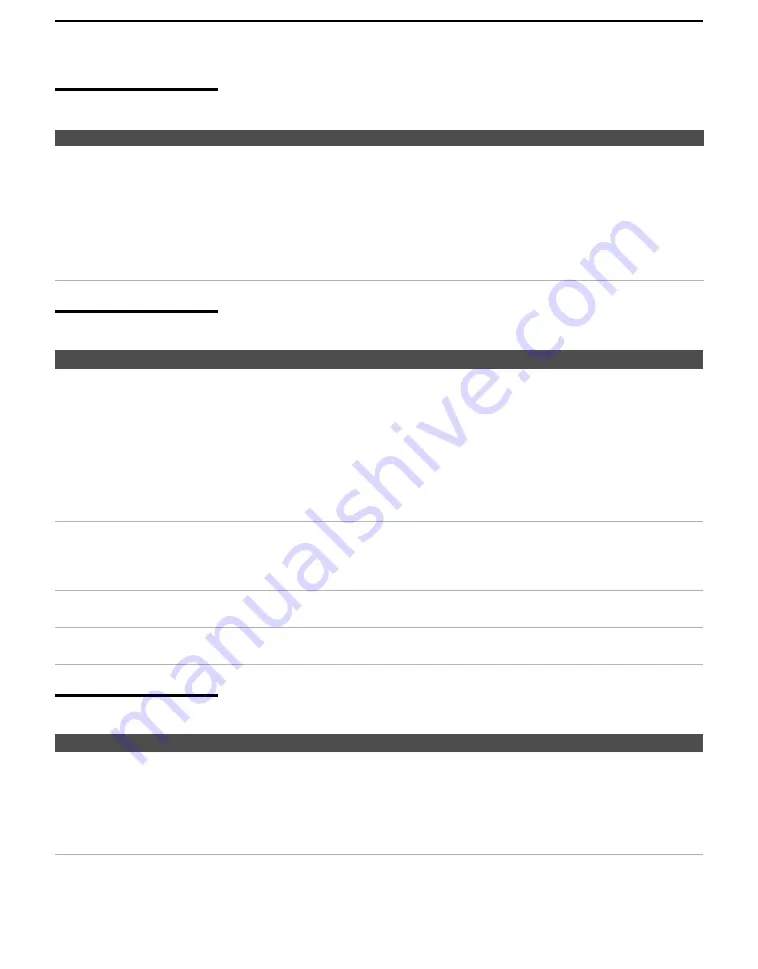
Other Information
72
CableCARD Device
Twin View
Picture
Condition
Explanation/Resolution
Problems using CableCARD
device or CableCARD services
❏
Check that the CableCARD is inserted properly (see page 20).
❏
The CableCARD device must be activated by your local cable TV provider before
you can receive digital cable TV services. See the activation instructions on page 20.
❏
Check the
Diagnostics
and
CableCARD
setting options (see page 56). (This can
be useful in providing information to an authorized technician or repair person.)
❏
Contact your cable TV provider.
❏
If you have moved, ask the CableCARD provider in your new location for a new
CableCARD.
Condition
Explanation/Resolution
I cannot get Twin View to work
❏
If you are using a cable box to unscramble all channels (as shown on page 16),
you cannot use the Twin View feature. This is because the cable box can
unscramble only one channel at a time.
❏
You can use Twin View to view a signal from a different source that is connected
to the TV’s A/V jacks (such as a VCR or DVD player) in the second window by
pressing
TV/VIDEO
while in Twin View.
❏
Sources connected to the VIDEO 3, VIDEO 5, VIDEO 6, VIDEO 7, and VIDEO
8 inputs, as well as digital sources display only in the left Twin View window.
❏
Twin View is not available when using VIDEO 9 (PC) IN.
There is no Twin View window,
or it is just static
❏
Be sure the Twin View window is set to a video input or channel that has a signal
airing.
❏
You might be tuned to a video input with nothing connected to it. Try cycling
through the video inputs by pressing
TV/VIDEO
.
Twin View cannot display
anything but TV channels
❏
Try cycling through the video inputs by pressing
TV/VIDEO
. Check that the
Label Video Inputs
option is not set to
Skip
. (See the
Setup
setting on page 60.)
Twin View displays the same
program in both windows
❏
Both Twin View windows might be set to the same channel. Try changing
channels in either window.
Condition
Explanation/Resolution
No picture (screen not lit), no
sound
❏
If your TV does not turn on and the POWER LED keeps blinking in red, your TV
may need service. Call your local Sony Service Center.
❏
Make sure the power cord is plugged in.
❏
Press
POWER
on the front of the TV.
❏
Press
TV/VIDEO
to cycle through the connected video sources.
❏
Try another channel; it could be station trouble.


























