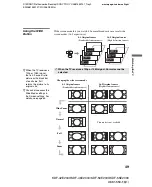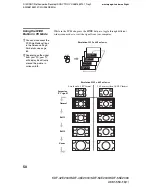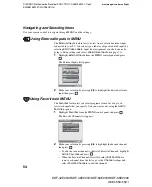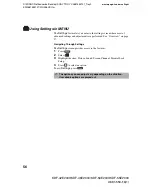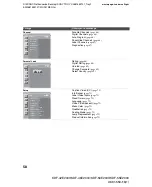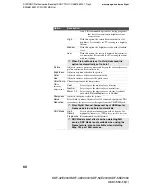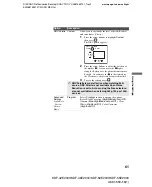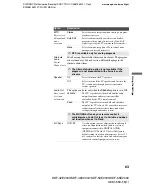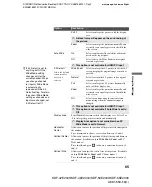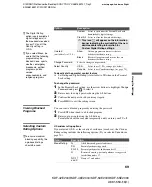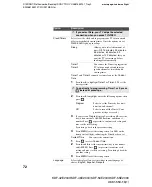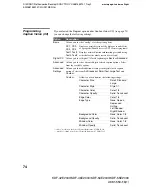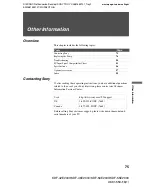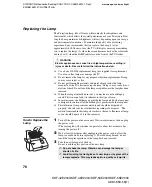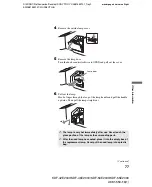masterpage:3 columns Right
62
D:\WINNT\Profiles\noriko\Desktop\SONY TROY 2\2681559131_Troy2
EN\2681559131\01US07MEN.fm
KDF-42E2000/KDF-46E2000/KDF-50E2000/KDF-55E2000
2-681-559-
13
(1)
Accessing the Sound Settings
Selecting Sound
Options
The Sound settings include the following options:
1.
Press
MENU..................
2.
Select
Settings...............
3.
Highlight........................
4.
Press to select................
To highlight an option and to change settings, press
V
v
B
b
.
Press
to confirm the selection.
To exit the
Sound
, press
.
MENU
Antenna
Sound
Exit:
Custom settings
MENU
Dynamic
Standard
Custom
Sound Mode
Custom
Reset
Treble
0
Bass
0
Balance
0
Steady
Sound
Off
Volume
Offset
0
Surround
Off
BBE
Off
MENU
Option
Description
Sound
Mode
Dynamic
Select to enhance treble and bass.
Standard
Suitable for spoken dialog.
Custom
Flat setting.
Reset
Reset the following options to the default setting:
Treble
,
Bass,
Balance
,
Steady Sound
,
Volume Offset
and
BBE
.
Treble
Adjust to increase or decrease higher-pitched sounds.
Bass
Adjust to increase or decrease lower-pitched sounds.
Balance
Adjust to emphasize left or right speaker balance.
Steady
Sound
On
Select to stabilize the volume across all programs
and commercials.
Off
Select to turn off
Steady Sound
.
Volume
Offset
Adjust to increase or decrease the sound level of the current input
(TV or video input) relative to other inputs.
Surround
TruSurround
XT
Select for surround sound (for stereo programs
only).
Off
Normal stereo or mono reception.
Select to give sound more impact by compensating for phase effects
in speakers. Select from
High
,
Low
, and
Off
.
BBE
✍
The BBE option is not available (it is grayed out) if the
Sound Mode option is set to Dynamic or Standard. To
use BBE, set Sound Mode to Custom.
z
Sound Mode settings
are independent of
settings in the
Treble/Bass options.
z
TruSurround XT
attempts to create the
same surround effect
produced by a
multichannel system
using the left and right
speakers.