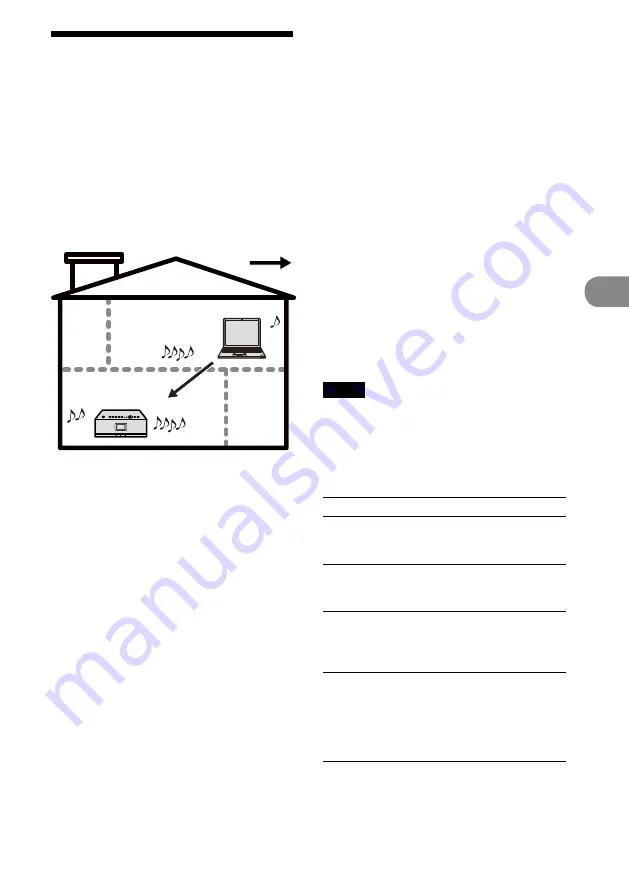
2
GB
NAS-C5E GB 3-280-821-12(1)
Oper
ation
Playing audio data in a
computer
This unit can play audio data stored on digital
media servers that supports the DLNA (Digital
Living Network Alliance) standards.
Before playing audio data, you need to connect the
unit and the computer through a wireless LAN
access point.
For details on the network connections, refer to
the operating manual of the wireless LAN access
point.
Track A, B, C ...
Server
Track A, B, C ...
Audio data flow
For details on computers that can be connected
and audio formats that can be played, see pages 46
and 47.
Make sure the server function of your computer’s
software is activated.
1
Press HOME NETWORK.
2
Select the server to be connected.
When the server selection display appears,
press
/
to select the server.
If the server selection display does not
appear, do the procedure “Changing a
server” (page 23) to select the server.
3
Press
/
to select the item you want
to play.
The items that are displayed (tracks,
artists, albums, genres, folder name, etc.)
depends on the connected server.
Press
to go to the next directory up. If
you press
after reaching the highest
directory, the display returns to the
playback window.
Press
to go to the next directory down.
After you select the directory, press
/
on the remote control to scroll the
list.
4
Press ENTER or
to switch the
display, and select the track you want
to play.
The unit starts playing the selected track
and the playback display appears.
Make sure that there is sound output from
the speakers of the unit.
Tip
If the unit is turned off and enters standby mode
while it is still connected to the computer, the last
playback display is saved and appears again the next
time you turn on the unit.
Notes
The unit cannot sort a list of playable tracks.
If the connected server contains a large amount of
audio data, it may take a while for the display to
change while the unit is searching for a track.
Other operations
To
Do the following
Pause playback
Press
during
playback. Press
again
to resume playback.
Fast-rewind or fast-
forward the current
track
Press and hold
/
.
Go to the beginning
of the current track,
previous track, or
next track.
Press
/
on the
remote control repeatedly.
Stop playback
Press
to turn off the
unit. The next time you
turn on the unit, the unit
starts playing the track
from the point at which it
last stopped.
Содержание GIGAJUKE NAS-C5E
Страница 52: ...Printed in Malaysia ...






























