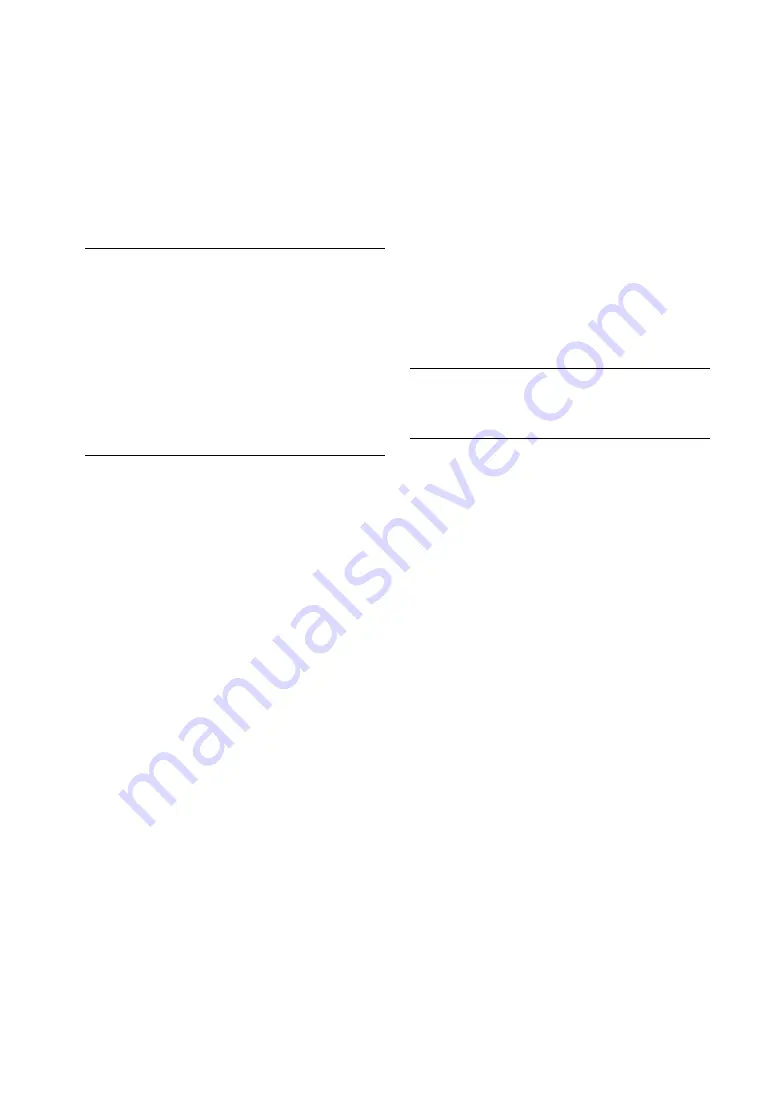
NAS-SC55PKE.GB.3-300-262-
13
(1)
1
GB
If a problem occurs when connecting, follow the
below procedures. For other problems see the
operating instructions of each devices.
The Instant (S-IWS) connection is not
possible (“Wireless LAN Instant (S-IWS)
Connected.” does not appear in the network
setting display of the “GIGA JUKE” Music
Server).
The “GIGA JUKE” Wireless Player cannot
connect with the “GIGA JUKE” Music Server
(the name of your “GIGA JUKE” Music Server
does not appear in the server selection
display of the “GIGA JUKE” Wireless Player).
Do the following procedure.
1
Disconnect the 5V AC power adaptor from
the wireless station, and then check the
operation mode switch on the wireless
station is set to “AUTO”. If the supplied
network (LAN) cable is connected to the
wireless station, disconnect it.
Reconnect the 5V AC power adaptor, wait
for a while, and then press the RESET
button.
Use something with a pointed tip, such as a
small pin, to press the RESET button. Wait
until the INSTANT indicator lights up and
the AOSS indicator turns off (this may take
several minutes). If this does not occur on
the wireless station, press the RESET button
again.
3
If a network cable is connected to the “GIGA
JUKE” Music Server, disconnect it.
Connect the wireless adaptor to the USB
port of the “GIGA JUKE” Music Server.
On the “GIGA JUKE” Music Server, perform
the Instant (S-IWS) connection by pressing
SETTINGS and selecting [Network setting]
– [Auto setting] using
/
and ENTER. Or,
press SETTINGS, and then select [Network
setting] – [Manual setting] – [Wireless LAN
setting] – [Access point setting] –
[Automatic setting: Instant (S-IWS)] using
/
and ENTER.
Troubleshooting
On the “GIGA JUKE” Wireless Player,
perform the Instant (S-IWS) connection by
pressing SETTINGS and selecting [Network
setting] – [Auto setting] using
/
and
ENTER. Or, press SETTINGS, and then
select [Network setting] – [Manual setting]
– [Connection setting] – [Instant (S-IWS)]
using
/
and ENTER.
The “GIGA JUKE” Music Server or the “GIGA
JUKE” Wireless Player cannot connect to the
Internet.
Do the following procedure.
1
Disconnect the 5V AC power adaptor from
the wireless station, and then set the
operation mode switch on the wireless
station to “MODE 2”. If the supplied
network (LAN) cable is connected to the
wireless station, disconnect it.
Connect the wireless station to the
broadband router with the supplied network
(LAN) cable.
When connecting the wireless station and a
broadband router, connect the supplied
network (LAN) cable to the INTERNET
port on the wireless station (see the figures
on pages 9 and 10).
3
Reconnect the 5V AC power adaptor, wait
for a while, and then press the RESET
button.
Use something with a pointed tip, such as a
small pin, to press the RESET button. Wait
until the INSTANT indicator lights up and
the AOSS indicator turns off (this may take
several minutes). If this does not occur on
the wireless station, press the RESET button
again.
















