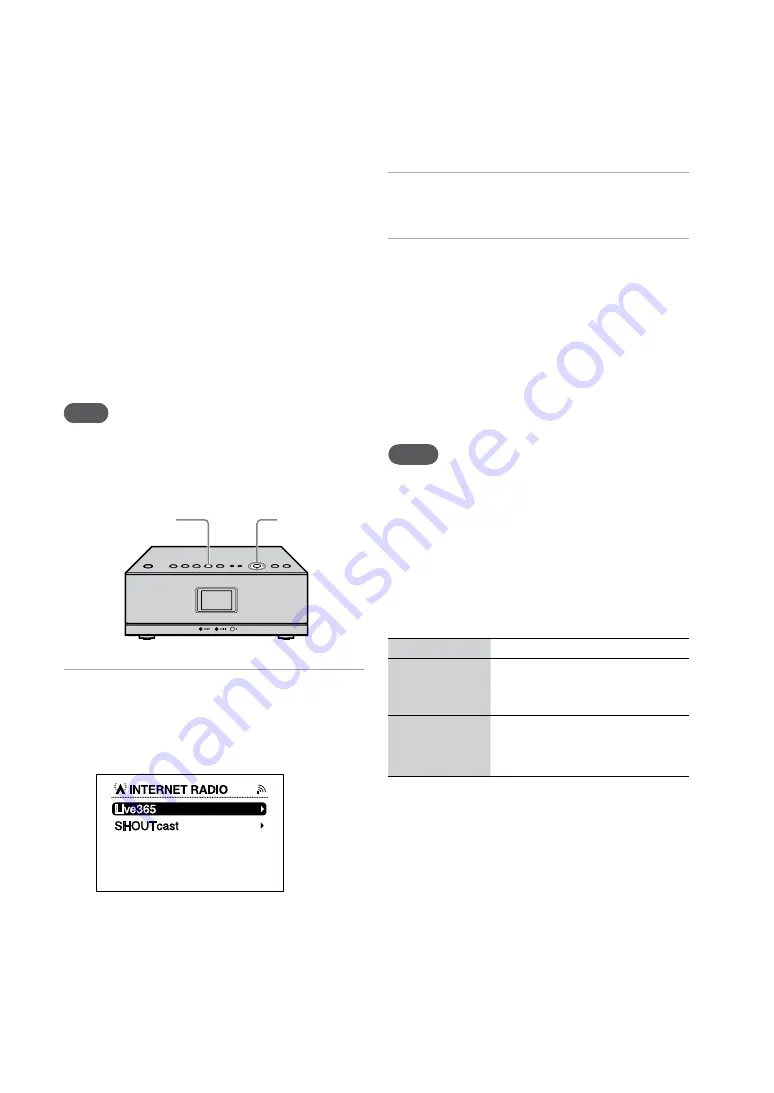
NAS-SC55PKE.GB.3-300-262-
13
(1)
1
GB
You can listen to Internet radio broadcasts offered
on the Web by Live365 and SHOUTcast on the
“GIGA JUKE” Wireless Player. To listen to the
Internet radio, the wireless station or the wireless
LAN access point has to be connected to the
Internet. For details on connecting to the Internet,
refer to “Connecting to the Internet” on page 9.
For details on Internet radio services, refer to
the supplied “Internet Radio service on “GIGA
JUKE” Wireless Player”.
This operation is performed on the “GIGA
JUKE” Wireless Player.
Note
If the clock is not correctly set, you will not be able to
obtain the list of radio stations compiled by the Live365
website. See the Operating Instructions of the “GIGA
JUKE” Wireless Player on how to set the clock.
/
/ENTER
INTERNET RADIO
1
Press INTERNET RADIO on the “GIGA
JUKE” Wireless Player.
The unit changes to the Internet Radio
function.
2
Press
/
to select [Live365] or
[SHOUTcast], and then press ENTER.
3
If you select [Live365] in step 2,
press
/
to select the desired
station, and then press ENTER.
If you select [SHOUTcast] in step
2, press
/
to select the desired
genre, sub genre, station, and then
press ENTER.
The unit starts receiving the selected radio
station.
Notes
The service contents mentioned in this manual are
current as of July, 2008. These contents are subject to
change or cancellation without notice.
If after selecting a radio station the unit does not
connect within one minute, “Cannot connect to the
radio station.” appears in the display. If you select
[OK], the playback display appears with no sound.
Other operations
To
Do the following
Pause reception
of a radio
broadcast
Press
. Press
again to
resume the broadcast.
Change the
radio station
Press
to go back to the
radio station list and select a
station again.
Listening to the Internet radio on the
“GIGA JUKE” Wireless Player



















