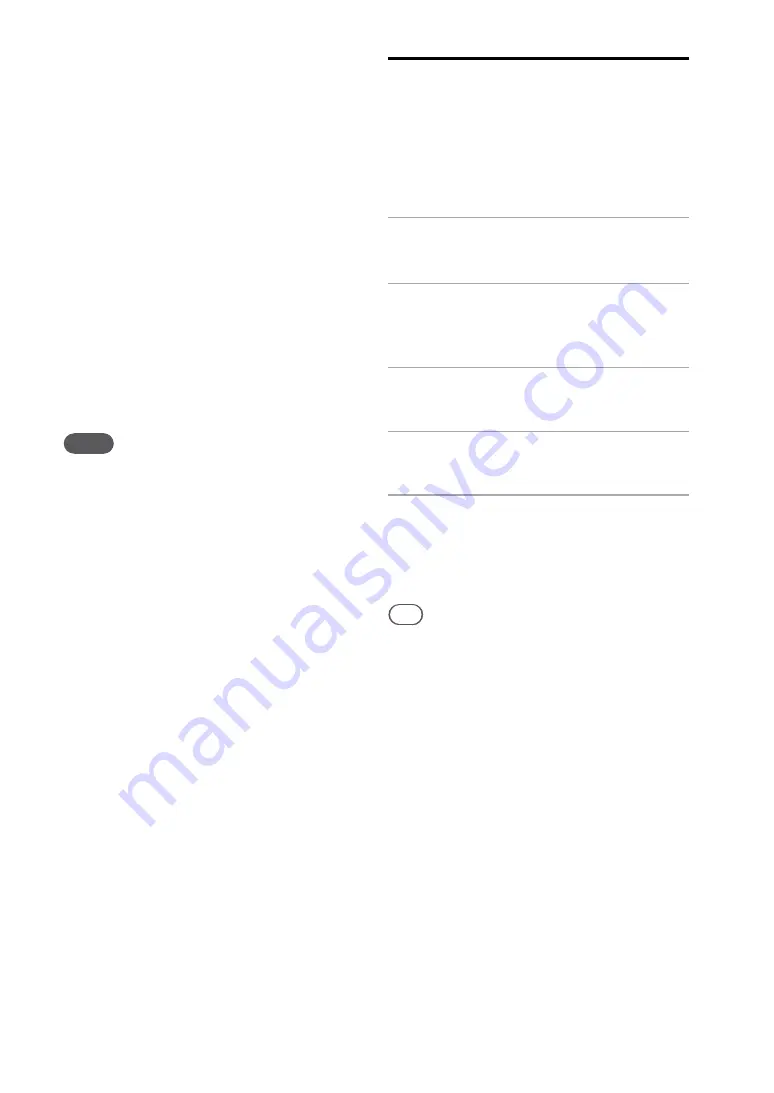
NAS-S55HDE.GB.3-277-228-
1
(1)
0
GB
To hide unnecessary tracks
You can hide unnecessary tracks that are
registered in x-DJ so that they do not appear in a
channel. Please note, however, that tracks cannot
be deleted.
When track hiding is cancelled, tracks that have
been moved to a different channel will appear in
the channel again.
1
Play the track that you want to hide.
2
Press DELETE.
A pop-up window appears.
3
Select [Yes].
To show hidden tracks again, enter the Options
menu and select [Hide track] – [Release]
– [Current channel] or [All channels]. Select [Yes]
in the pop-up window.
Notes
Tracks in CH. 002 to CH. 006 cannot be hidden.
When CH. 001 contains only a few registered tracks,
track hiding may not be possible.
To hide unnecessary channels
1
Enter the Options menu and select
[Setting] – [Channel display].
The channel list appears and the unit plays the
main part of the tracks in the selected channel.
2
Uncheck the channels that you want to
hide.
To display hidden channels again, check the
channels by pressing ENTER.
Transferring x-DJ channels
You can register a channel to the HDD Jukebox
as a playlist and then transfer the playlist to a
“WALKMAN”.
A maximum of 50 tracks (in the selected channel)
can be selected for the playlist to be transferred to
the “WALKMAN”.
1
Play a track in the channel you want
to transfer.
2
Enter the Options menu and select
[Convert to playlist].
A pop-up window appears.
3
Select [Yes].
A pop-up window appears.
4
Select [Close].
The channel is registered as a playlist.
5
Do the procedure of “Transferring
audio data from the HDD Jukebox”
(page 36) to transfer the playlist to
a “WALKMAN”.
Tip
You can view registered playlists by selecting the
playlist mode in the HDD JUKEBOX function. Playlists
are displayed by channel name and date of registration.
Содержание Giga Juke NAS-S55HDE
Страница 5: ... GB ...
Страница 134: ...134GB ...






























