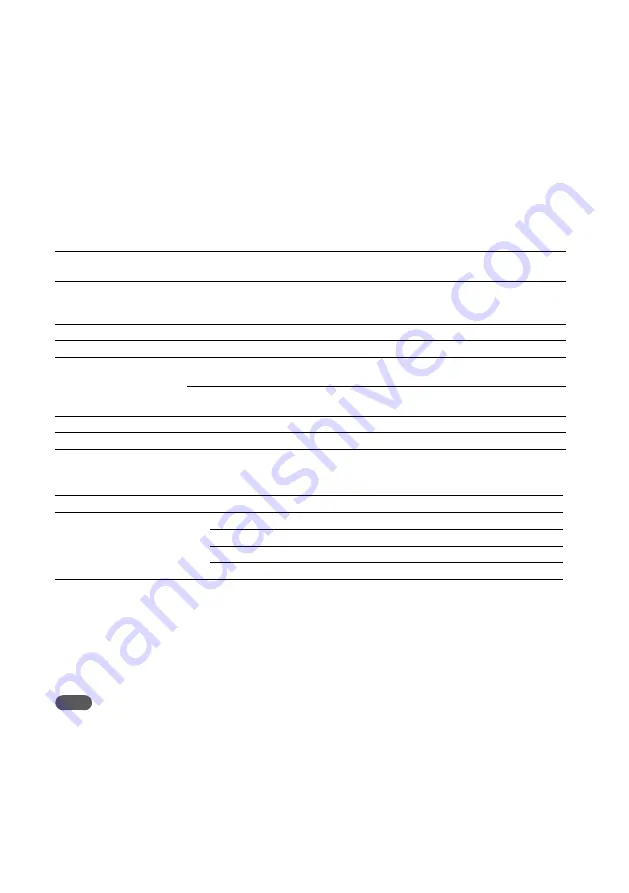
NAS-E300HD.GB.4-115-698-
11
(1)
GB
This unit supports the following Sony “WALKMAN” models and USB devices for import, transfer and
playback operations. Other devices are not supported.
Verified Sony “WALKMAN” models (as of March 00)
Product name
Model name
Required oval attachment
for “WALKMAN” (supplied)
“WALKMAN” A series
NWZ-A815 / A816 / A818
NWZ-A726 / A728 / A729 / A826 / A828 / A829 /
A826K / A828K / A829K
Type A attachment
“WALKMAN” B series
NWD-B103 / B103F / B105 / B105F
No attachment necessary
“WALKMAN” E series
NWZ-E435F / E436F / E438F
Type A attachment
“WALKMAN” S series
NWZ-S636F / S638F / S639F / S636FK
NWZ-S736F / S738F /S739F
Type A attachment
NWZ-S515 / S516 / S615F / S616F / S618F / S715F
/ S716F / S718F
Type B attachment
“WALKMAN” W series
NWZ-W202
No attachment necessary
“WALKMAN” X series
NWZ-X1050 / X1060
Type B attachment
Verified Sony USB storage devices (as of March 00)
Product name
Model name
MICROVAULT
USM1GLX /USM2GLX / USM4GLX / USM8GLX / USM16GLX
USM1GL / USM2GL / USM4GL / USM8GL
USM1GJ / USM2GJ / USM4GJ / USM8GJ
USM512JX / USM1GJX / USM2GJX / USM4GJX
Check the websites below for the latest information about compatible devices.
For customers in Europe:
<http://support.sony-europe.com/>
For customers in Latin America:
<http://www.sony-latin.com/index.crp>
For customers in Asia and Oceania:
<http://www.sony-asia.com/support>
Notes
When formatting the “WALKMAN” or the USB devices, be sure to format using the model itself or the dedicated
formatting software for that model. Otherwise, you may be unable to import tracks from the “WALKMAN” or the USB
device properly to this unit.
Do not connect the unit and the “WALKMAN” or the USB device through a USB hub.
Do not use the devices other than these “WALKMAN” models or USB devices. Operation of models not listed here is
not guaranteed.
Operation may not always be ensured even when using these “WALKMAN” models or USB devices.
Some of these “WALKMAN” models or USB devices may not be available for purchase in certain areas.
Before connecting a “WALKMAN” to this unit, make sure that “Creating Library” or “Creating Database” no longer
appears on the “WALKMAN” display.
“WALKMAN” models and USB devices
supported by this unit





















