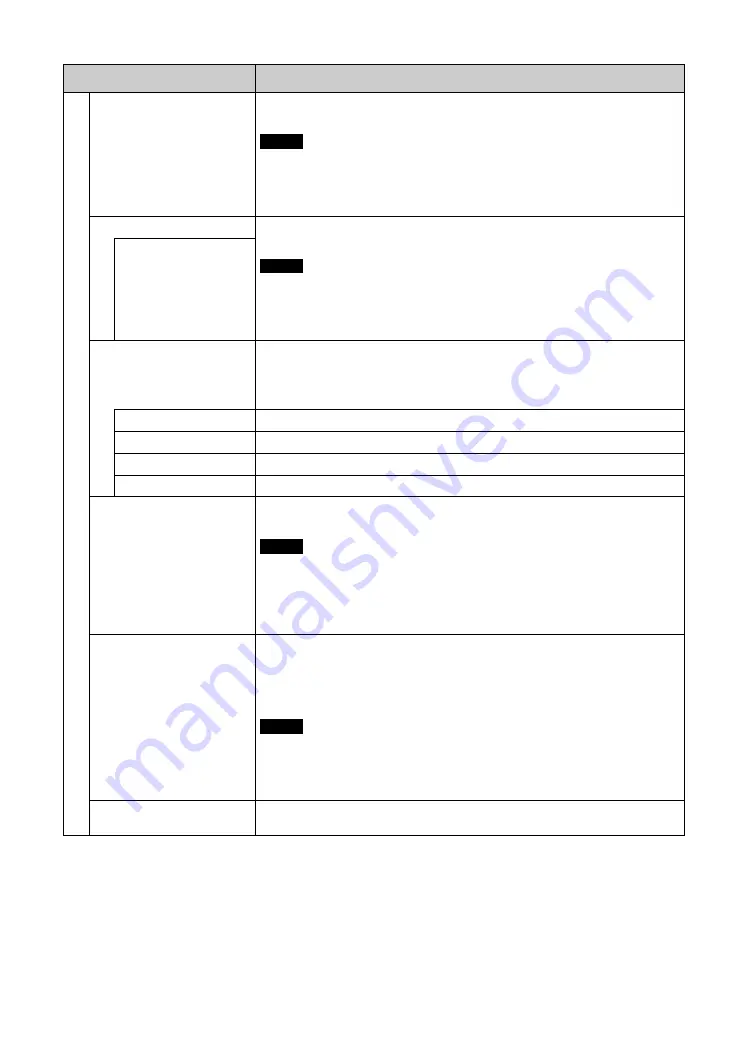
26
GB
P
ic
tur
e M
o
de
Ad
ju
st
.
Dynamic Picture
Select “On” or “Off”. Select “On” to enhance contrast by making white brighter and
black darker.
• You can only set “Dynamic Picture” when a composite video signal from VIDEO IN
is input.
• You cannot set “Dynamic Picture” when “Picture Mode” is set to “Conference” or
“TC Control”.
Gamma Correct.
Balances the light and dark portions of pictures. Higher settings have larger gamma
correction.
• You cannot set “Gamma Correct.” when “Picture Mode” is set to “Conference”.
• “DICOM GSDF Sim.” is the gamma setting based on the GSDF (Grayscale Standard
Display Function) of the DICOM (Digital Imaging and Communications in Medicine)
standard. This setting is for reference only and cannot be used for medical diagnosis.
High/Mid/Low/
DICOM GSDF Sim.
Color Temp.
White tone can be adjusted to suit your preference. Default settings are set when shipped
from factory.
Tip
Restores the default settings by selecting “Reset” on the tone adjusting screen.
Cool
Gives white colors a blue tint.
Neutral
Gives white colors a neutral tint.
Warm
Gives white colors a red tint.
Custom
Enables a broader range of white tone to be set than above.
Brightness Boost
Select “On” or “Off”. If you select “On”, then the picture quality is adjusted to emphasize
brightness.
• You can set “Brightness Boost” when “Picture Mode” is set to “Vivid”.
• When “Brightness Boost” is set to “On”, you cannot adjust the “Backlight”,
“Contrast”, “Brightness” or “Color Temp.” settings.
• When “Brightness Boost” is set to “On”, with “Backlight” set to “Max” and “ECO
Mode” set to “Off”, the brightness is at its maximum.
True Color Control
You can adjust the “Hue” and “Saturation” of 4 colors, “Red”, “Green”, “Yellow” and
“Blue”, in order to highlight specific colors in an image.
Select the color you want to adjust, and look to see which part of the current image will
be adjusted.
You can then adjust it using the matrix dialog.
• “True Color Control” can be adjusted when “Picture Mode” is set to “TC Control”.
• You cannot set “True Color Control” when displaying Picture in Picture (PinP).
• The settings of “True Color Control” may be invalid when displaying Picture in
Picture (PinP).
Reset
Select “Cancel” or “OK”. If you select “OK”, it resets all settings of “Picture Mode
Adjust.” to default settings.
Menu
Function and operation
Notes
Notes
Notes
Notes
Содержание FWDS42H2
Страница 13: ...13JP JP 後面 ...
Страница 25: ...25JP JP ケーブルを処理する ケーブルホルダーを使う 付属のケーブルホルダー 6 個 を使って ケーブル類をすっきりとまとめることができます ケーブ ルホルダーは 以下のように取り付けます 2 1 本機後面 ...
Страница 55: ...7GB GB ...
Страница 59: ...11GB GB Rear ...
Страница 95: ......
Страница 103: ...9FR FR Arrière ...
Страница 139: ......
Страница 147: ...9 DE DE Rückseite ...
Страница 183: ...45DE DE W Weitere Einstell 22 29 Wide Zoom 16 28 Z Zoom 16 28 Zurücksetzen 25 28 ...
Страница 191: ...9ES ES Parte posterior ...
Страница 227: ...45ES ES V Ventana 27 Vívido 23 ...
Страница 235: ...9 IT FWD S46H2 S42H2 4 443 082 01 1 IT Parte posteriore ...
Страница 271: ...45 IT FWD S46H2 S42H2 4 443 082 01 1 IT V Vivido 23 Z Zoom 16 28 Zoom largo 16 28 ...
Страница 275: ...5 CS CS ...
Страница 277: ...7 CS CS 水平安装显示器 垂直安装显示器 前视图 侧视图 25 10 10 25 5 单位 cm 前视图 侧视图 必须使 1 电源 开关位于 左下方 20 25 25 10 单位 cm 5 ...
Страница 279: ...9 CS CS 后视图 ...
Страница 291: ...21CS CS 电缆布置 使用电缆夹 可用附送的电缆夹 6 整齐地捆扎电缆 请按下图所示的方法安装电缆夹 2 1 后视图 ...
Страница 315: ...45CS CS 邮件帐户 36 Z 执行按钮 10 主电源开关 11 Zoom 16 28 ...






























