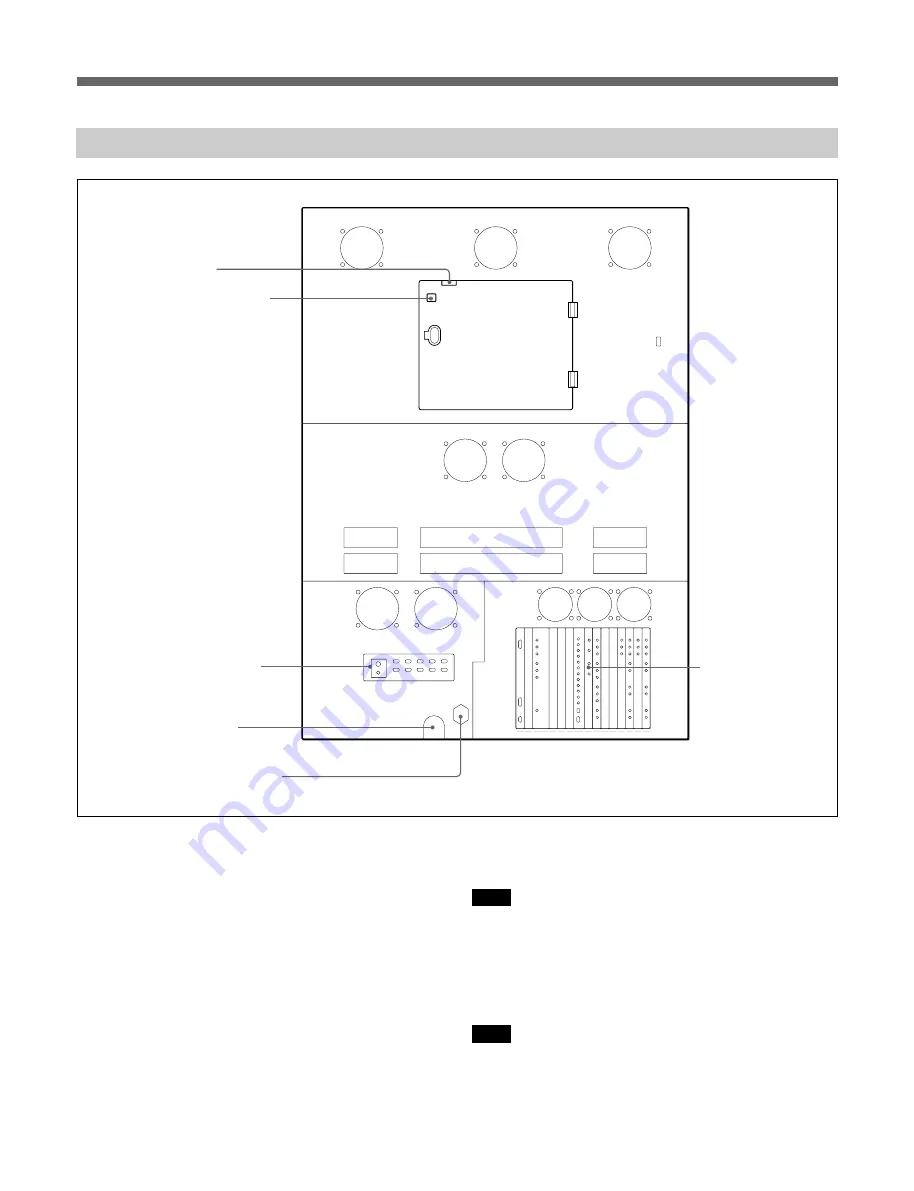
4
Rear Panel
4
AC inlet for this unit
Accepts the power supplied to this unit.
Note
It is recommended to use UPS for stable operation.
5
AC inlet for optional devices
Accepts the power supplied to the optional devices
installed in this unit.
Note
The power switch on the front panel does not control
the power input to this connector. Install a breaker or
switch for this inlet.
Locations and Functions of Parts
Connector panel
(See page 10.)
3
Remote connector panel
4
AC inlet for this unit
5
AC inlet for optional devices
1
Interlock switch
2
LENS EXCHANGE button
1
Interlock switch
Detects whether the rear door is open or closed. If you
open the door, power supply to the film transport block
is disabled.
2
LENS EXCHANGE button
Press to exchange the lens. The button starts flashing.
When the button stops flashing, and stays lit, open the
rear door to change the lens.
3
Remote connector panel
When you control the unit using an external device,
use these connectors.







































